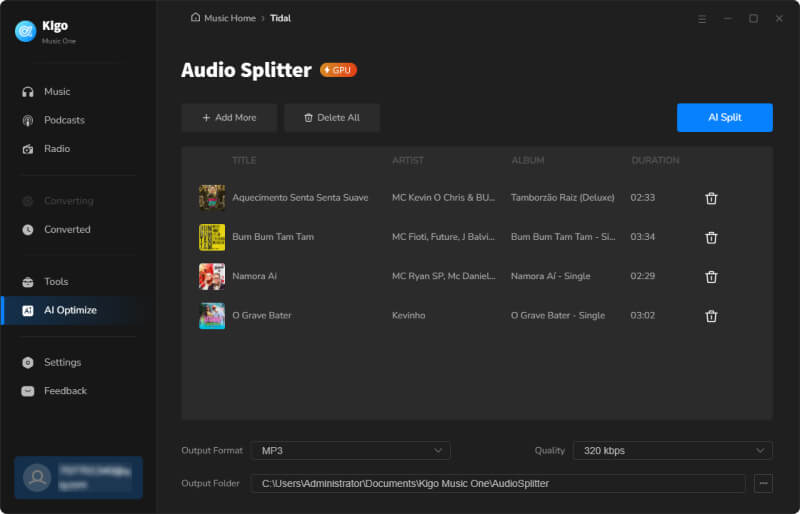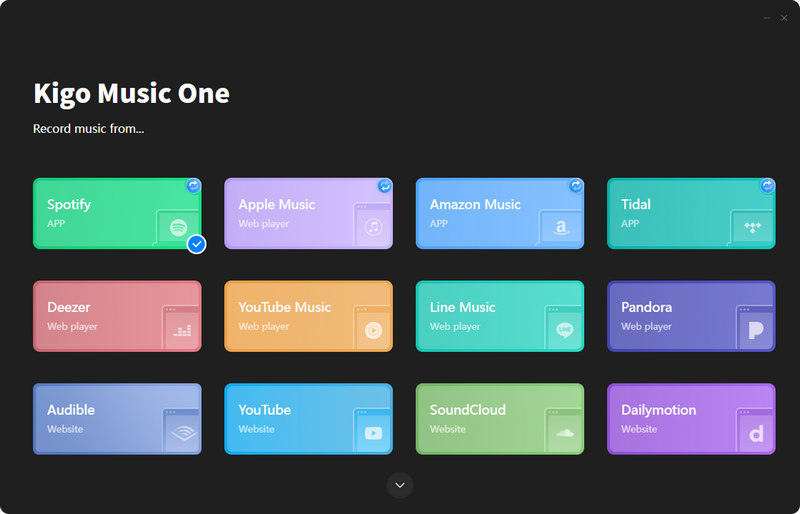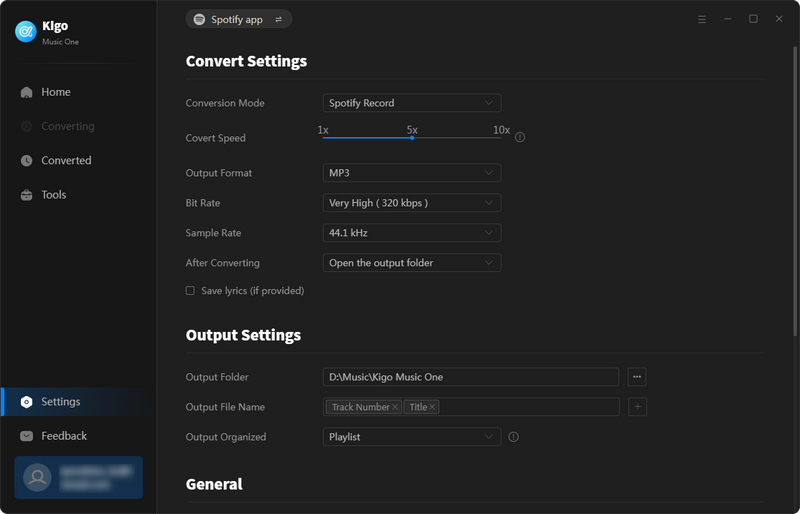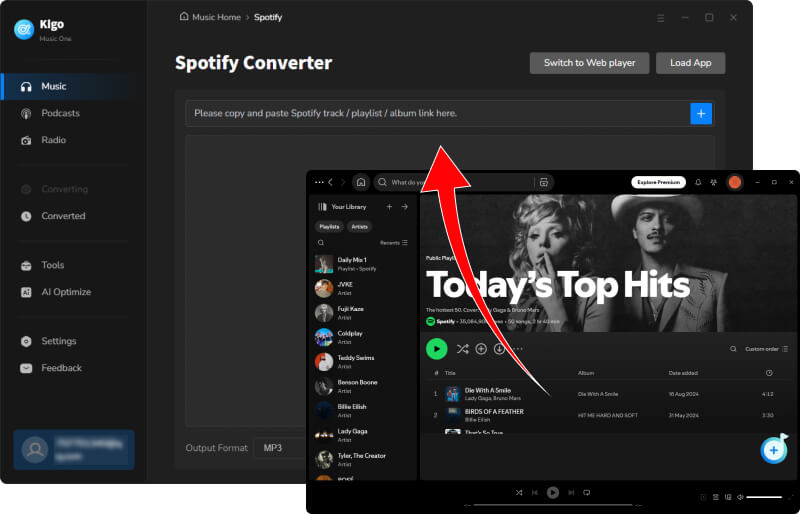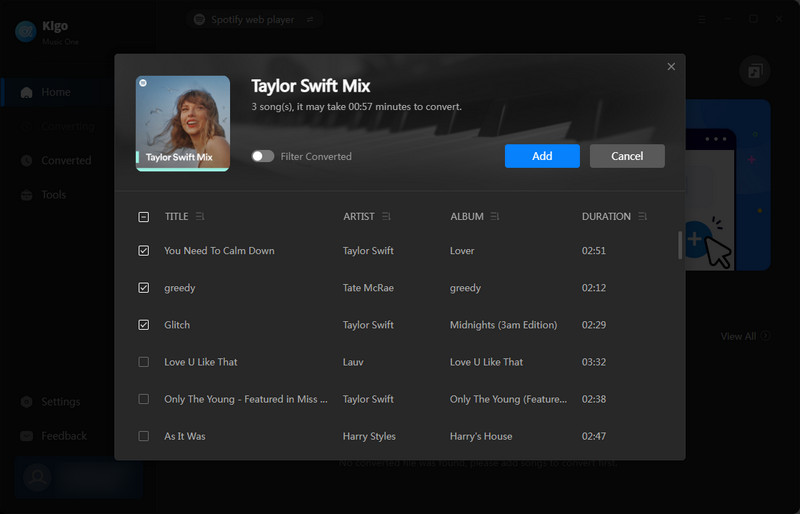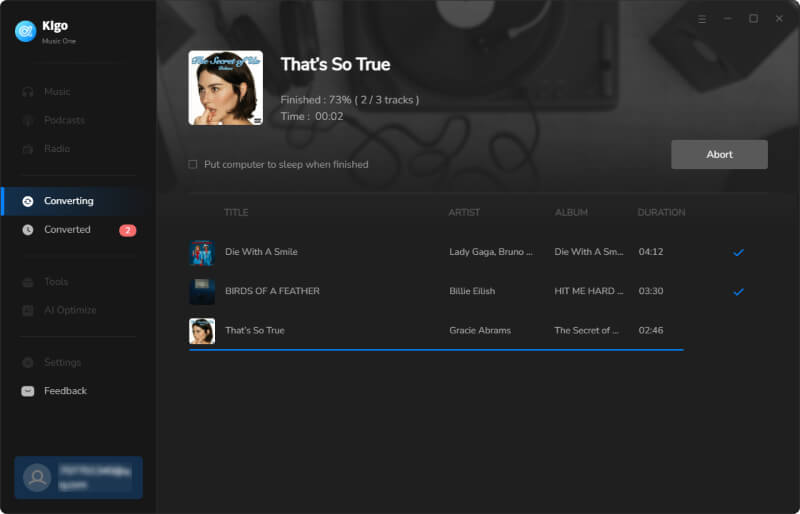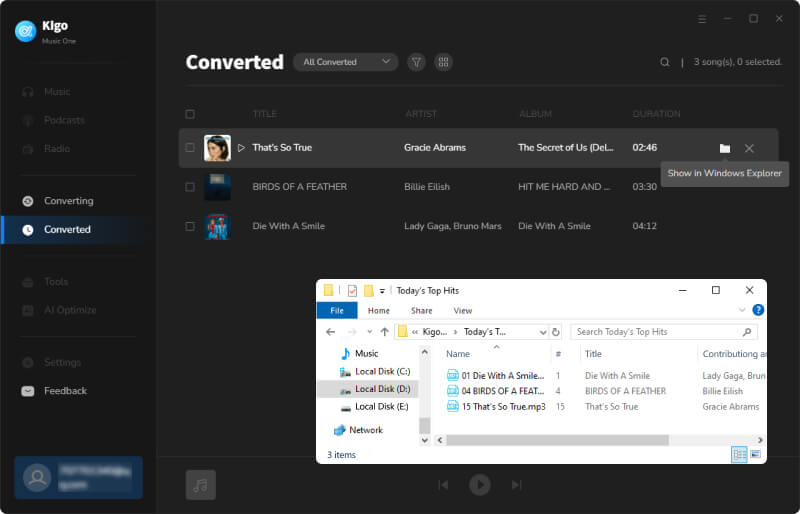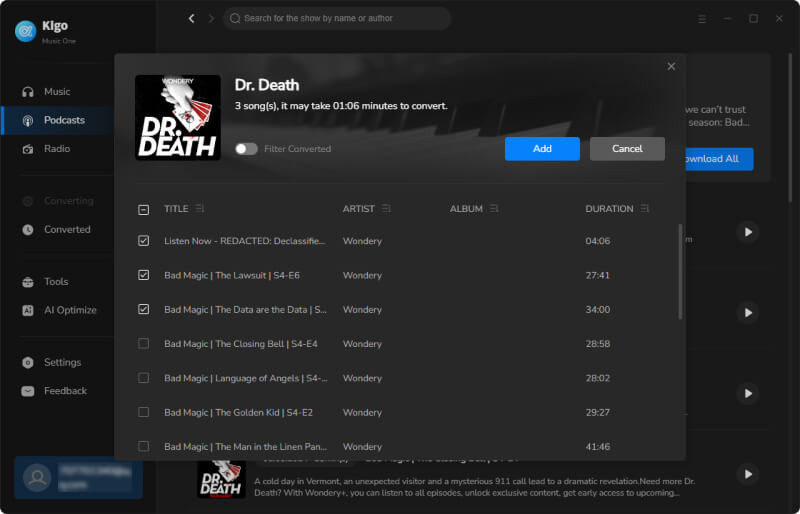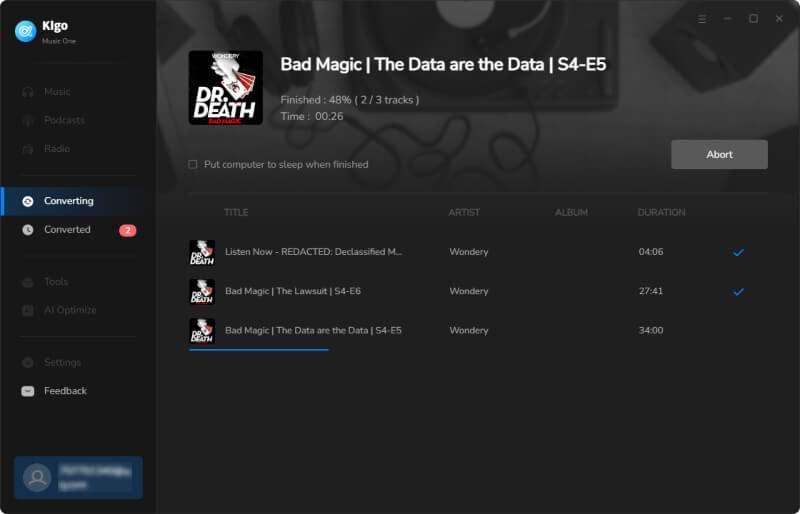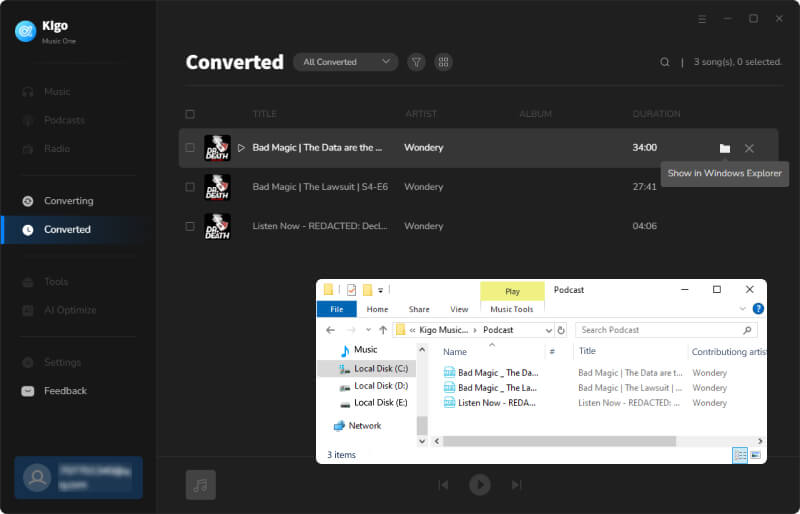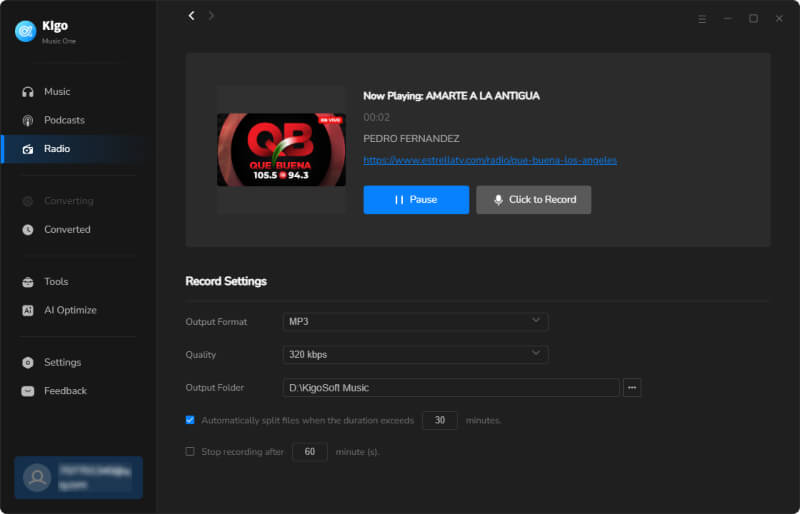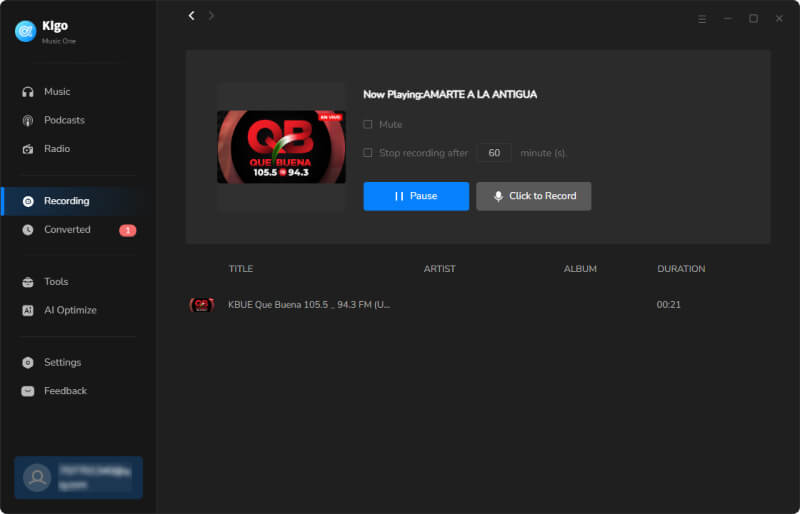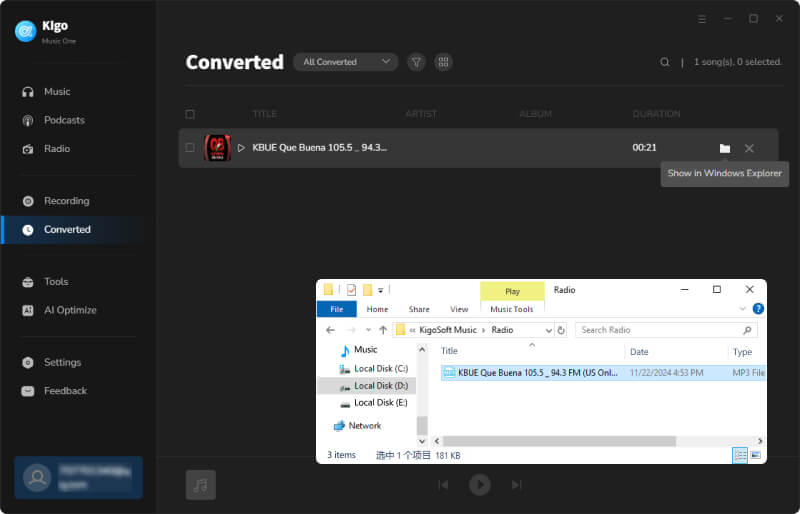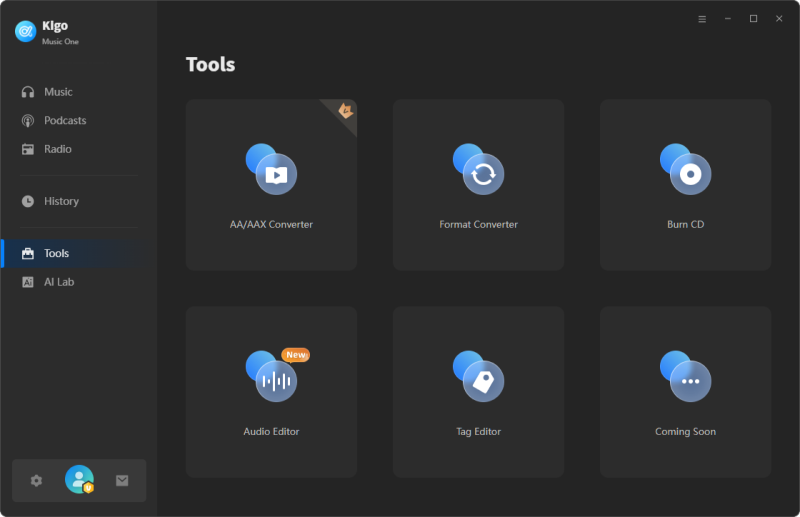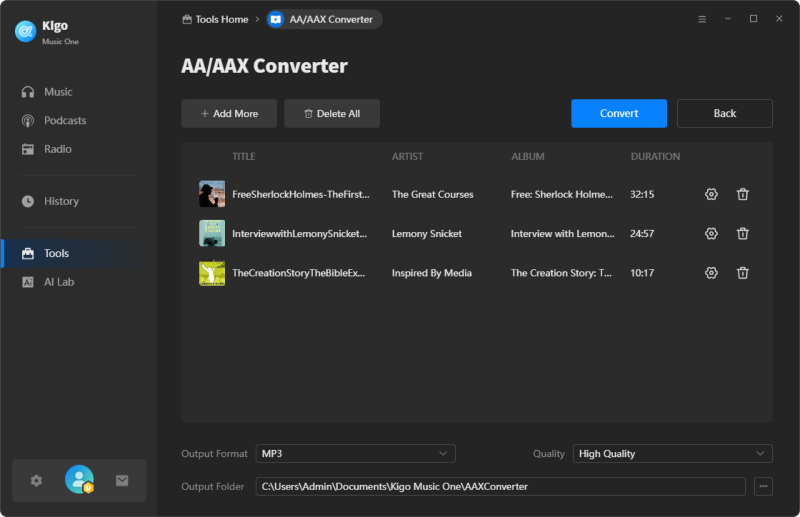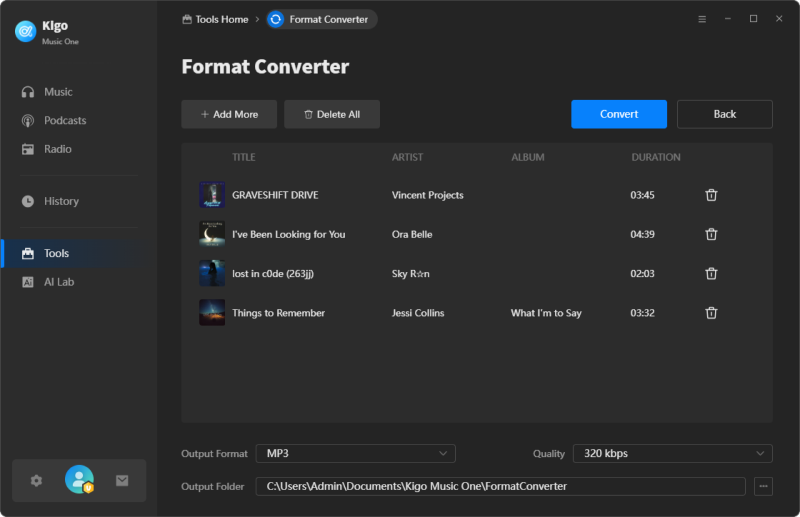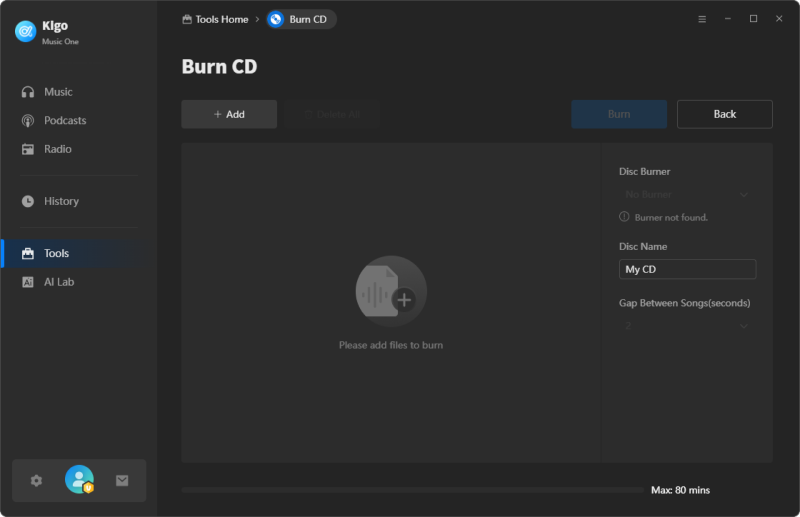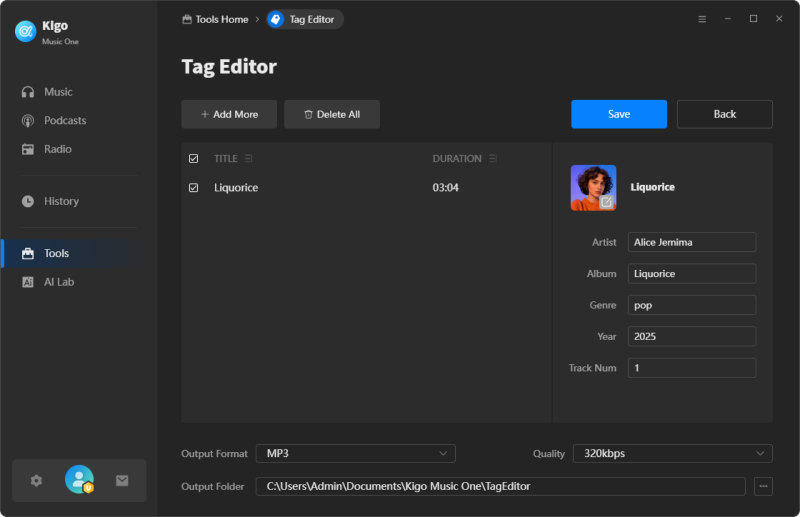How Kigo Music One Works?
Kigo Music One is a comprehensive music downloader that helps users download and convert songs from Spotify, Apple Music, Amazon Music, Tidal, Deezer, YouTube, Pandora, and more streaming services. It supports batch download of songs in MP3/AAC/WAV/FLAC/AIFF/ALAC formats at 10 times faster speed without compromising the audio quality.
PDF User Manual: ![]() Kigo Music One for Windows
Kigo Music One for Windows
How to Register Kigo Music One?
Kigo Music One is a user-friendly program suitable for anyone who desires to preserve their favorite songs indefinitely. It is free to download and try and the free trial version allows you to convert the first one minute of each audio. To download the entire song, you will need to purchase a license to activate the full version.
- Launch Kigo Music One on your computer. Click the "Register" tab on the bottom left to open the registration popup dialog.
- Copy and paste the registration email and license code you received. Then click the "Register" button.
Note: The registration information is case sensitive. Please do not add blank at the beginning or at the end of the registration information.
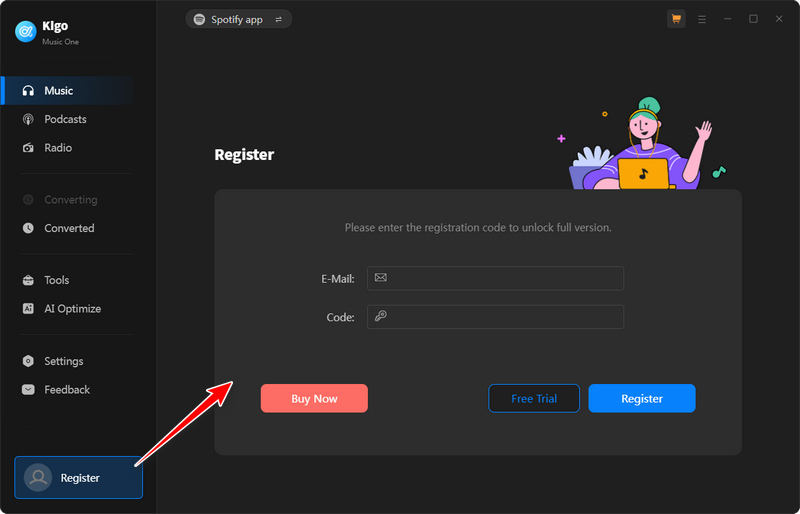
How to Download Music from Any Site with Kigo Music One?
Kigo Music One allows to convert songs from multiple popular streaming platforms, including Spotify, Apple Music, Amazon Music, YouTube Music, Tidal, Deezer, SoundCloud, Qobuz, and so on. In this article, we take Spotify service as an example to show you how to use Kigo Music One to download songs and save on your computer.
To start with, launch Kigo Music One on your computer and choose a specific music service you'd like to download from. To download music from Spotify, select Spotify.
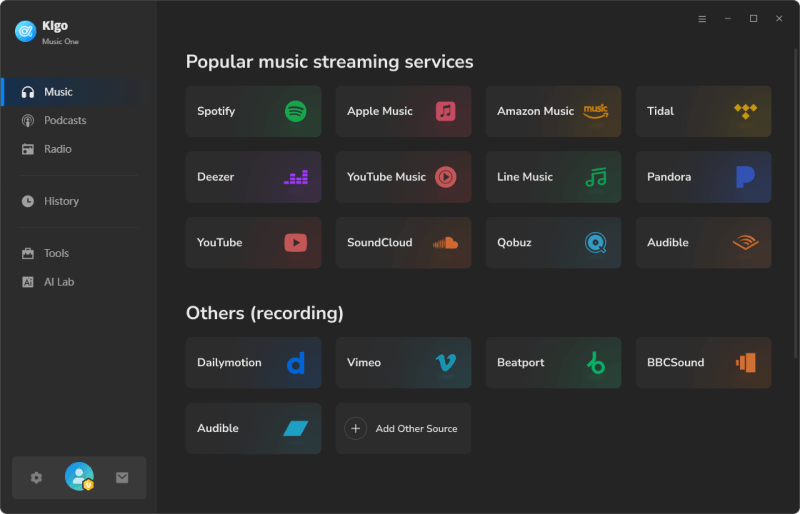
After you click Spotify servie, you will see the interface below, where you can begin adding and downloading songs or playlists from Spotify. Here is the step-to-step guide.
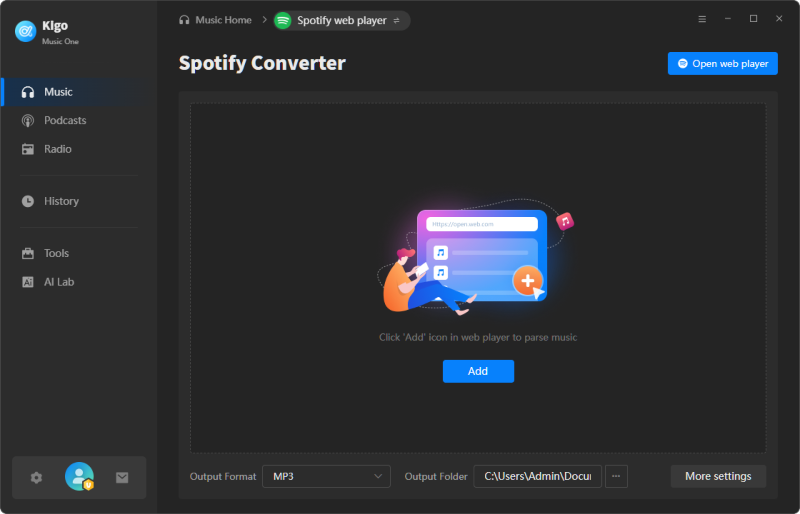
- Go to the "Settings" tab, choose the output settings including the output format, bit rate, sample rate, and so on.
- Find and add songs you want to convert.
- Click "Convert" button to convert songs on your computer.
- Find the converted songs in the "History" tab.
Available bit rate: 320kbps, 256kbps, 192kbps, 128kbps.
How to Download Podcasts/Radios for Free?
Since the mid-2024 update, Kigo Music One has added an exciting new feature. In addition to downloading music from streaming platforms, it can now also download hundreds of podcasts and radio shows for free!
With Kigo Music One, you can play or download any podcast you like from over 100 websites, including BBC, TED, Podbean, NPR, ESPN, The Verge, Wondery, Podbay, and more. You can record from more than 500 popular radio programs, including BBC Radio, NPR, Classic FM, and more.
Steps to download podcasts
- Click on "Podcasts" on the left panel.
- Choose a certain podcast you like to download and add to the program.
- Convert the podcast.
- Go to History tab to find the downloaded podcast.
Steps to download radios
- Click on "Radio" on the left panel.
- Tap on any radio program you want to record.
- Click to Record.
- Find the downloaded radio.
How to Convert Music Format, AA/AAX Audiobooks, Burn Music to CD, or Edit ID3 Tags?
Kigo Music One provides additional tools that enable users to convert their local music files to various formats including MP3, M4A, FLAC, WAV, OGG, and AIFF. It helps convert your local aa or aax audiobooks purchased and downloaded onto the local computer from Audiblekids, Audible.com, and the iTunes Store to MP3, M4A, or M4B formats for playback on any device. You can also burn your music files to a CD and edit the ID3 tags of each audio as per your preference.
- Navigate to the "Tools" tab and select the desired option.
- Add audio files to Kigo Music One and choose the settings.
How to AI Separate Vocals and Instruments from Songs?
Check out the tab of "AI Lab", and you will find the smart Audio Splitter. This handy feature allows you to easily extract vocals and instruments from any local music track.