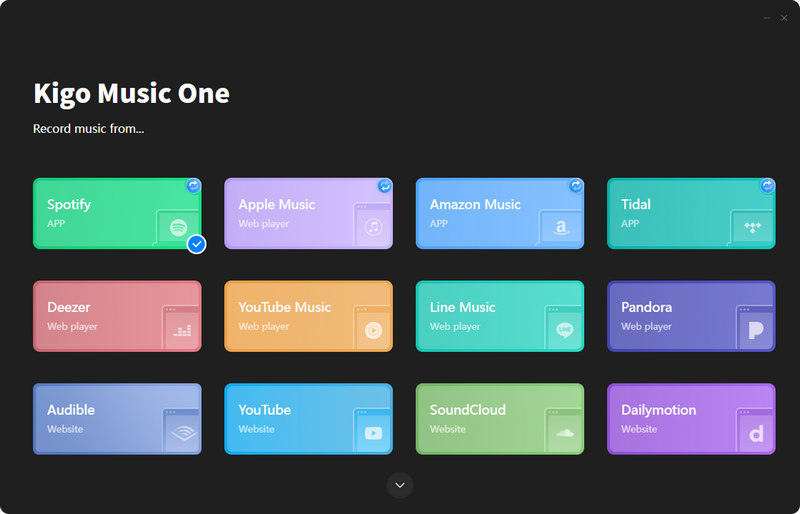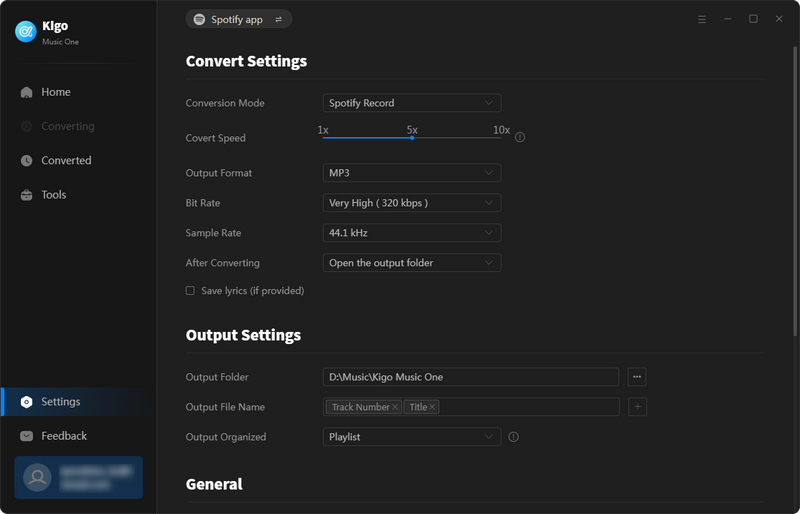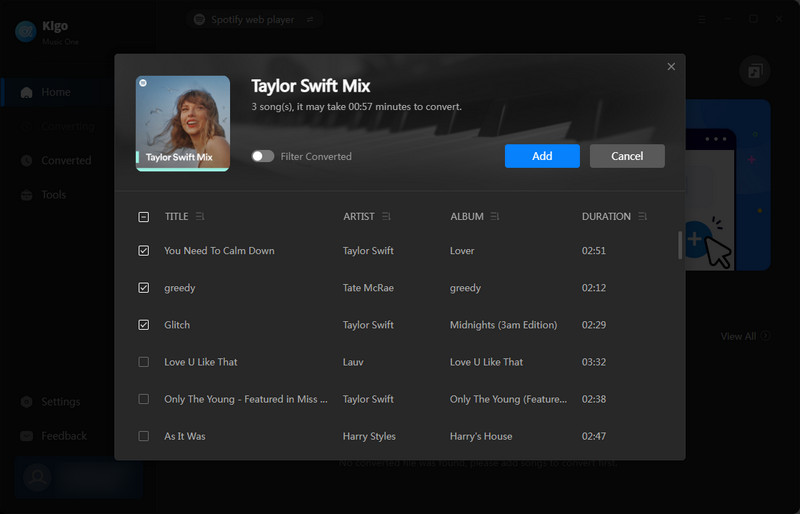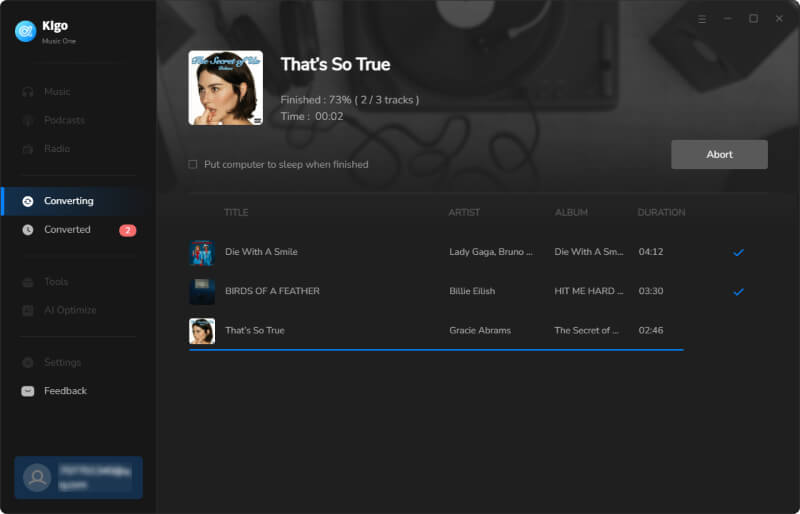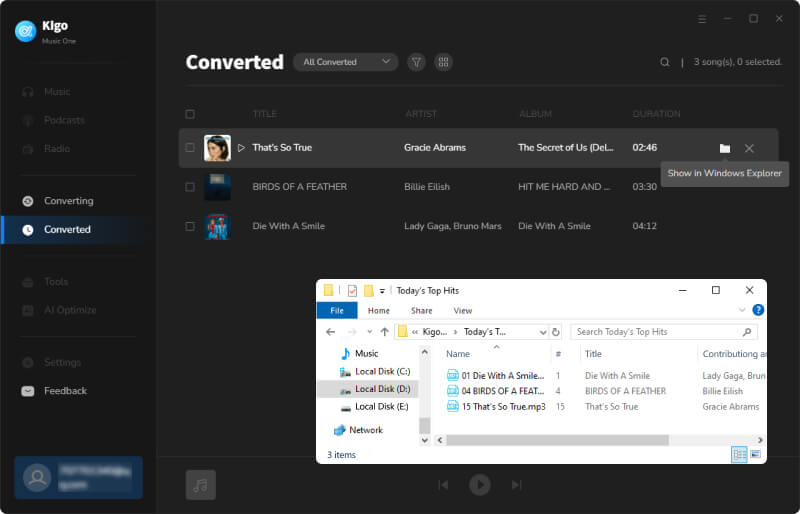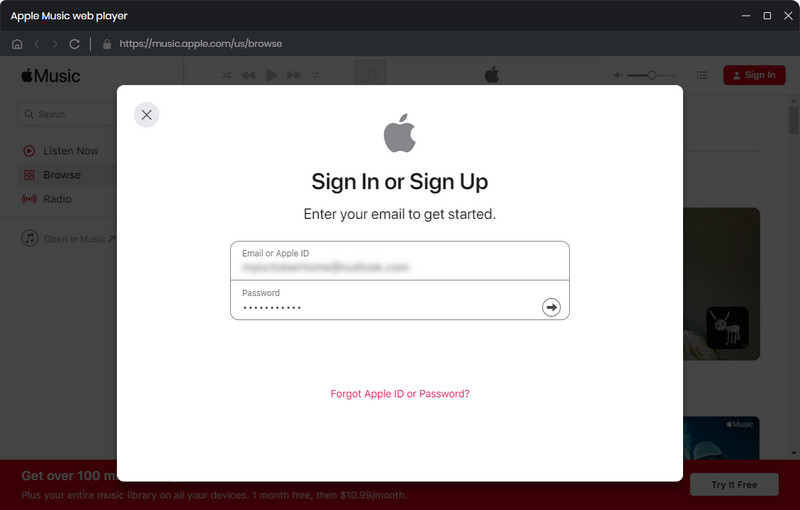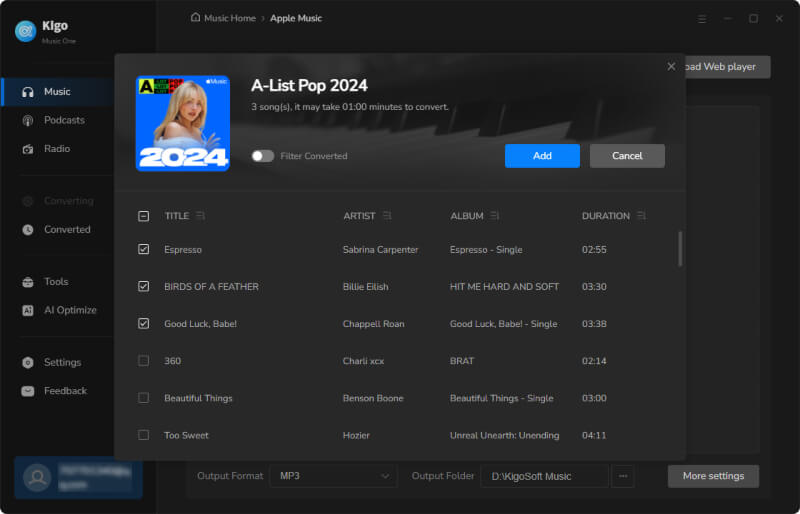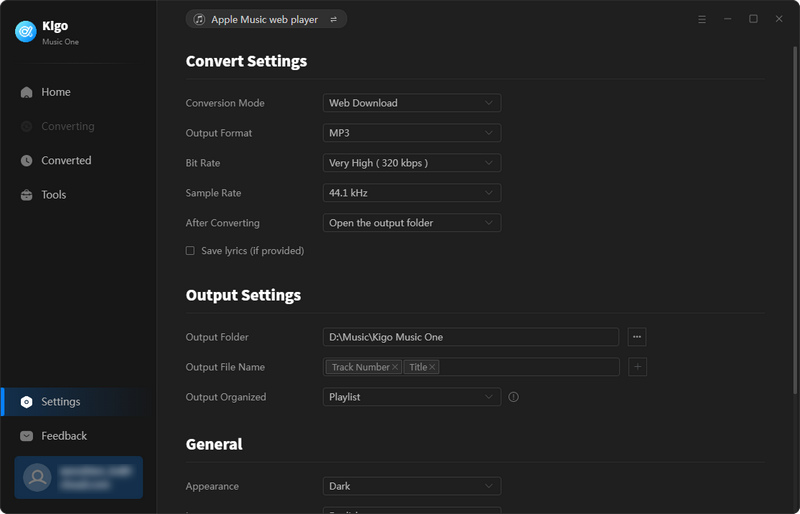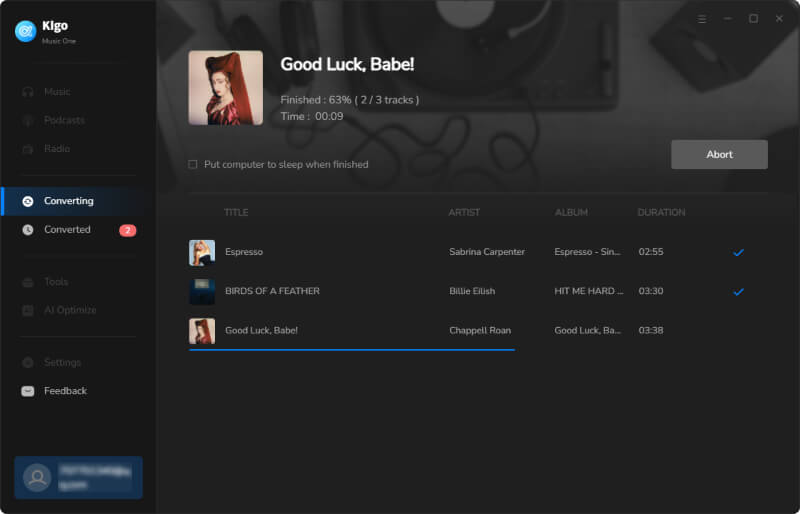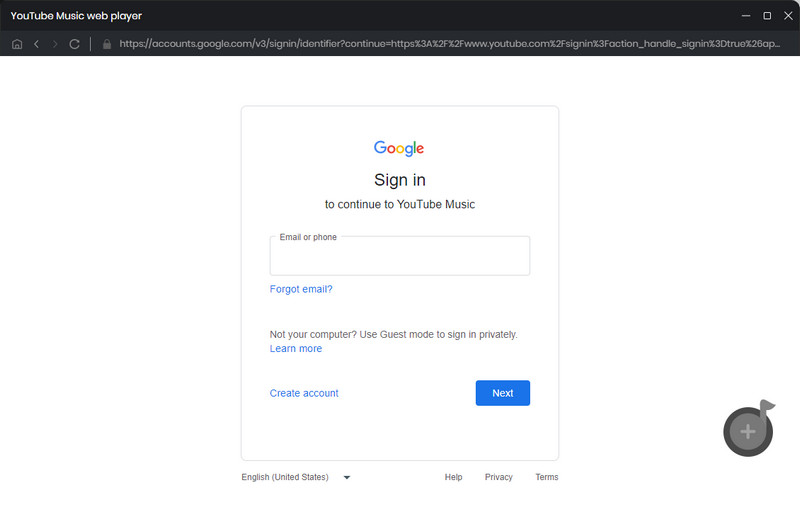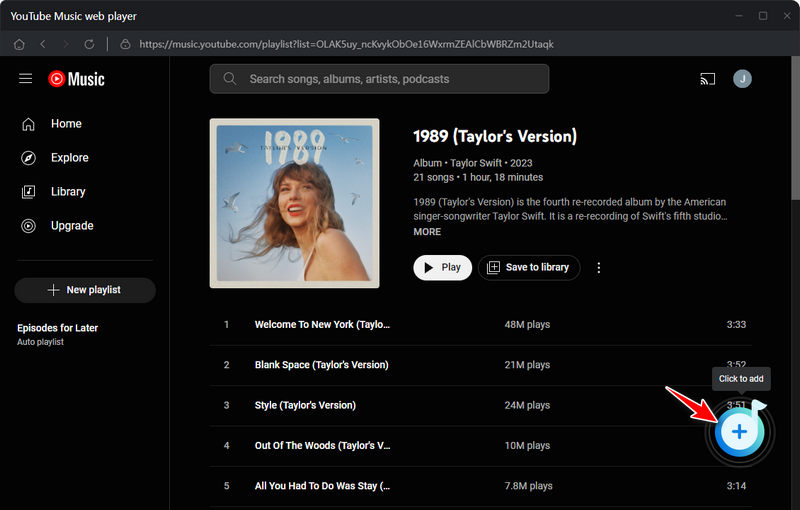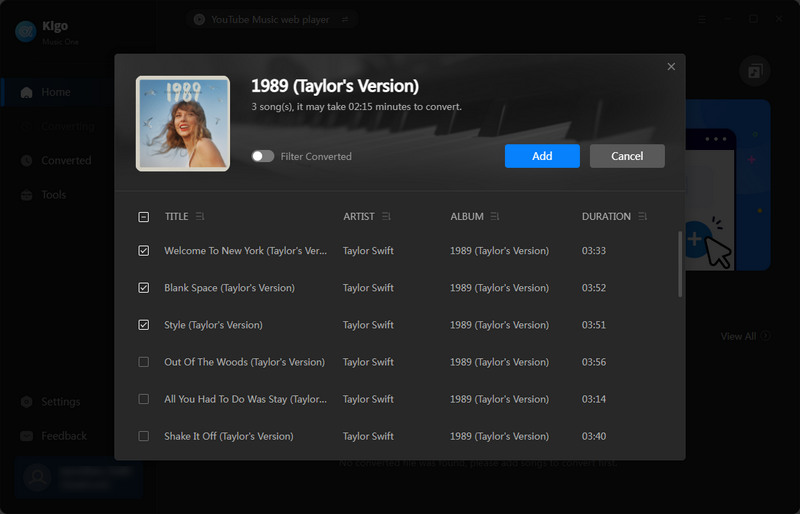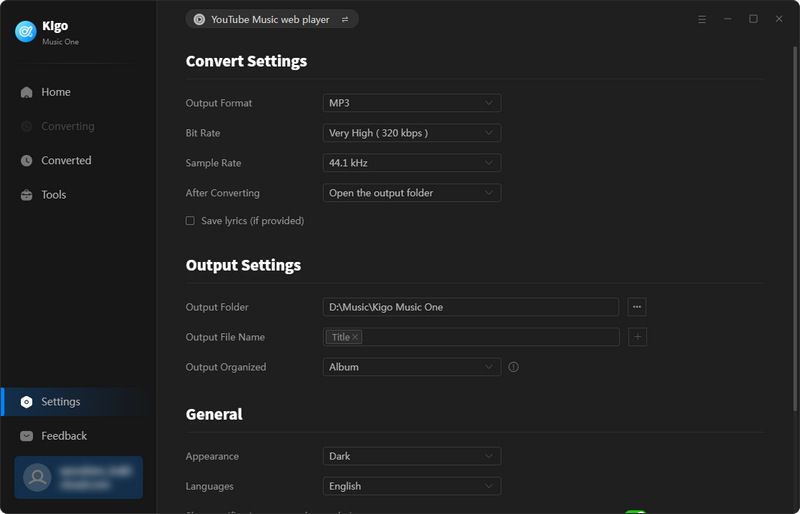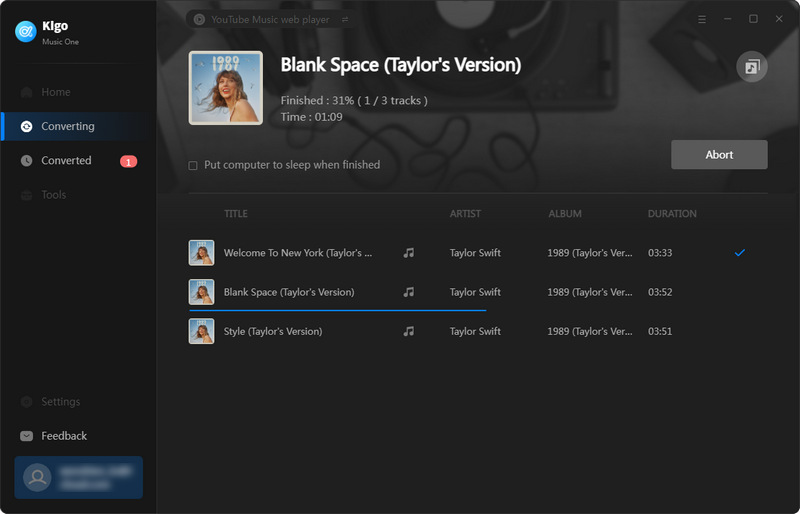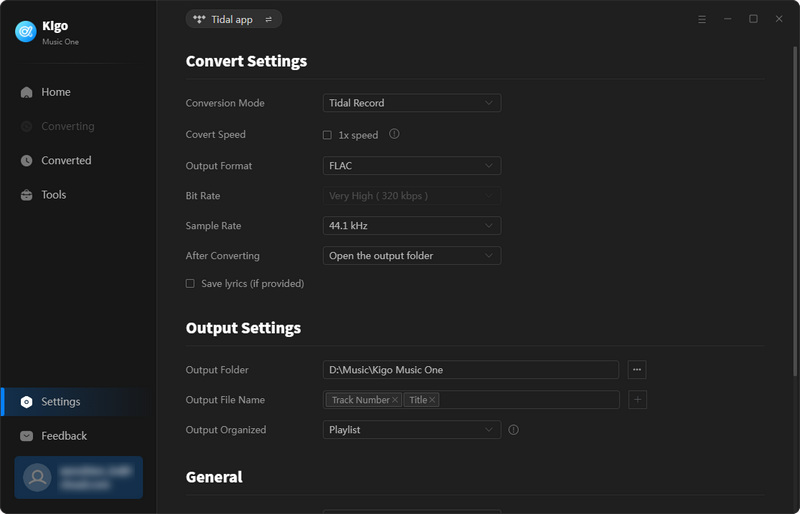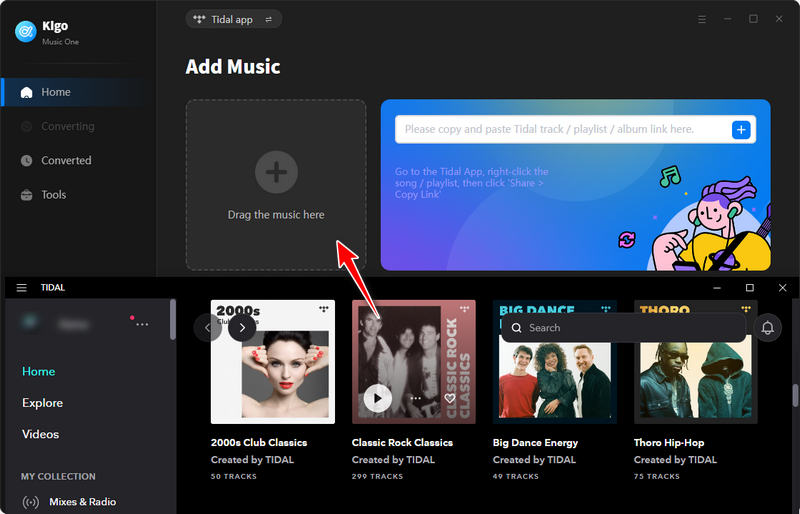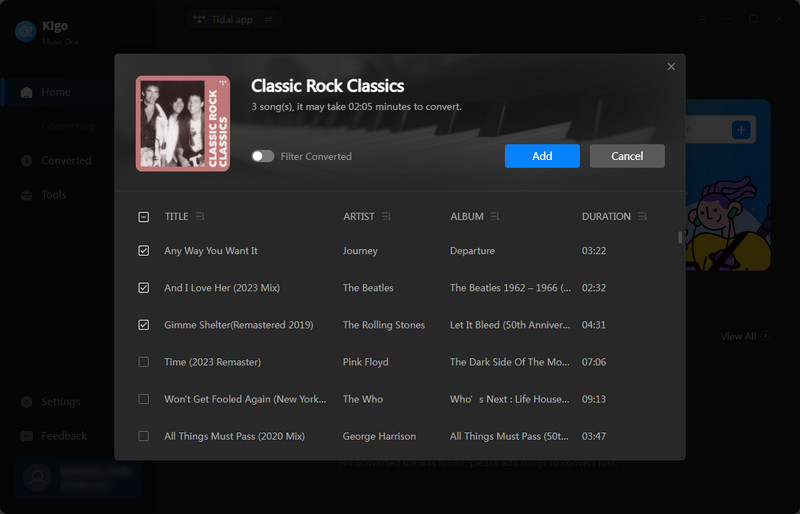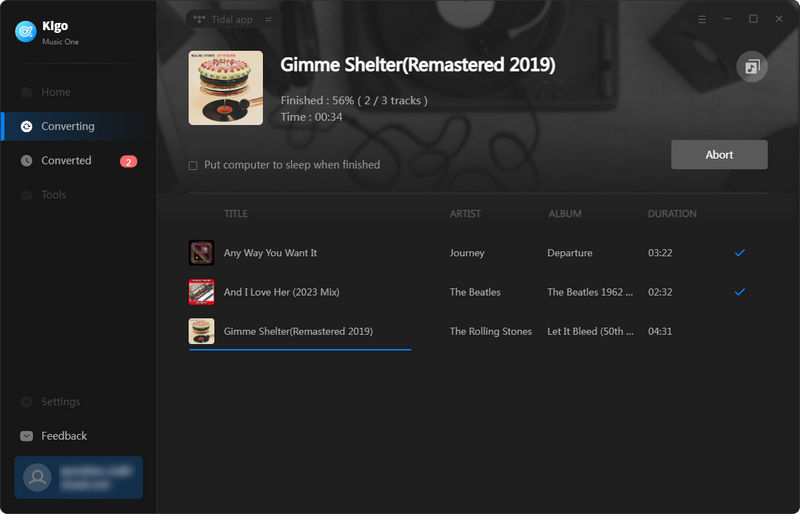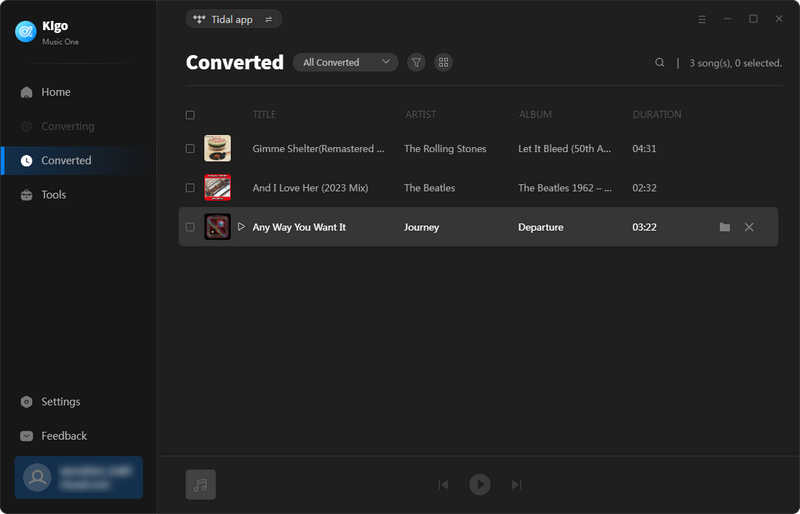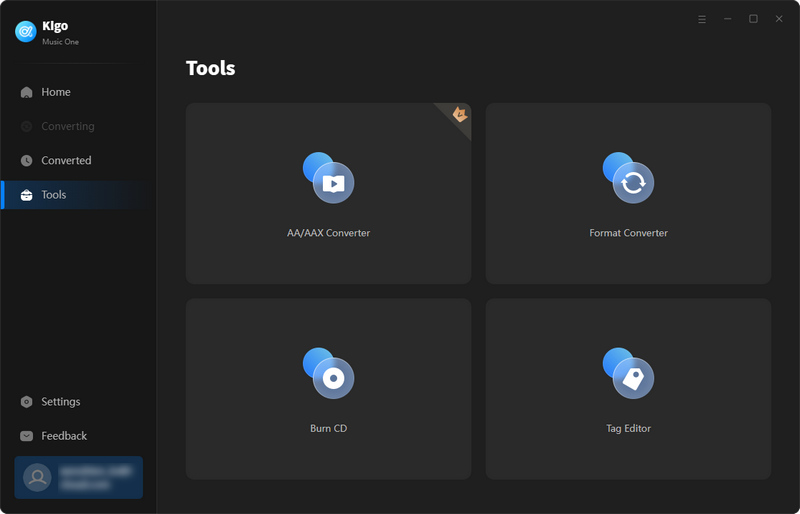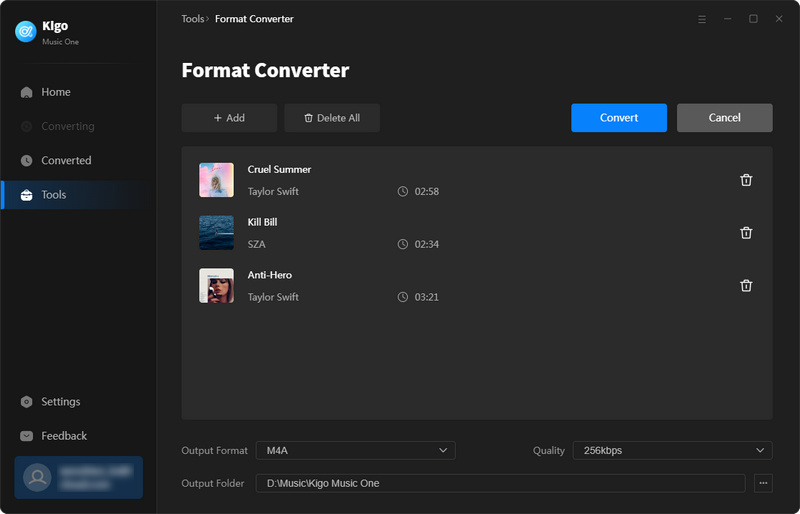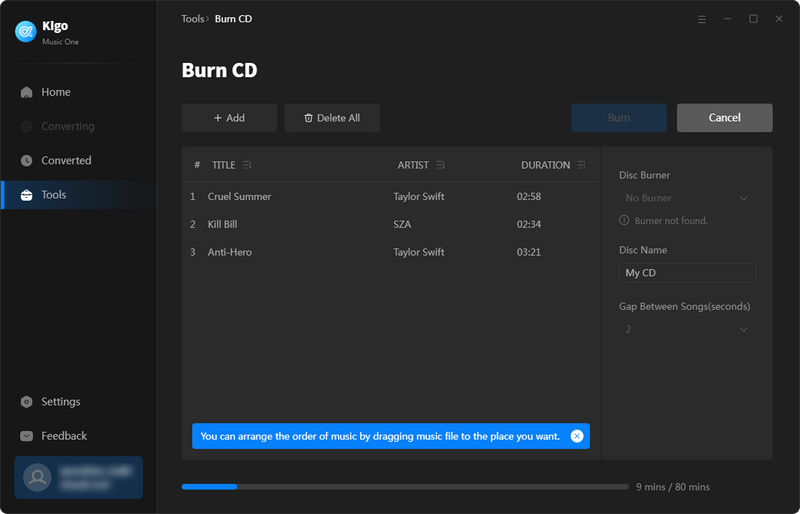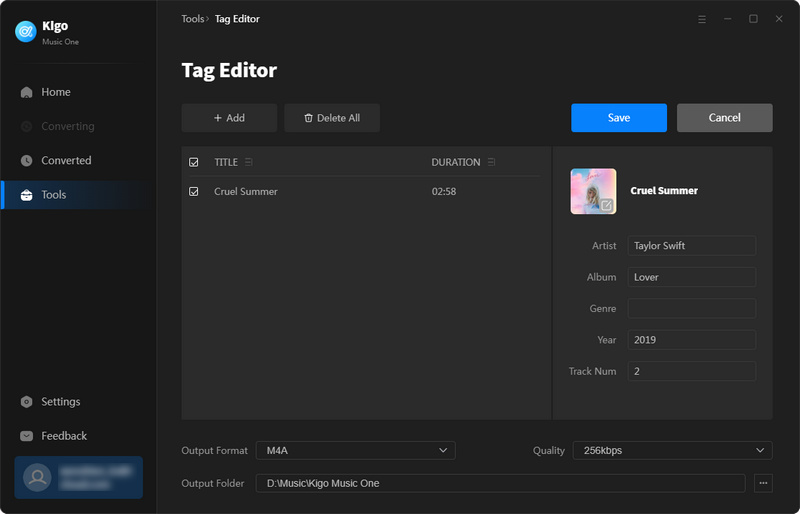How Kigo Music One Works?
Kigo Music One is a comprehensive music downloader that helps users download and convert songs from Spotify, Apple Music, Amazon Music, Tidal, YouTube, Pandora, and more streaming services. It supports batch download of songs in MP3/AAC/WAV/FLAC/AIFF/ALAC formats at 10 times faster speed without compromising the audio quality.
PDF User Manual: ![]() Kigo Music One for Windows
Kigo Music One for Windows
How to Register Kigo Music One?
Kigo Music One is a user-friendly program suitable for anyone who desires to preserve their favorite songs indefinitely. It is free to download and try and the free trial version allows you to convert the first one minute of each audio. To download the entire song, you will need to purchase a license to activate the full version.
- Launch Kigo Music One on your computer. Click the "Register" tab on the bottom left to open the registration popup dialog.
- Copy and paste the registration email and license code you received. Then click the "Register" button.
Note: The registration information is case sensitive. Please do not add blank at the beginning or at the end of the registration information.
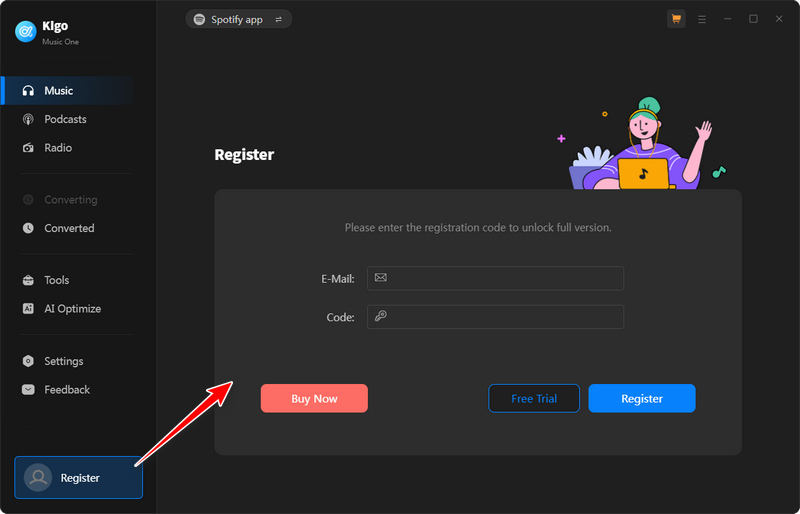
How to Download Music from Spotify with Kigo Music One?
To download music from Spotify, select either "Spotify App" or "Spotify Web Player" from the main interface after launching. "Spotify App" refers to recording from the Spotify app, while "Spotify Web Player" refers to recording from the Spotify web player. Then, follow the steps below to download music or playlists from Spotify.
- Go to the "Settings" tab, choose the output settings including the output format, bit rate, sample rate, and so on.
- Find and add songs you want to convert.
- Click "Convert" button to convert songs on your computer.
- Find the converted songs in the "Converted" tab.
How to Download Music from Apple Music with Kigo Music One?
Kigo Music One allows you to convert Apple Music from the app and the web browser. You can download songs, playlists, albums, podcasts from Apple Music and convert them in MP3/AAC/WAV/FLAC/AIFF/ALAC formats with original audio quality. Below is the tutorial to download songs from Apple Music web player.
- Open Apple Music web player and log in with your Apple ID.
- Choose the songs you want to download and then click the "Add" button.
- Click the "Settings" tab to choose the output format, audio quality, and so on.
- Back to the "Home" tab, and click the "Convert" button to download and convert music from Apple Music.
How to Download YouTube Music to MP3 with Kigo Music One?
Kigo Music One supports download YouTube music to MP3, AAC, WAV, FLAC, AIFF, and ALAC. Follow the below steps to download YouTube music to MP3 format. With the program, you are able to play YouTube music offline on any device without limits.
- Log in to YouTube with your Gmail.
- Choose a playlist and click the blue add button on the YouTube web player, the program will parse the list automatically.
- Choose the songs you want to convert, and then click the "Add" button.
- Click the "Settings" tab in the bottom left to choose the output format as MP3. There are some other parameters you can choose.
- Click "Convert" button under the Home tab to download the songs as MP3 files on your computer.
How to Convert Tidal Music on PC with Kigo Music One?
Kigo Music One also offers two conversion modes when converting music from Tidal. Here we will show you how to use Kigo Music One to download Tidal music from the Tidal app on your computer.
- Click the "Settings" tab in the bottom left to choose the output settings.
- Head over to a playlist or album on the TIDAL app. Click and hold on the playlist title, then drag and drop it into Kigo Music One. The program will parse the list automatically.
- Choose the songs you want to convert, and then click the "Add" button.
- Click "Convert" button to download Tidal music on your computer.
How to Convert Music Format, Burn Music to CD, or Edit ID3 Tags?
Kigo Music One provides additional tools that enable users to convert their local music files to various formats including MP3, M4A, FLAC, WAV, OGG, and AIFF. You can also burn your music files to a CD and edit the ID3 tags of each audio as per your preference. Furthermore, KigoSoft plans to add more features in the upcoming versions.
- Navigate to the "Tools" tab and select the desired option.
- Add audio files to Kigo Music One and choose the settings.