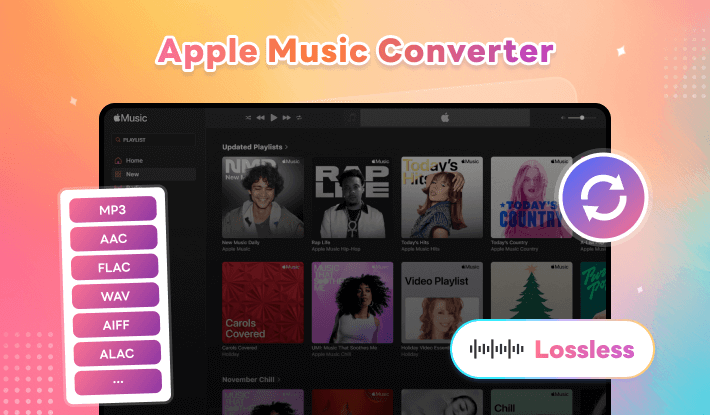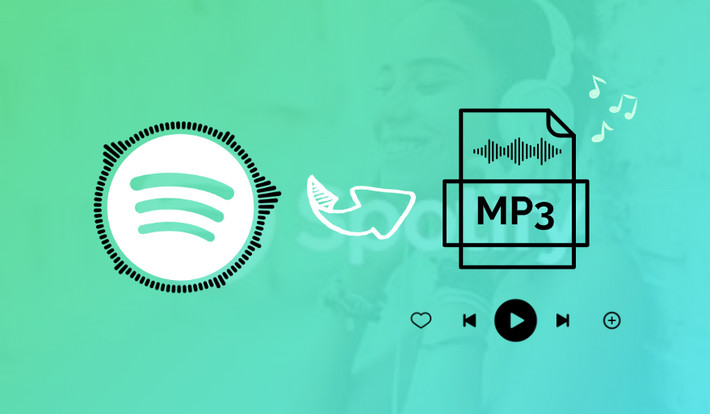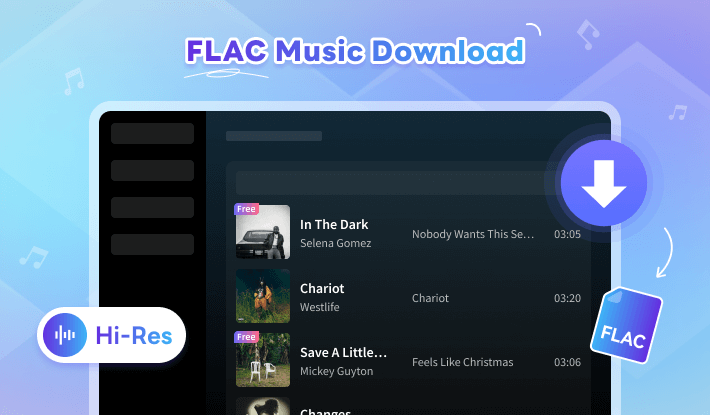How to Transfer Apple Music to Spotify
If you are considering transferring your music collection from Apple Music to Spotify, you may be concerned about certain issues such as the songs in Apple Music expiring and unplayable after you cancel your subscription, or not being playable due to copyright restrictions on the new platform.
However, there is no need to worry anymore! This article will guide you on the best way to transfer your Apple Music songs to Spotify and seamlessly convert your playlists, ensuring that all your music is easily accessible on the new platform. Don't wait any longer, make the switch today!
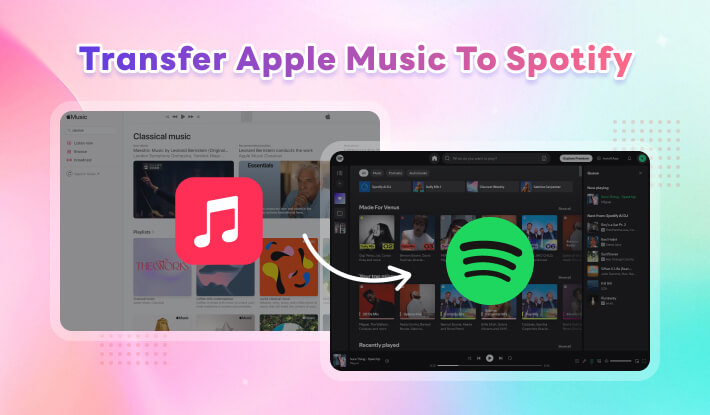
Part 1. Download Apple Music As Spotify-Supported Files
Both Apple Music and Spotify provide users with encrypted music formats that can be played online or offline. However, there is no straightforward method to transfer songs from Apple Music to Spotify. Therefore, we need to use a third-party tool like Kigo Music One to accomplish this task.
Tool Requirement: Kigo Music One
Kigo Music One is an incredible application that allows you to transfer music from Apple Music to Spotify with ease! The built-in Apple Music Converter can download the songs from Apple Music and converts them to file formats that are supported by Spotify, such as MP3. Moreover, it is capable of downloading tracks to AAC, WAV, AIFF, ALAC, and FLAC for offline playback. This tool can also retaining all tags and data such as song elements and album pictures for easier information checking and file organization.
It can download from Spotify, Apple Music, Amazon Music, Tidal, Deezer, YouTube Music, Line Music, and Pandora Music. Using the app or built-in network player, you can easily select and download songs and playlists. The batch function allows you to download multiple songs and playlists at 10 times faster speed without compromising the audio quality. You can quickly and easily download Apple Music playlists and transfer them to Spotify. Additionally, you can also transfer songs downloaded with Kigo Music One from PC to mobile, which provides you with a different musical experience. Enjoy your favorite tunes in any format and access all mobile and PC controls.

Key Features of Kigo Music One
- Download music from Spotify, Apple Music, Amazon Music, TIDAL, etc.
- Convert music to MP3, FLAC, WAV, AAC, AIFF, ALAC.
- Preserve lossless Hi-Fi audio, full ID3 tags, and track lyrics.
- Run at 10x faster speed & batch download.
- Sort music files by playlist, artist, album, etc.
- Activate the permanent playback of Spotify music.
Windows 11/10/8/7 Free Download
macOS 11 or later
Step 1 Launch Kigo Music One and Select Streaming Site
To begin with, launch the application. You will then be prompted to record music from the Apple Music web player or the iTunes app. For example, when choosing the web player mode, the program immediately opens the web player window. Once there, you can log in with your Apple ID credentials to access your Apple Music library.
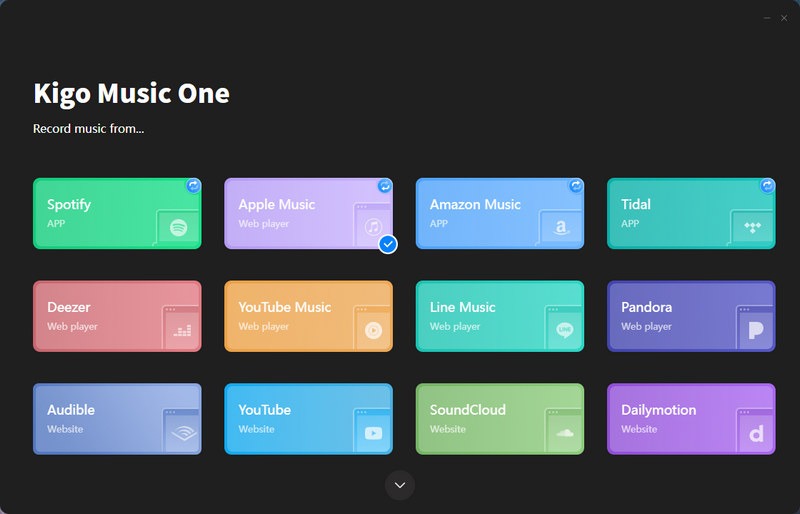
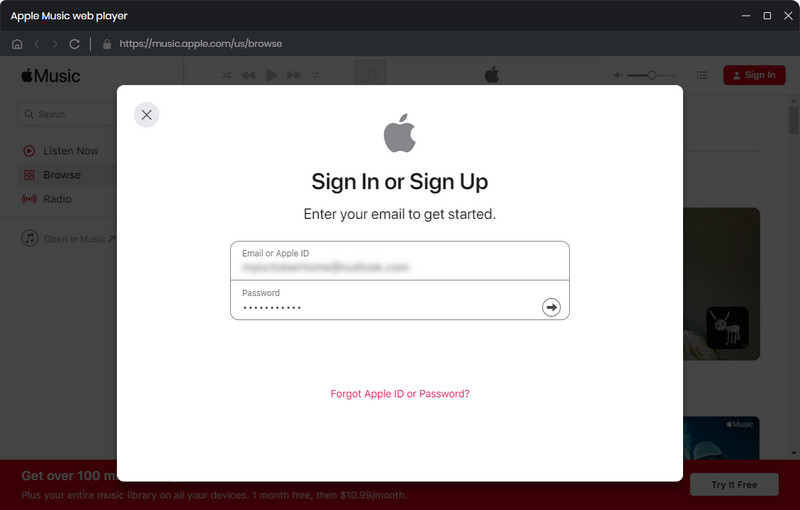
Step 2 Select the Songs and Playlists You Want to Transfer
Browse and select a playlist or album that you want to download. Open it and click the "Click to add" icon on the bottom left corner. Then the program will automatically parse all the songs in the current playlist. Select the song you want to download and click the "Add" button.
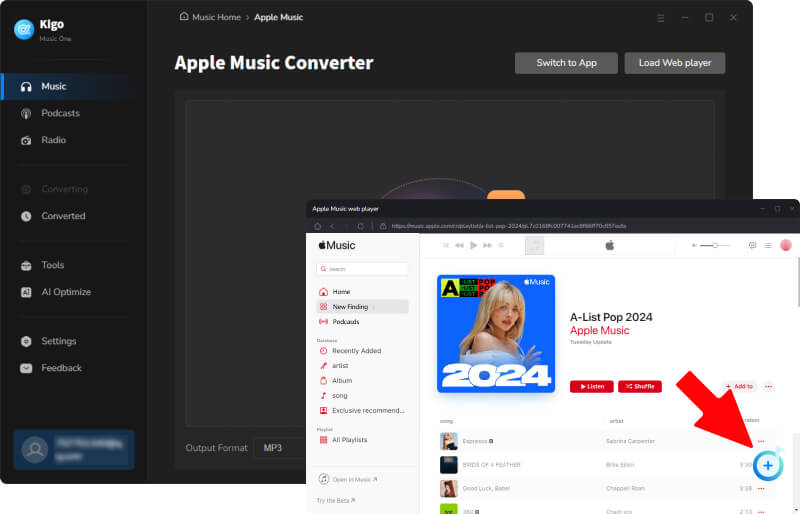
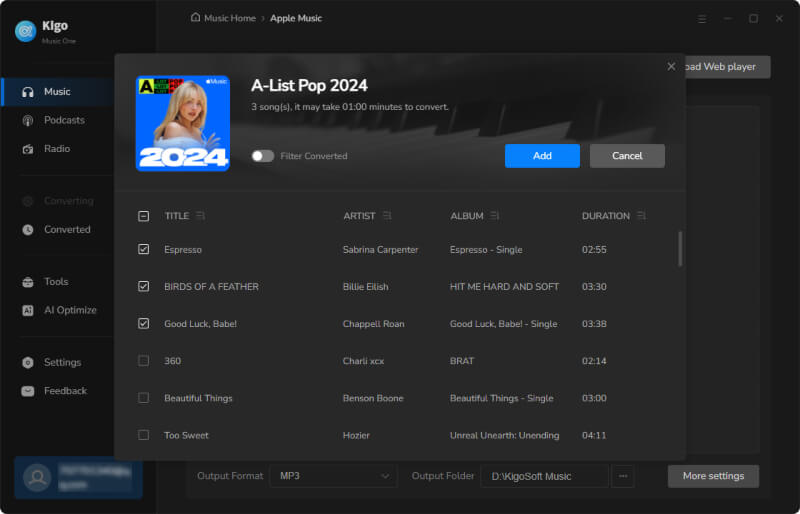
Step 3 Choose the Output Settings
Go to the "Settings" section to adjust the output format according to your preferences. Such as sample rate and bit rate, for further personalization. Moreover, you have the option to set a folder naming convention, such as using the Track number/title and so on, to help you manage your song list more efficiently.
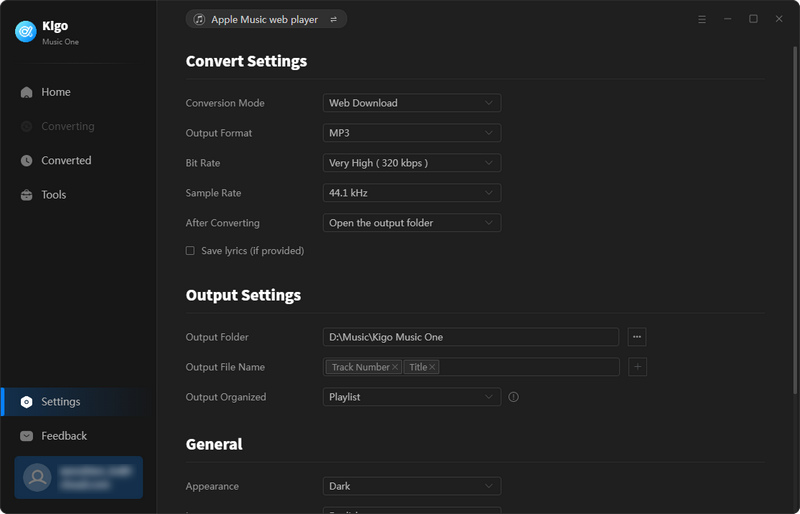
Step 4 Download Songs and Playlists as Local Files
Once you have made all the necessary adjustments, go back to the "Home" tab, you can start the conversion by clicking the "Convert" icon. Just wait for a moment and Kigo Music One will complete the conversion for you efficiently.
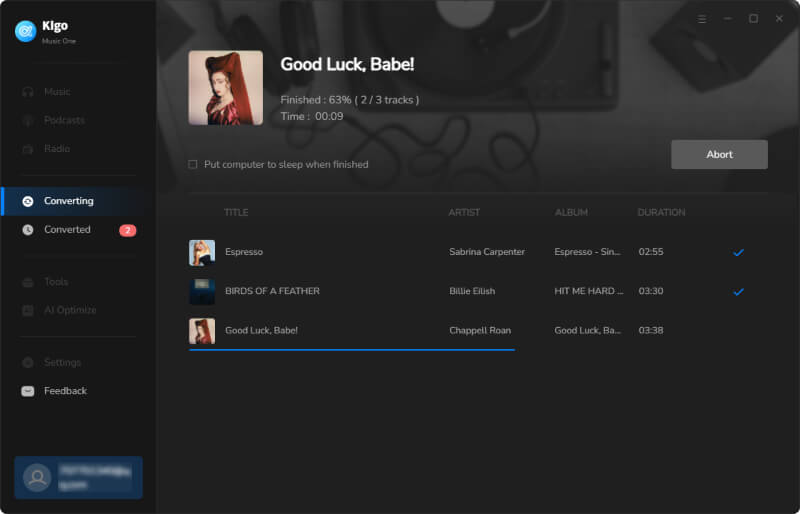
Part 2. Upload the Downloaded Apple Songs to Spotify
With the above steps, you have successfully saved Apple Music tracks as local MP3 files. Now, you can transfer these Apple songs to Spotify without any limitations. To upload these local MP3 files into Spotify, follow the steps below:
Step 1 Open the Spotify App and Upload Apple Music to Spotify
In the Spotify app, create a new playlist. Scroll down to find the Local Files section and enable Show Local Files. Click “ADD A SOURCE”, browse and select the converted Apple Music folder, and then click OK.
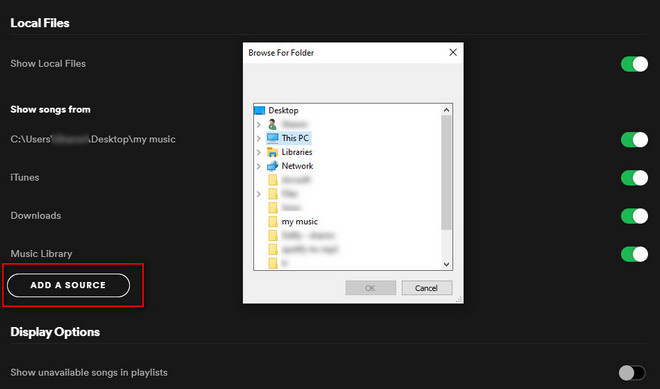
Step 2 Find Transferred Apple Music on Spotify
Now go to the Local Files category and you can see your Apple Music songs in Spotify. Your songs and playlists will then be transferred from Apple Music to Spotify!
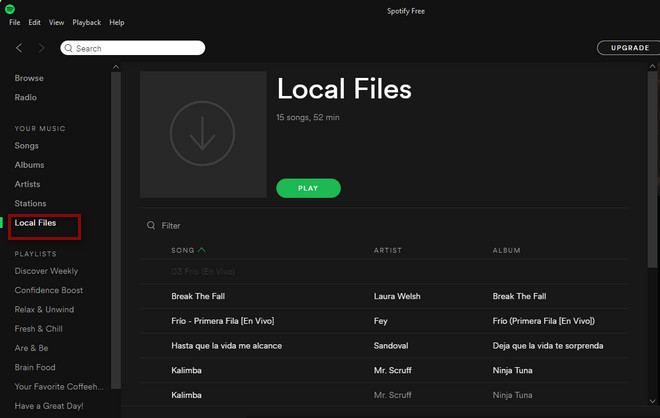
Conclusion
Nowadays, the most popular way to listen to music is through music streaming services, with Apple Music and Spotify being the top players in the industry. However, some people may switch between these two services and merging songs from these two platforms can be quite useful.If you want to listen to Apple Music songs on Spotify, try Kigo Music One to download songs from Apple Music and import them to Spotify for seamless enjoyment.
Note: The trial version allows you to download only the first minutes of each file. To access the full length, please unlock it with a valid license code.

Ava Hamilton | Senior Writer
She has been working in the audio and video industry for many years and is familiar with various mainstream audio and video streaming platforms. She has shared a lot of information about audio and video conversion tools, technologies and trends, and provided professional suggestions, detailed reviews and guides.