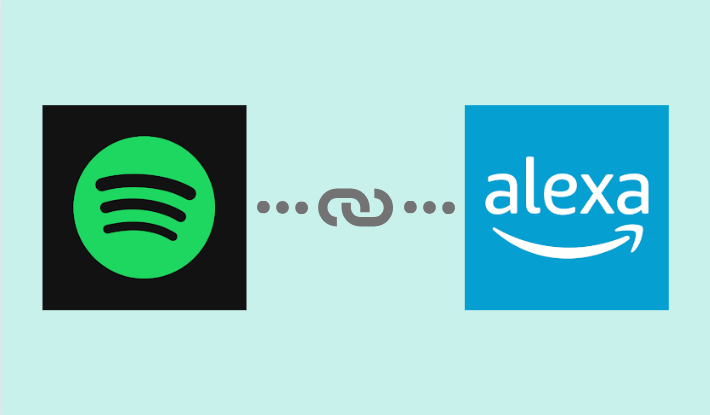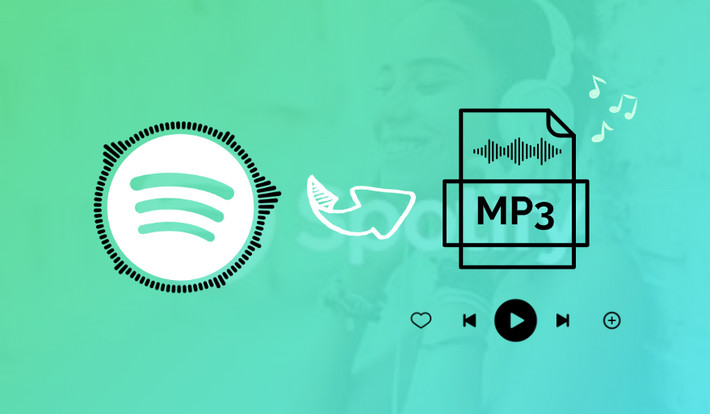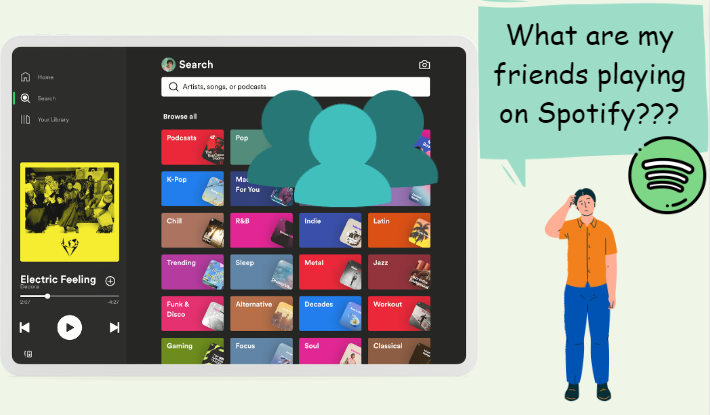How to Transfer Spotify Playlists to YouTube Music
As you shift your monthly music budget from Spotify to YouTube, have you considered the possibility of transferring Spotify playlists to YouTube Music? Although there's no straightforward method for transferring Spotify playlists to YouTube Music, there are some alternative approaches. By using third-party tools, you can extract Spotify playlists and subsequently transfer them to YouTube Music. In this article, we'll introduce some helpful tools designed to aid in transferring your Spotify playlists to YouTube Music.
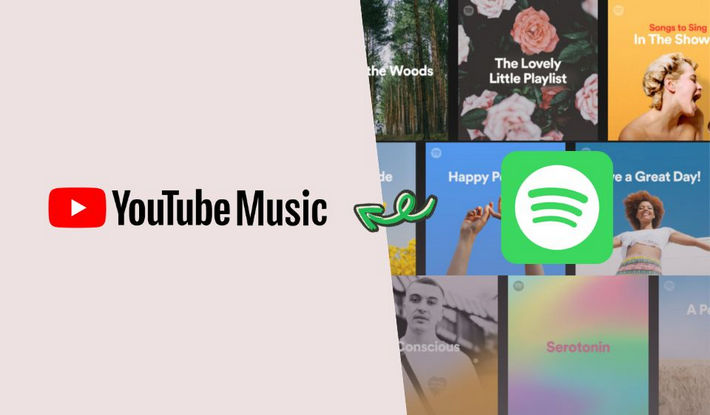
Contents
- 1. Transfer Spotify Playlists to YouTube Music with Kigo Music One
- 2. Transfer Spotify Playlists to YouTube Music with Soundiiz
- 3. Transfer Spotify Playlists to YouTube Music with TuneMyMusic
- 4. Transfer Spotify Playlists to YouTube Music with Playlist Buddy
- 5. FAQs about Transferring Spotify Playlists to YouTube Music
- 6. Conclusion
1. Transfer Spotify Playlists to YouTube Music with Kigo Music One
Kigo Music One is a professional music converter meticulously tailored to record and convert music from various streaming platforms, prominently Spotify. It empowers you to download songs, playlists, and albums directly from Spotify's web player or application. This tool offers the flexibility to save Spotify music in different file formats such as MP3, WAV, AAC, FLAC, ALAC, or AIFF, allowing you to transfer Spotify songs to YouTube Music or other streaming services, and play them offline on any device.
Moreover, this software is designed to cater to both Spotify Free and Premium users, ensuring a seamless and uninterrupted music experience for all. You can access your favorite tunes without constraints, making the music listening experience hassle-free and convenient. In addition to downloading Spotify music, it also supports downloading music from Apple Music, Amazon Music, YouTube Music, Tidal, and more. With the assistance of Kigo Music One, you are able to download tracks, playlists, albums, and audiobooks from the most popular streaming services with ease.

Key Features of Kigo Music One
- Save all Spotify content to your computer for offline use.
- Convert Spotify songs to MP3, FLAC, WAV, AAC, AIFF, ALAC.
- Transfer Spotify music to any device for uninterrupted playback.
- Enjoy uninterrupted listening to Spotify music without any disruptions.
Windows 11/10/8/7 Free Download
macOS 11 or later
Steps to Transfer Spotify Playlist to YouTube Music with Kigo Music One
Step 1 Launch Kigo Music One and choose to download videos from the Spotify web player (you can also choose the Spotify app). A pop-up window of the Spotify web player will appear, prompting you to log in to your Spotify account.
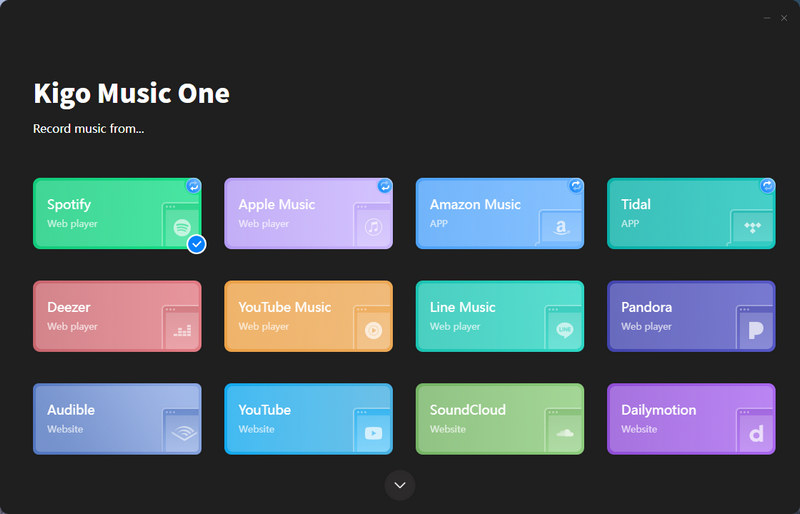
Step 2 After logging in, select a playlist or album, then click the "Click to add" icon on the bottom right. The program will automatically pick up all songs in the playlist, you can select the tracks you want to download and then click the "Add" button.
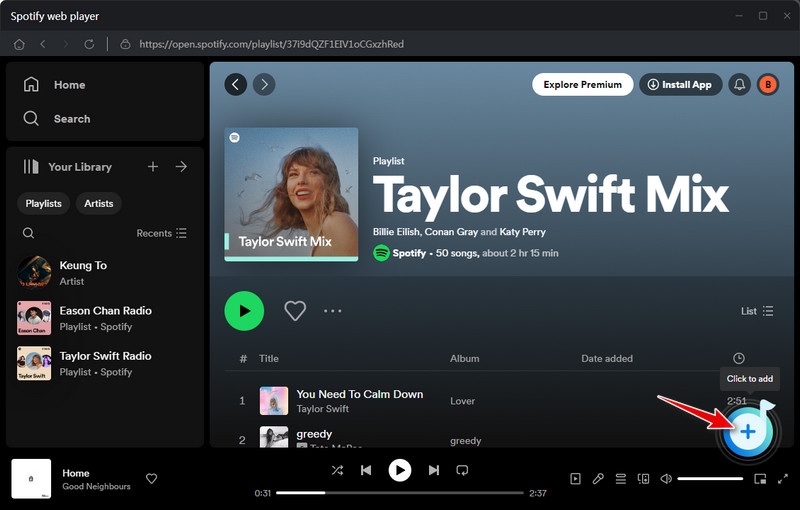
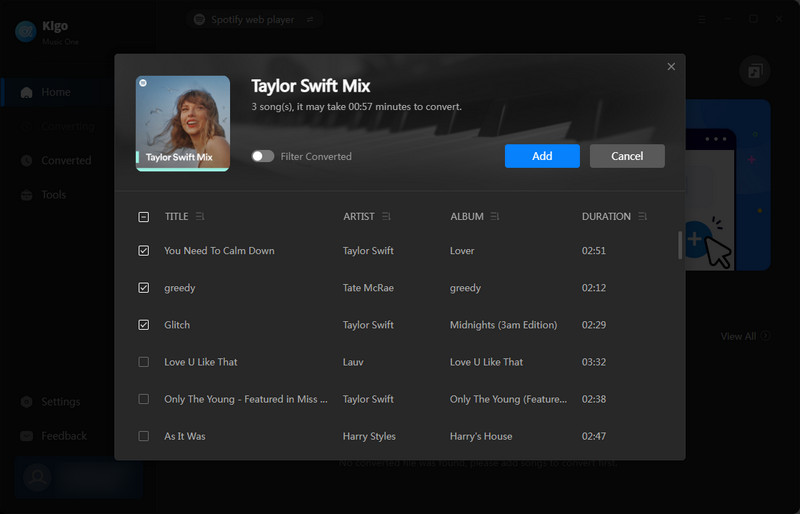
Step 3 Go to the "Settings" tab to choose the output settings such as conversion mode, output format, bit rate, sample rate, save lyrics or not, etc.
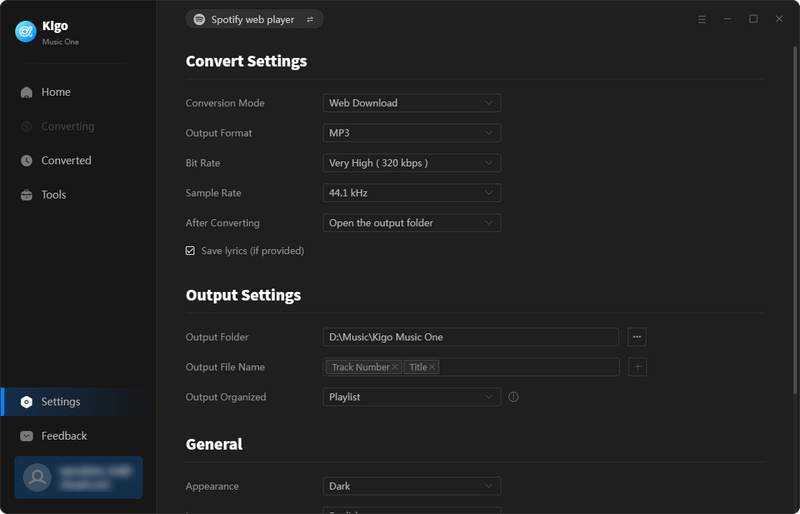
Step 4 Go back to "Home" where you can see the songs you added, click the "Convert" button, and Kigo Music One will start converting your selected tracks. When it is finished, you can find them in "Converted" tab.
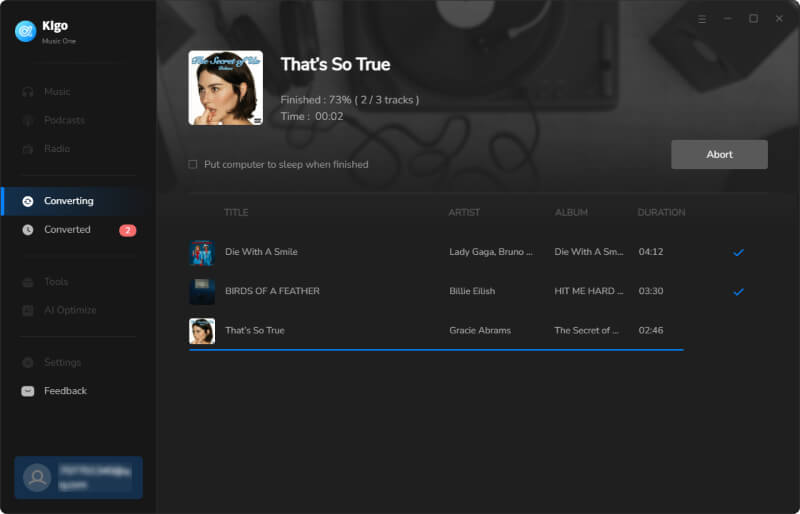
Step 5 Open YouTube Music and upload your downloaded Spotify playlists to YouTube Music.
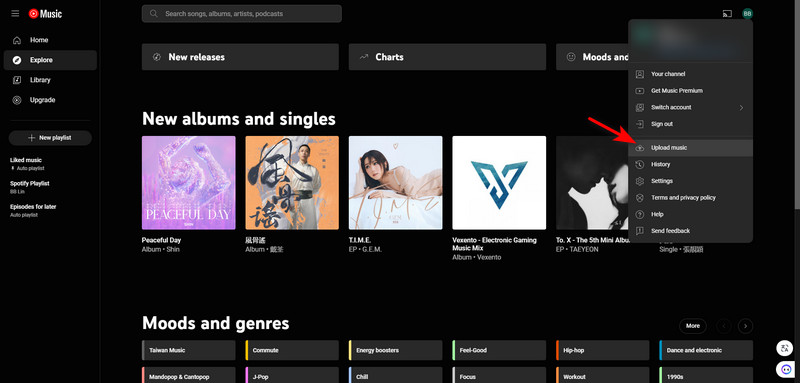
2. Transfer Spotify Playlists to YouTube Music with Soundiiz
Soundiiz is a complete online tool that allows you to manage your music library across multiple services. It provides a reliable solution to transfer tracks, playlists, artists, and albums from Spotify to YouTube Music effortlessly. With Soundiiz, you have the ability to effortlessly reorder playlist tracks based on their title, artist, album, and more. By rearranging the tracks in your playlists, you can easily create personalized listening experiences, find specific songs with ease, and maintain a well-structured library. Follow the below steps to transfer Spotify playlists to YouTube with Soundiiz
Step 1 Open Soundiiz and choose the transfer tool.
Step 2 Connect your Spotify and YouTube Music accounts.
Step 3 Select all the playlists you want to copy to YouTube Music.
Step 4 Confirm your selection and start the transfer!
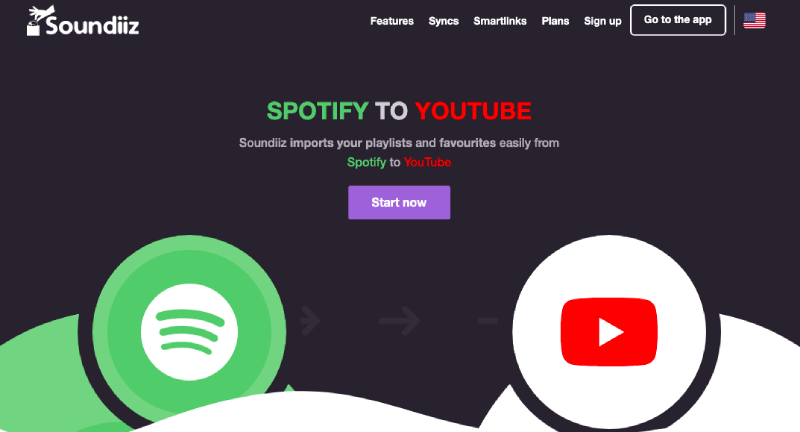
3. Transfer Spotify Playlists to YouTube Music with TuneMyMusic
TuneMyMusic is a free service that allows you to transfer your music library and playlists across multiple streaming services such as Spotify, Apple Music, Tidal, YouTube, Amazon Music, and Deezer. You can convert up to 500 tracks for free and export your music to TXT or CSV files. With the premium plan, you get unlimited conversions and can automatically sync up to 20 playlists. Here is how to transfer Spotify playlists to YouTube Music with TuneMyMusic.
Step 1 Visit TuneMyMusic website and click the “Let’s Start” button.
Step 2 Choose Spotify as the source music service you want to transfer playlists from and sign in to your Spotify account to let TuneMyMusic app have access to the Spotify music library.
Step 3 Select the playlists you want to transfer from your library.
Step 4 Choose YouTube Music as the destination music service and grant the TuneMyMusic app access to that service.
Step 5 Click "Start Transfer" and relax while we handle the process of transferring your Spotify playlists to YouTube Music.
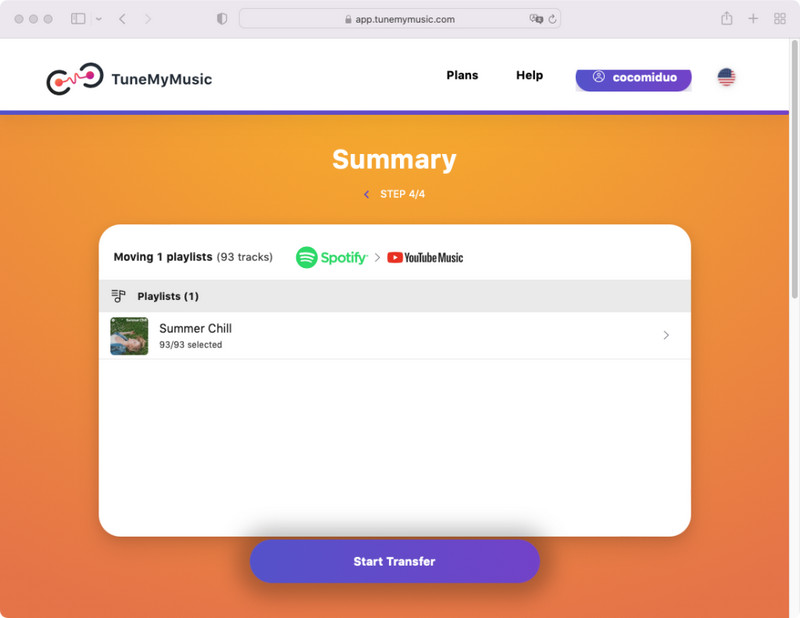
4. Transfer Spotify Playlists to YouTube Music with Playlist Buddy
If you're looking for a simple tool to transfer your playlists from Spotify to YouTube Music, consider using Playlist Buddy. It is specifically designed for online conversion of Spotify playlists to YouTube Music. It offers fast playlist uploading, but only allows one playlist to be transferred at a time. Please note that the total number of songs in the playlist should not exceed 250. However, if you have a playlist with more than 250 songs, you'll need to manually split it before converting, which may be inconvenient. Here’s how to transfer Spotify playlist to YouTube with Playlist Buddy.
Step 1 Open Playlist Buddy website and click the “Login to Spotify” button.
Step 2 Then click on “Sign in to YouTube” and sign in with your YouTube account.
Step 3 Select a playlist on Spotify and click on the “Convert Playlist” button to start the conversion. After that, your Spotify playlists will be shown on YouTube Music.
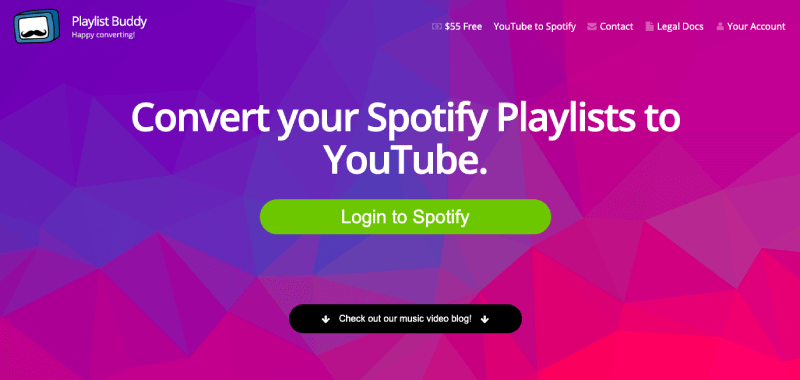
5. FAQs about Transferring Spotify Playlists to YouTube Music
Q1. Can I transfer my Spotify playlist to YouTube Music for free?
Yes. You can transfer Spotify Playlists to YouTube Music for free by using the tools we recommended above. It's important to note that these products have different usage restrictions. For example, Playlist Buddy can only transfer one playlist at a time, while TuneMyMusic allows the free transfer of up to 500 songs. Soundiiz will be unable to transfer songs when they cannot be played on both Spotify and YouTube platforms. The trial version of Kigo Music One can only convert the first minute of each song, but any song playable on Spotify can be transferred to YouTube Music. In the official version, you can convert any song without any restrictions.
Q2. If I cancel my Spotify subscription, will the playlists I transferred to YouTube be rendered unplayable?
Canceling your Spotify subscription will not affect the availability of your Spotify playlists on YouTube. In fact, if you use Kigo Music One to convert your playlists, the songs will be permanently stored and accessible for playback at any time.
Conclusion
Although there is no official way to transfer playlists from Spotify to YouTube Music, you can try the tools recommended in this article to move your songs from Spotify to YouTube Music. Using online tools such as TuneMyMusic, it is difficult to ensure that all playlists are transferred completely because some songs may not be available on YouTube Music. There is no such trouble at all when using Kigo Music One. It can completely copy your playlist to YouTube Music in its original order.
Note: The free trial version can only download the first minute of each file. To unlock this limitation, please purchase a license to activate the program.

Ava Hamilton | Senior Writer
She has been working in the audio and video industry for many years and is familiar with various mainstream audio and video streaming platforms. She has shared a lot of information about audio and video conversion tools, technologies and trends, and provided professional suggestions, detailed reviews and guides.