How can we help you?
Frequently Asked Questions About Kigo Movie One
Registration FAQs
Can I get a free trial version to test?
Yes. We offer the free trial version of Kigo Movie One for you to test the program before purchase. You can use the free trial version to record the first 5 minutes of each video. To get the entire video, you need to purchase the full version.
What can I do if I don't receive the registration code after the purchase?
If you have not received the code from us, please check that you have entered the correct email address when purchasing the software. Usually, the email and code will be sent directly to your licensed email address. Please check your spam folder in your email. If you still can't find the registration code, please contact us via support@kigosoft.com.
I have received the license. How to register Kigo Movie One?
1. Launch Kigo Movie One on your computer, and click the Key icon on the top right corner to open the registration dialog box.
2. Copy and paste the registration Email and Code in the registration dialog box. Then click the "Register" button.
What can I do if I get the message "Invalid Code" when trying to register?
1. Please make sure that you have downloaded the right program and the correct OS. The license for Windows version cannot be used on Mac version, and vice versa.
2. The registration code is case-sensitive. And, please do not add a blank at the beginning or the end of the word. We suggest you copy and paste the Email address and Code into the registration popup dialog.
3. If you subscribed to the yearly plan, you will need to use the new license to manually register the program again every year. Please check your mailbox/junk box and find out the new renewal license for registration.
4. Each license for one computer only. Any attempt to use the registration code on more than one computer will result in an invalid status.
Technical FAQs
Solution to "Failed 6100", "6120", or "6121"?
Please log out your video streaming account and log back in on Kigo Movie One. And then find the video you want to download in the built-in web brwoser and check if it is playable. If it is a paid video, please purchase the video firstly. Some titles may not be available to watch, resulting in that they are failed to be downloaded by Kigo.
Netflix Videos: Solution to "Failed 6122"
"Failed 6122" indicates that an incorrect PIN code was entered or that the code needed to authorize the download was not entered. Netflix offers the primary account holder the ability to manage viewing using a PIN, known as Parental Controls, in order to prevent children from watching content that is rated above the selected maturity level, as well as specific TV shows or movies.
Solution to "Failed 6123"
Too many people are currently using your account, causing the download to fail. Please check your stream plan limits and stop playing videos on other screens.
Solution to "Failed 6130" or "6200"
When you download videos from Netflix, Disney+, Hulu, Max, or Paramount+, the errors may be caused by unstable internet or download time-out. Please try to download the videos again when the network is stable.
When you get "Failed 6200" while downloading Amazon videos, please try this solution. Firstly, please check your internet connection. And then check if the video can be played normally in the web browser. If it is a paid video, please purchase the video firstly. Meanwhile, please make sure you have selected a correct Amazon Prime Video site:
- For United Stated, select "Amazon US"
- For Germany, select "Amazon German"
- For Japan, select "Amazon Japan"
- For United Kindom, select "Amazon UK"
- For France, India, Canada, and others, select "Prime Video"
It may also cause "Failed 6200" if you search for the same titles frequently and download them in batch. In this case, please reduce search frequency and try to search for the content by URLs later.
If you have tried all the above but still get the same error, please send all details of the problem and the latest log files of TunePat to the support team via email.
Solution to "Failed 6301"
The video you want to download is not available in your country. Please make sure the video can be played on the web player.
Solution to "Failed 1608"
"Failed 1608" means that the program failed to download some of subtitles or audio tracks you selected. Please delete the video from the download queue and download it again. If the problem persists, please send us the URL of the video, the screenshots of your selected audio tracks and subtitles in the "Advanced Download" window, as well as the latest log files for analysis.
Solution to "Failed 1609"
The download process stopped because the computer screen was off. Please do not turn off the computer screen, sleep or hibernate your PC during the download process.
If you encounter the "Failed 1609" error while trying to download videos from Amazon Prime Video or Max, it's important to check if your computer supports HDCP. Please go to here to check the HDCP status. Click on the "V" icon and select "1.0" or another version from the drop-down list. Then, click on "Get HDCP Status" to check if your device supports HDCP-enabled content. If the result shows "HDCP is available for 1.0" or a similar message, it means that your computer is capable of downloading HD videos from Amazon Prime Video or Max. However, if you receive a message like "Argh! output-restricted," then you will only be able to download videos in medium or low quality.
If the probem persists, please contact the support team and provide the screenshot of the HDCP status result and log files for analysis.
Solution to "Failed 4001", "4002", "4003", "4100", "4101", "4103", or "4106"
There is no more space on the disk to save the downloads or you don't have the permission to save videos to the selected folder, please clean your disk or change the output path in the "Settings" window.
Solution to "Failed 3213"
If you encounter the error code "Failed 3213" when downloading Netflix videos onto a Mac computer, select H.264 Video Codec from Settings. Cancel Hardware Acceleration if the problem persists.
Solution to "No results found" when searching videos by using links
Please ensure that the video link is copied from the details page, rather than the playback page. If the program cannot find the title by the URL, please try to search for the video using the title name.
Don't find a solution here and need further support?
If you cannot find a solution here, please feel free to contact the support team at support@kigosoft.com for further help.