How can we help you?
Frequently Asked Questions About Kigo Music One
Registration FAQs
Can I get a free trial version to test?
Yes. Kigo Music One has a free trial version that allows you to convert the first minute of each track to fully evaluate the software. You can download and install the program directly to have a free trial.
What can I do if I don't receive the registration code after the purchase?
If you have not received the code from us, please check that you have entered the correct email address when purchasing the software. Usually, the email and code will be sent directly to your licensed email address. Please check your spam folder in your email. If you still can't find the registration code, please contact us via support@kigosoft.com.
I have received the license. How to register Kigo Music One?
1. Open Kigo Music One on your computer, and click the "Register" at the bottom left corner.
2. Copy and paste the registration Email and Code in the registration dialog box. Then click the "Register" button.
What can I do if I get the message "Invalid Code" when trying to register?
1. Please make sure that you have downloaded the right program and the correct OS.
2. The registration code is case-sensitive. And, please do not add a blank at the beginning or the end of the word. We suggest you copy and paste the Email address and Code into the registration popup dialog.
3. If you subscribed to the monthly plan, you will need to use the new license to manually register KigoSoft again every month. Please check your mailbox/junk box and find out the new renewal license for registration.
4. Each license for one computer only. Any attempt to use the registration code on more than one computer will result in an invalid status.
Technical FAQs
Why can't Kigo Music One be installed on my Mac?
Kigo Music One supports a minimum of macOS 11 or later (including the latest macOS Tahoe 26). If your system is older than macOS 11 and there is no compatible version available, please upgrade to macOS 11 or later, or switch to the Windows version. If you are a paid user and unable to upgrade, we can provide a free Windows version license. If you need this solution, please contact the support team at support@kigosoft.com.
What kind of music does Kigo Music One support converting and exporting to?
Kigo Music One is an all-in-one music streaming converter that supports converting songs or playlists from Spotify, Apple Music, Amazon Music, Tidal, YouTube Music, Deezer, Pandora Music, and Line Music to MP3, AAC, WAV, FLAC, AIFF, or ALAC.
How to sort out the output audios by Artist or Album?
Before converting, go to "Settings" on the bottom left and click "Output Organized", then choose the "Artist / Album" in the drop-down list.
What's the difference between the app and web player modes?
Kigo Music One supports downloading music from multiple streaming platforms, such as Spotify, Amazon Music, Apple Music, Tidal, Deezer, Pandora, YouTube Music, Line Music, and others. It's worth noting that Spotify, Apple Music, Tidal, and Amazon Music offer two download modes, which gives users added flexibility when managing their downloaded music.
If you choose to record music from the music app, you need to install the music app first, and you'll get the best output quality. For example, you can download Master tracks from Tidal app, and download Amazon Music with HD/Ultra HD quality.
If you choose to record music from the web player, you don't need to install the music app, just log in to the music web player, and then you can download music from Spotify, Apple Music, Tidal, and Amazon Music at up to 10x faster speed.
How to fix Failed: 1106?
Cause: Failed: 1106 is encountered because your current PC has no audio output device and the music app can't play the song properly, so it can't be converted normally.
Solution: Please check the connection of your audio peripheral and try to play the song in the music app to see if it is abnormal, and make sure the music can be played normally in the official app before converting.
How to fix Failed: 6105?
After April 10, 2024, Tidal (in the United States) has removed the Free plan. Instead, they're offering a 30-day trial where you can listen to up to 1000 songs. In other words, if you try to download more than 1000 songs from a Tidal trial account, it won't work and cause Failed 6105. Therefore, please ensure that the music is playable in the official app before converting.
How to fix Failed: 1802?
For Failed 1802, please follow the steps below to authorize the "Music" app.
Step 1: Go to System Preferences > Security & Privacy > Privacy tab.
Step 2: Scroll download and find out the "Automation" option, then tick on "Music" under Kigo Music One.
How to fix Failed: 1703?
Cause: To enable this download, music account login is required.
Solution: Please sign in to the music account (Spotify, Amazon Music, Apple Music, Tidal, Line, or YouTube Music) to proceed.
Why can't I read iTunes music on Windows?
The music cannot be read because both iTunes and Store version of Music are installed on your computer. Please uninstall the Store version of Music app and then re-run Kigo to download.