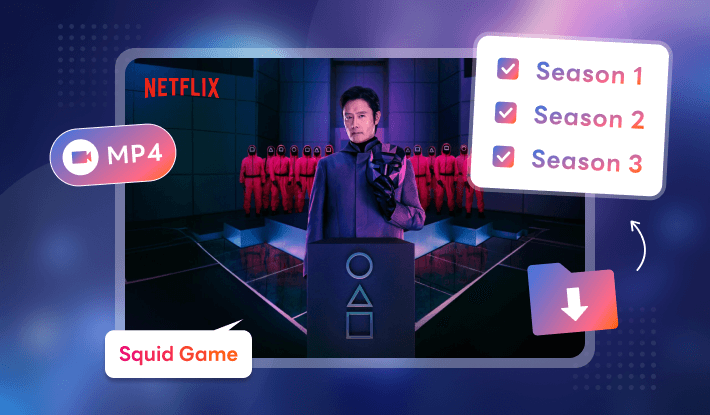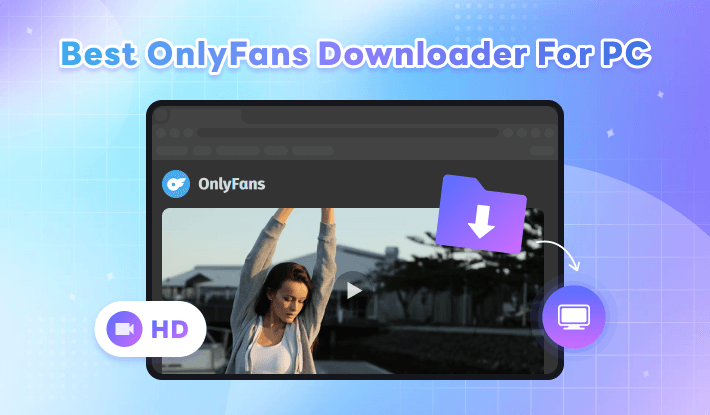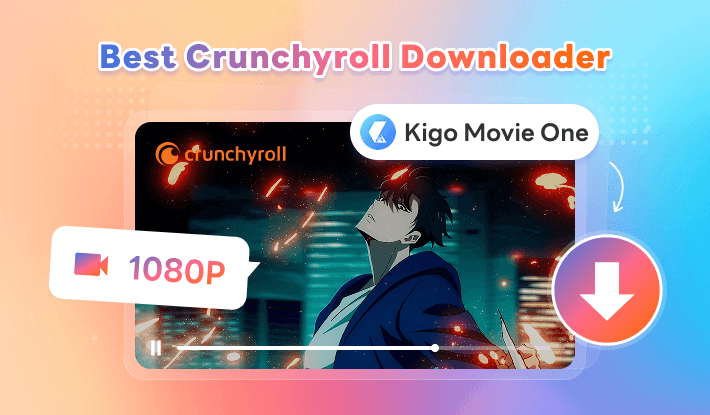How to Stream Netflix on Discord? 2 Ways
In today's digital age, the lines between entertainment and socializing are becoming increasingly blurred. With the merging of Netflix and Discord, a new level of connectivity emerges. Streaming Netflix on Discord allows you to effortlessly bring your favorite shows and movies into your group conversations, making shared viewing experiences with friends simple and enjoyable. So, how to stream Netflix on Discord? Don't worry! In this guide, we'll explore 2 straightforward methods to seamlessly integrate Netflix content into your Discord experience. Let's get started!
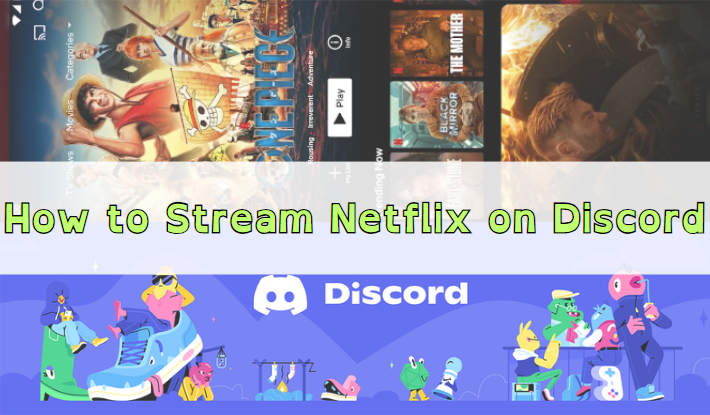
Part 1. Stream Netflix on Discord by Screen Sharing Netflix
Discord offers a feature named Screen Share that allows its users to stream Netflix on this platform and share Netflix content with their Discord friends. This feature is available on both desktop and mobile. In this part, we will show you how to stream Netflix on Discord via the Screen Sharing function on a computer and mobile phone.
Part 1-1. Stream Netflix on Discord by Screen Sharing Netflix on Computers
Step 1 Open the Discord app on your computer and log into your account.
Step 2 Click on the gear icon "User Settings" at the bottom.
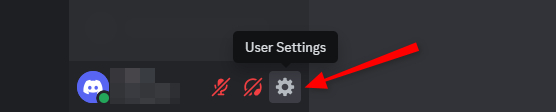
Step 3 Select "Registered Games" and click on "Add it".
Step 4 Choose the web browser (i.e. Google Chrome) that you use to play Netflix, and click "Add Game".
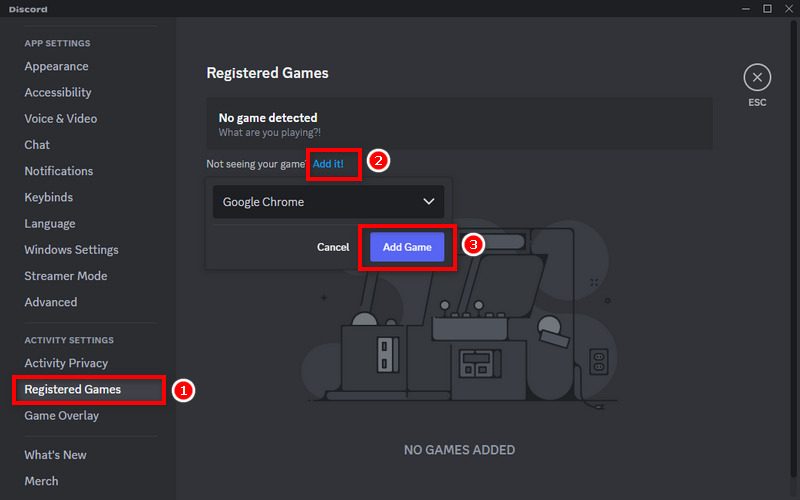
Step 5 Open the web browser, log into Netflix, and open the Netflix video to prepare for the streaming.
Step 6 Go back to Discord's main screen, select a server in which you want to stream Netflix, and click the Screen button which looks like a small TV with an arrow on it.
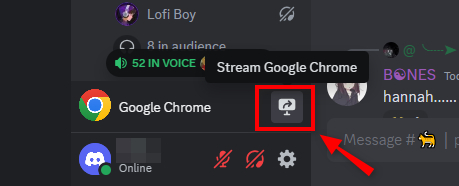
Step 7 On the Screen Share window, select a voice channel and stream quality, and click on "Go Live".
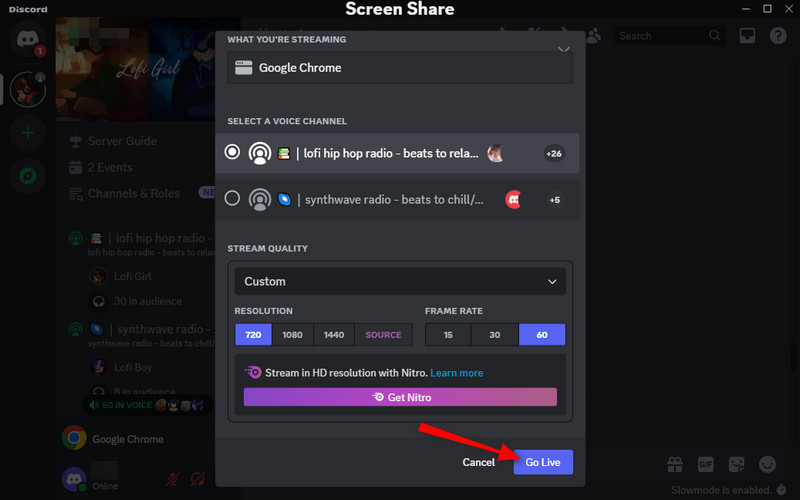
Step 8 You will then see a floating window on your screen, which lets you watch your Netflix stream on Discord. Meanwhile, you will see a LIVE icon next to your username, indicating your Netflix is successfully streamed on Discord. To stop sharing, click on "X".
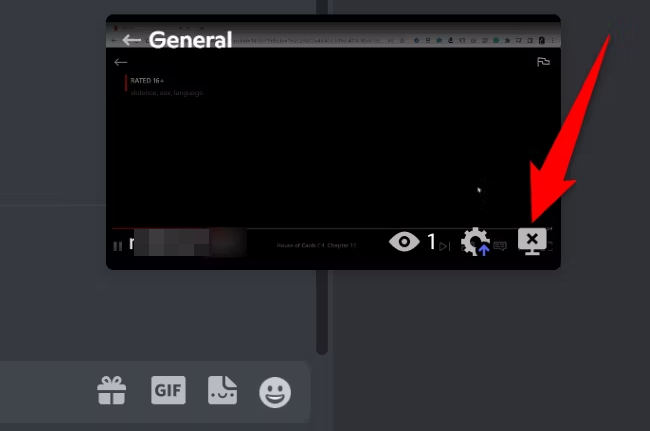
Part 1-2. Stream Netflix on Discord by Screen Sharing Netflix on Mobile Phone
Step 1 Open the Netflix app on your mobile phone and locate the video that you want to stream on Discord.
Step 2 Open the Discord app and select a Discord server.
Step 3 Select a voice channel and tap the toolbar to access more options.
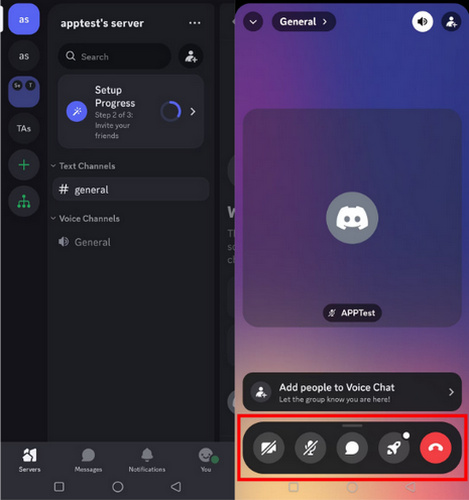
Step 4 Tap "Share Your Screen" and "START NOW" to approve the request from Discord.
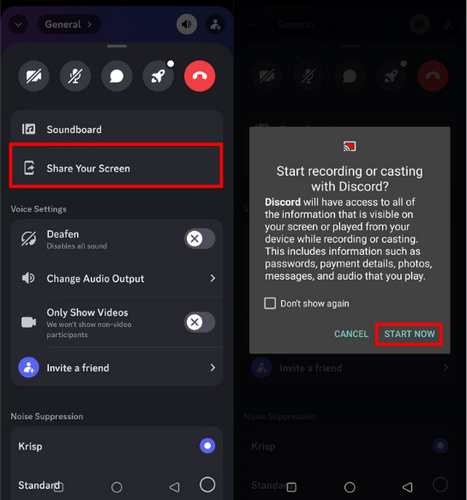
Step 5 Go back to Netflix and play the video, your Netflix will be streamed on Discord.
Step 6 When the Netflix streaming is finished, close Netflix and tap "Stop Sharing" on Discord.
Part 2. Stream Netflix on Discord by Screen Sharing Media Player
Streaming Netflix requires a high-speed and stable network connection, as well as a Netflix subscription. Can you stream Netflix on Discord without a subscription? Yes. Downloading Netflix movies and shows before streaming can lower the impact of the network and allow you to share Netflix on Discord even if you don't have a Netflix subscription. Kigo Movie One allows all people to download movies and TV shows from Netflix and other 10+ streaming platforms onto local computers.
This program can be used as Netflix downloader, which can convert Netfix to MP4/MKV while preserving up to 1080p Netflix video. Multi-lingual audio tracks (including 5.1) and subtitles can additionally kept. After downloading, you can play Netflix on media players without Wi-Fi and smoothly stream Netflix on Discord.

Key Features of Kigo Movie One
- Download videos from Netflix, Amazon Video, Disney+, etc.
- Convert movies and TV shows to MP4 and MKV.
- Preserve videos in 1080p in batches at a fast speed.
- Keep multilingual subtitles and audio tracks (including 5.1 audio).
- Save subtitles as internal, external, and hardcode subtitles.
- Unlock the permanent playback of movies and TV shows.
Windows 11/10/8/7 Free Download
macOS 10.15 or later
Step 1 Select Netflix on Kigo Movie One and log into your account on the built-in Netflix web player.
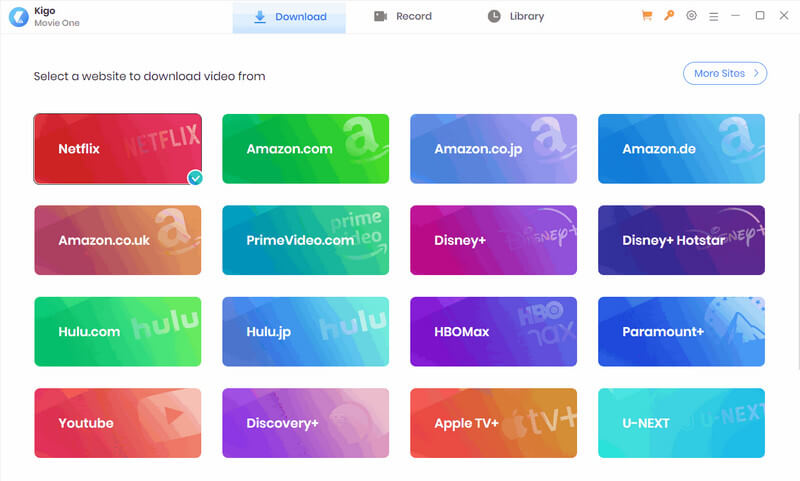
Step 2 Click on "Settings" to select basic output settings for Netflix, including video format and quality.
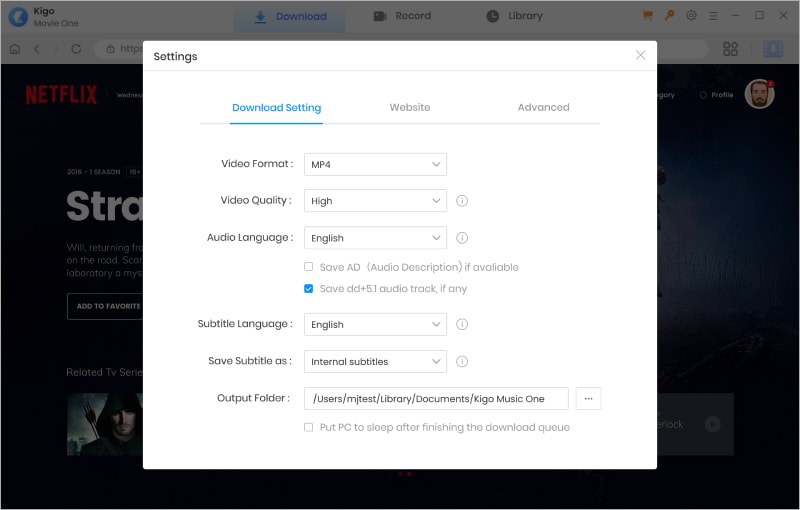
Step 3 Locate the Netflix video you want to stream on Discord and click on the blue arrow.
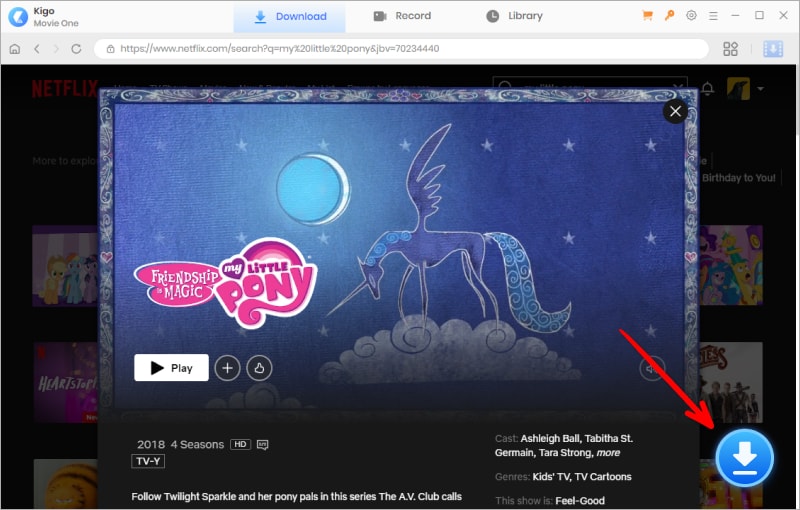
Step 4 Select your desired video quality, audio track, and subtitles then click on "Download". If you are downloading a TV show, you are allowed to select the season and episodes. Then wait for the download.
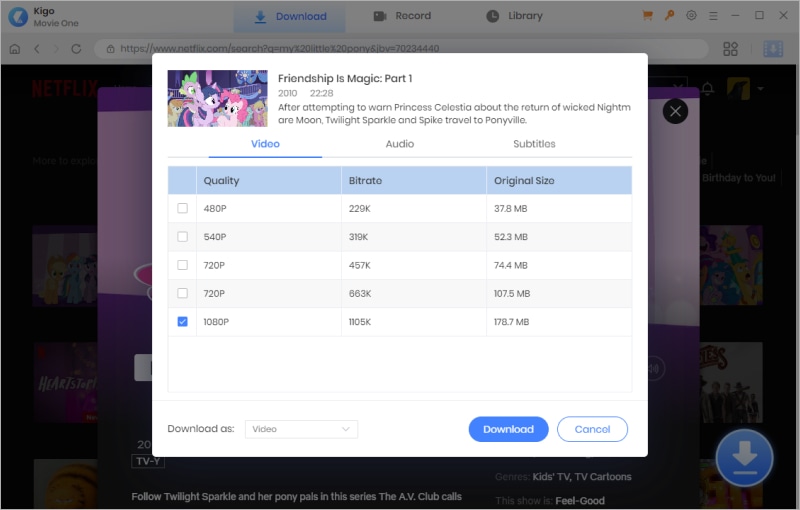
Step 5 Open the Discord app and add Media Player on the Registered Games part. Navigate to a Discord server, click the screen share button to customize the streaming, and then select "Go Live". Play the Netflix video on a media player and your Netflix content will be streamed on Discord.
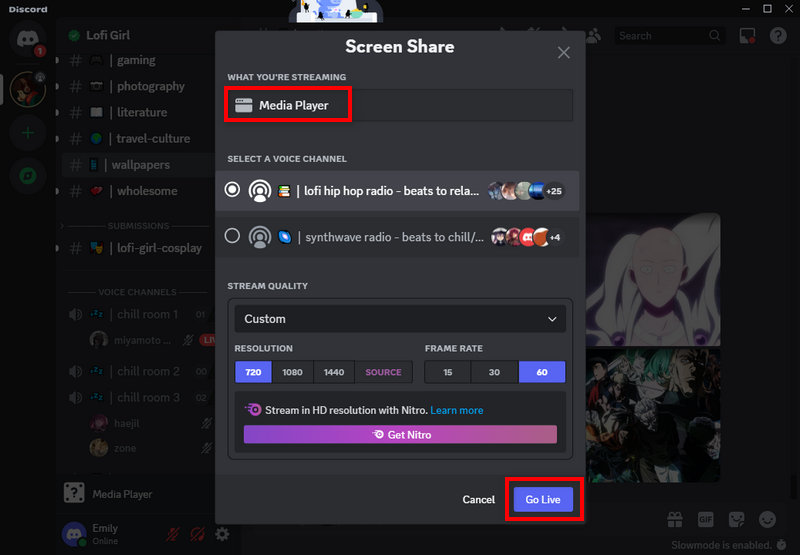
Part 3. Stream Netflix on Discord Without a Black Screen
Almost everyone encounters a black screen while streaming Netflix on Discord by screen-sharing Netflix web page. This happens possibly because of Netflix copyright protection, browser and extension issues, outdated or mismatched graphics card drivers, or incorrect screen share settings, etc. How to stream Netflix on Discord without a black screen. Step into this part.
Solution 1. Update Web Browser
Check for updates in the web browser and make sure it is up to date.
Solution 2. Update Graphics Card Drivers
Updating the drivers of your computer can fix compatibility problems. Simply download the most recent GPU drivers from the maker of your graphics card's website.
Solution 3. Download Netflix to Local Computers
Download Netflix videos on your laptop, play Netflix through a media player, and then screen share the media player to have a Netflix party with your Discord friends.
Solution 4. Turn Off Hardware Acceleration on Discord
Step 1 Open the Discord app and click on "User Settings".
Step 2 Select the "Advanced" tab and click to toggle off "Hardware Acceleration".
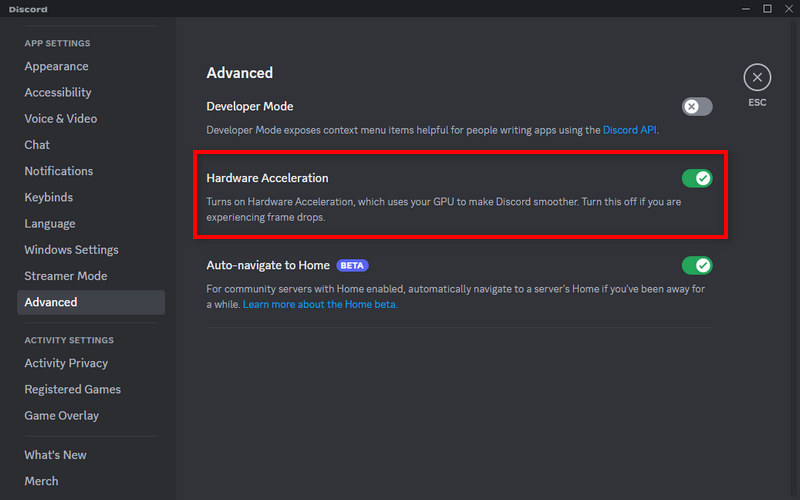
Solution 5. Turn Off Hardware Acceleration in Browser
Step 1 Open the web browser which you use to stream Netflix (i.e. Google Chrome) and select "Settings".
Step 2 Select the System tab and disable "Use graphics acceleration when available".
(For Microsoft Edge, select "Settings > System and performance > Use graphics acceleration when available". For Firefox, click "Settings" and find Performance under the General tab, uncheck "Use recommended performance settings" to get more options, and deselect "Use hardware acceleration when available".)
Step 3 Restart the web browser.
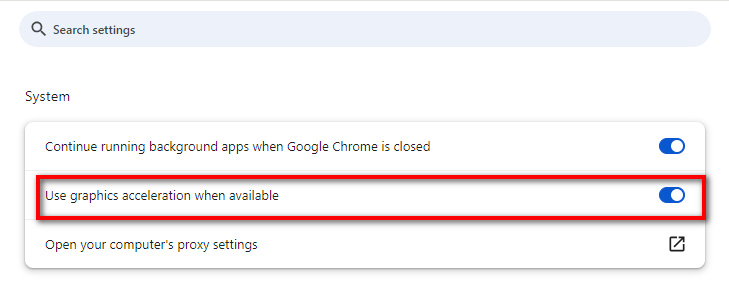
Solution 6. Run Discord as Administrator (Windows Only)
Step 1 Quit the Discord app.
Step 2 Click the Start button and find Discord.
Step 3 Right-click on Discord and select "More > Run as administrator".
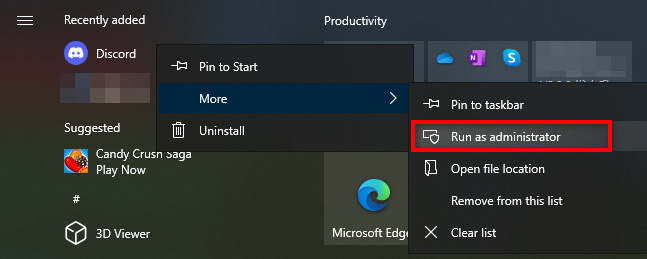
Part 4. FAQs about Streaming Netflix on Discord
Q1. Can I stream Netflix on Discord?
Yes, everyone can stream Netflix on Discord. But make sure you have a Netflix subscription which allows you to access Netflix content.
Q2. How to watch Netflix on Discord?
To watch Netflix on Discord, you can directly screen share Netflix on Discord or screen share a media player that plays Netflix videos with your friends.
Q3. How to fix Discord black screen when streaming Netflix?
You can update the web browser and your graphics card drivers, disable hardware acceleration of Discord and browser, run Discord as an administrator, and play Netflix on a media player.
Conclusion
After reading this article, you understand how to stream Netflix on Discord. To sum up, you have 2 simple ways - screen share Netflix or screen share media player. Both of them can be done easily, along with the step-by-step process in this guide. Screen sharing Netflix is the most simple way but may cause a black screen while streaming. In this case, you can try to use Kigo Movie One to download Netflix movies and shows and then play Netflix on a media player. It's free to try Kigo Movie One! Get it right below.
Note: The trial version allows you to download only the first minutes of each file. To access the full length, please unlock it with a valid license code.

Ava Hamilton | Senior Writer
She has been working in the audio and video industry for many years and is familiar with various mainstream audio and video streaming platforms. She has shared a lot of information about audio and video conversion tools, technologies and trends, and provided professional suggestions, detailed reviews and guides.