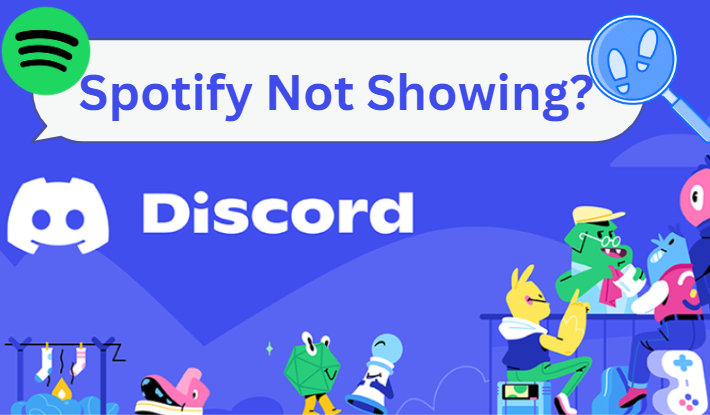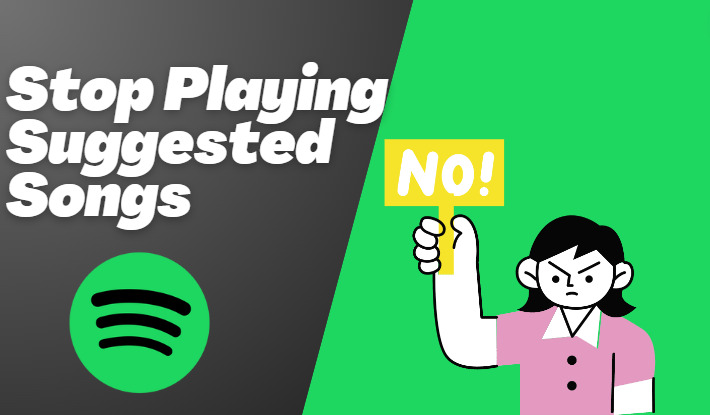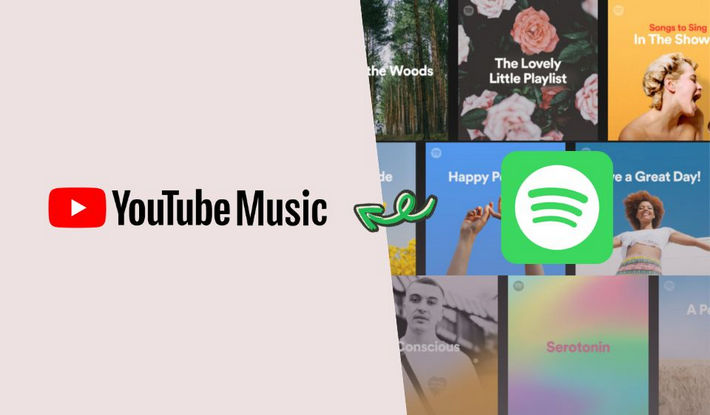Simple Steps to Recover Spotify Playlists
The curated playlists on Spotify or the playlists we saved are like personalized soundtracks, reflecting our moods, memories, and moments. However, the playlists may be deleted by mistake, causing worries and wanting to listen to the deleted playlists again. If you've ever found yourself frantically searching for a disappeared playlist, fear not, for this guide is your ticket to reclaiming the deleted Spotify tunes. In this article, we will show you the practical methods of recovering deleted Spotify playlists. Only with simple steps, you can get your loved playlists back and enjoy the wonderful tunes again.
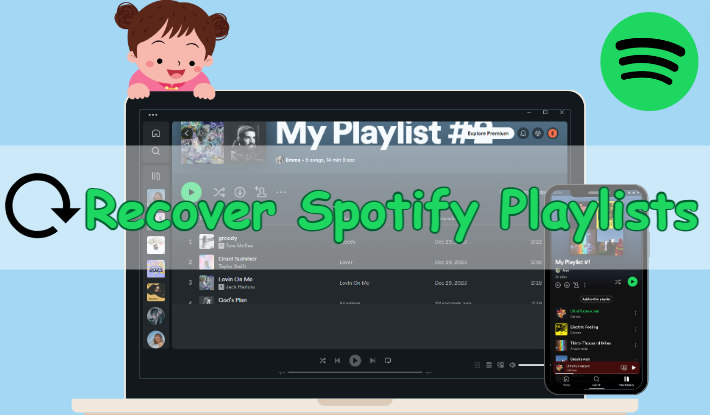
Part 1. How to Recover Spotify Playlists on Mobile Devices?
This part will guide you to recover Spotify playlists on mobile devices, including Android phones, iPhones, and tablets. If you are going to recover the playlists on these devices, follow us now.
Step 1 Open a browser like Google on your mobile device, and go to Spotify's official website.
Step 2 Follow the tips to log into your Spotify account.
Step 3 Click on the gear Settings icon in the upper right and select "View Account" on a new screen.
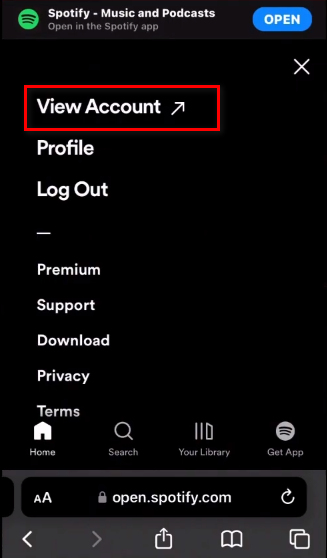
Step 4 Scroll down to find "Recover playlists" on a new page and tap on it.
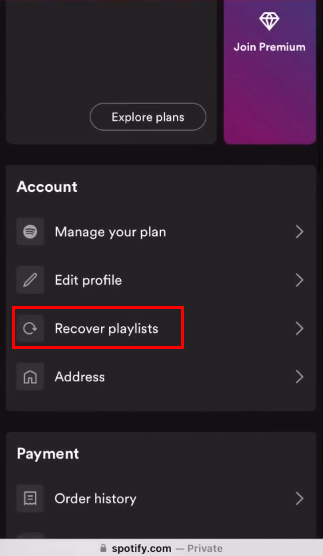
Step 5 You will then see all your deleted Spotify playlists on another new screen, simply tap on "Restore" to recover a Spotify playlist.
Step 6 Open the Spotify app and you will see the recovered playlists.
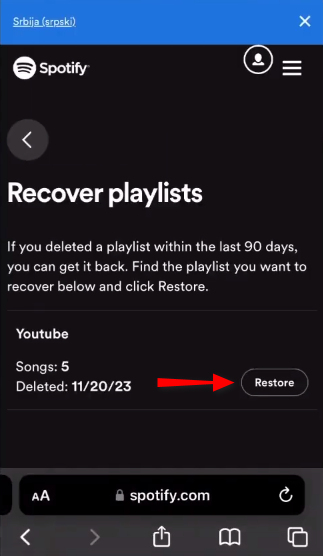
Part 2. How to Recover Spotify Playlists on Desktop Devices?
If you are using a desktop device, Windows or Mac, you can follow the steps below to recover your deleted Spotify playlists.
Step 1 Open the Spotify web player on your computer and log into your account.
Step 2 Click on your profile icon and select "Account".
Step 3 On a new tab, scroll down to click on "Recover playlists".
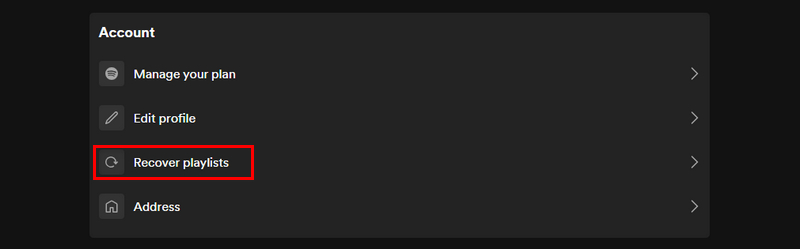
Step 4 Click on the "Restore" button to get your deleted playlist back.
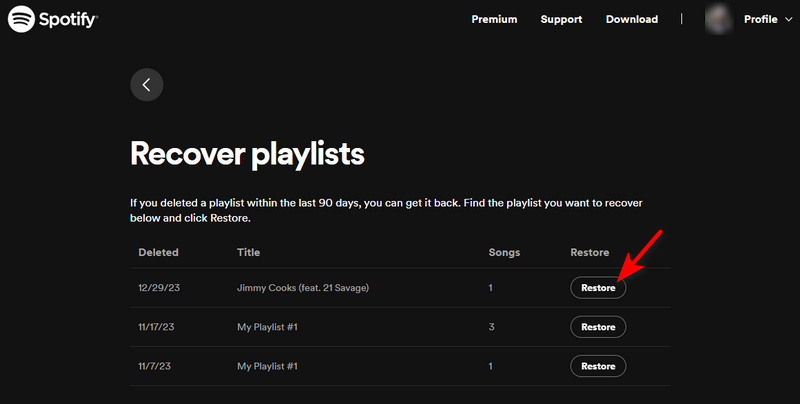
Note: Spotify keeps the data on deleted playlists for 90 days. You can recover any deleted playlist as long as you do it within this time frame.
Part 3. How to Keep Any Spotify Playlist Forever?
Playlists are personalized soundtrack collections and show our taste very obviously. However, playlists may be deleted by mistake. Though you can recover them from Spotify, you should do that within 90 days. What to do if you are out of this period? In this case, it should be a great idea to keep your Spotify playlists forever, preventing any loss.
To keep your Spotify collections forever, downloading the playlists comes as a once-for-all solution. Kigo Music One is crafted as an all-in-one music converter to solve any troubles brought on streaming services like Spotify and Apple Music. It can download any song or playlist from Spotify to your local folder and convert Spotify music to plain audio files. Additionally, this tool can preserve the original Spotify music with up to 320kbps audio quality and full ID3 tags. After downloading Spotify music, you keep the playlists in a real sense, and you can transfer them to a USB drive, or upload them to Google Drive for permanent storage.

Key Features of Kigo Music One
- Download music from Spotify, Apple Music, Amazon Music, TIDAL, etc.
- Convert Spotify music to MP3, FLAC, WAV, AAC, AIFF, ALAC.
- Preserve 320kbps high-quality Spotify audio, full ID3 tags, and track lyrics.
- Run at 10x faster speed & batch download.
- Sort Spotify music files by playlist, artist, album, etc.
- Support Spotify Free or Spotify Premium account.
- Activate the permanent playback of Spotify music.
Windows 11/10/8/7 Free Download
macOS 11 or later
Step 1 Set up Kigo Music One on your computer and select Spotify as the audio source - you can select the app source or web player source. The Spotify app or web player will then appear on the screen. Follow the instructions to log into your account.
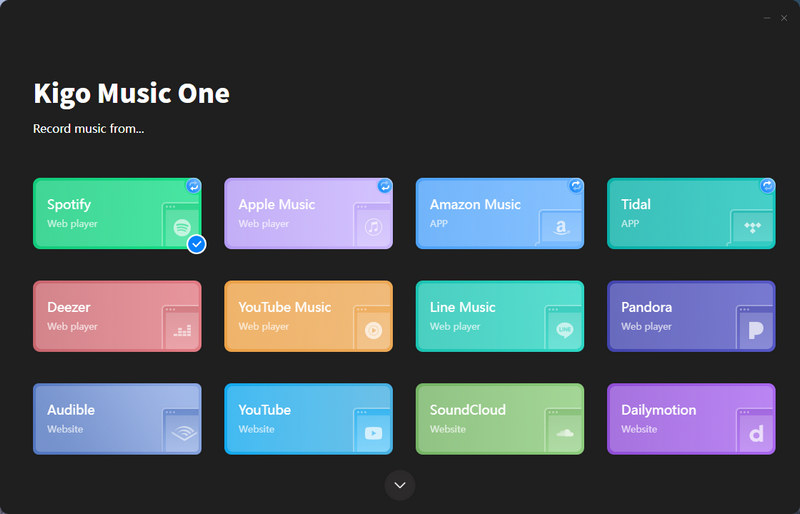
Step 2 Navigate to the Spotify playlist you want to download, and open it. Click on the blue "+" button in the bottom right, letting Kigo Music One analyze the playlist and display the tunes on a window. Pick your desired tracks on the window, or select the entire playlist, and then click on "Add". The songs will be added to the download queue. If you want to download multiple playlists in this batch, repeat the process to add more.
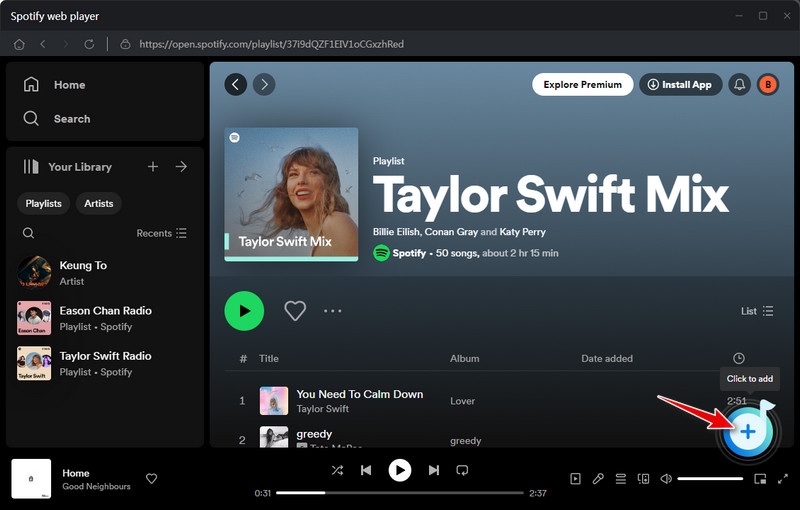
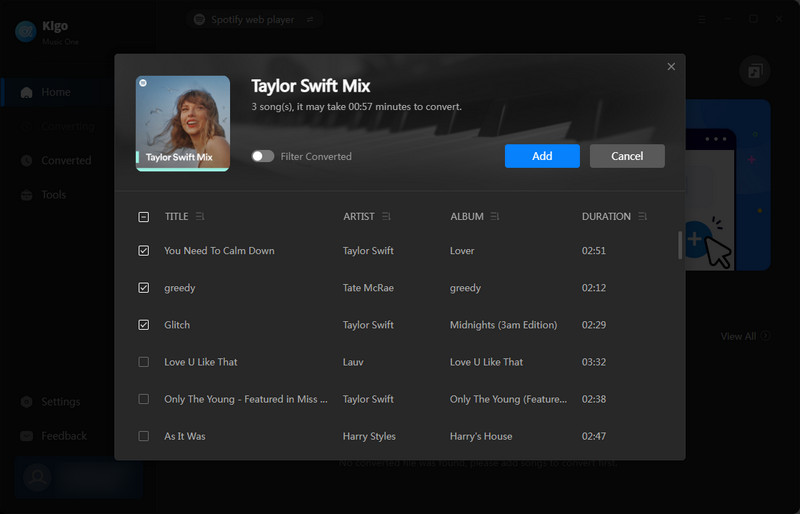
Step 3 Go to the "Settings" panel. Choose an output format, output quality, and output path. Besides, you can rename the output files and select a way to sort them. Kigo Music One offers a feature that allows you to save songs from the same playlist into a folder. Simply select "Playlist" in the Output Organized field.
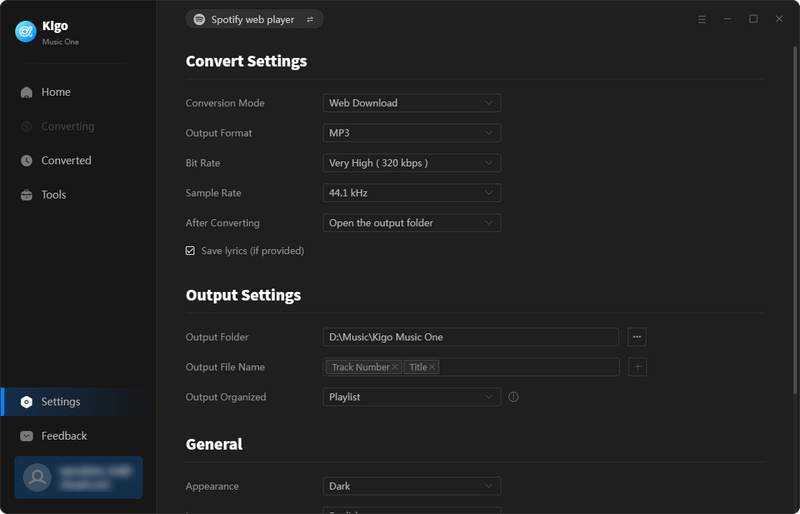
Step 4 Go to the Home tab and click on "Convert" to begin downloading your Spotify playlists. Kigo Music One runs at up to 10x faster speed, and the conversion is complete very soon. After conversion, you will find your Spotify playlists in your local folder. Thereafter, you can offline play Spotify music at any time, keep your Spotify playlists forever, and even back them up as you wish.
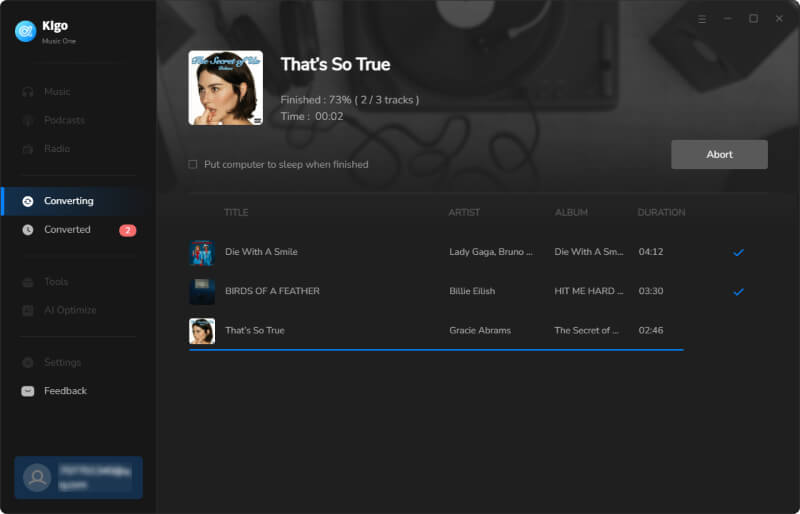
Frequently Asked Questions
Q1. Can I recover old Spotify playlists?
Spotify allows users to recover any deleted playlists. Simply check Part 1 or Part 2 in this article to get back your Spotify playlists. But attention, you can recover playlists only within 90 days after deleting.
Q2. Can I recover deleted playlists on Spotify after 90 days?
Unfortunately, you cannot recover any Spotify playlist after 90 days. But you can use Kigo Music One to download and keep your Spotify playlists forever, preventing losing any tunes.
Q3. Will the recovered playlist keep the original orders?
Don't worry. The recovered playlist will keep the original songs as well as the order. It mirrors the state it was in before deletion.
Conclusion
Recovering a deleted Spotify playlist is quite easy. In general, you are only required to click on the Restore button and you will get the deleted playlist back. Whether you are using a mobile device or a desktop device, you can recover Spotify playlists in a few steps. Of course, to prevent losing your Spotify playlists, you can back up them with Kigo Music One. With this tool, you can download your playlists and keep them forever. Try this program and save any of your playlists!
Note: The trial version allows you to download only the first minutes of each file. To access the full length, please unlock it with a valid license code.

Ava Hamilton | Senior Writer
She has been working in the audio and video industry for many years and is familiar with various mainstream audio and video streaming platforms. She has shared a lot of information about audio and video conversion tools, technologies and trends, and provided professional suggestions, detailed reviews and guides.