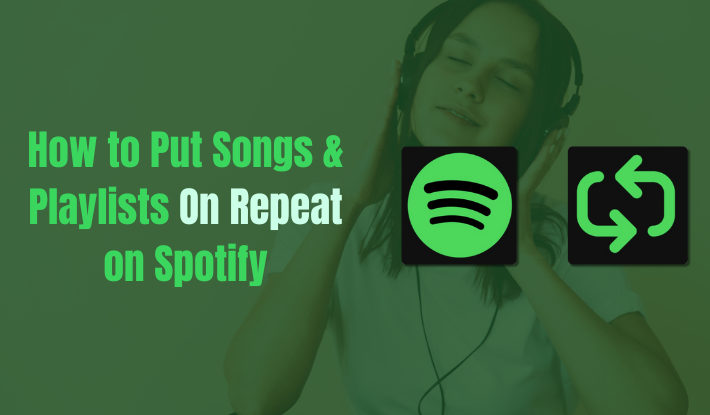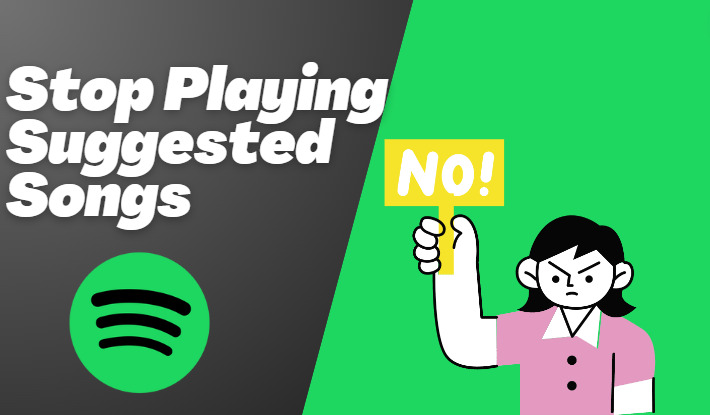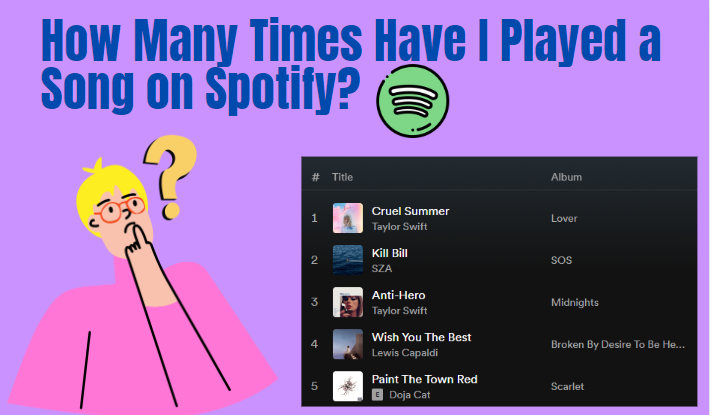Simple Steps to Turn Off Smart Shuffle on Spotify
Smart Shuffle was initially developed to enhance users' personalized experience on Spotify. This feature introduces new songs while listening to the curated playlists and Liked Songs, helping users find new music and bringing freshness. However, some users find the Smart Shuffle a bit overwhelming - it disorders the original playlists and breaks their listening habits. If you prefer a more traditional shuffle experience and only want to listen to the songs on your curated playlists, fear not – in this article, we'll guide you through the steps on how to turn off Smart Shuffle on Spotify.
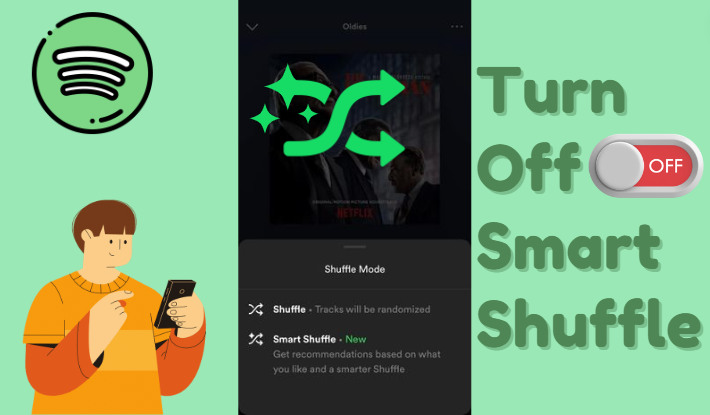
Part 1. What is Spotify Smart Shuffle?
Smart Shuffle is a feature introduced by Spotify in 2022 designed to infuse listening sessions with freshness and deliver personalized recommendations that seamlessly complement the vibe of any playlist.
According to Spotify, users cherish the playlists they create. While these playlists often become the most-streamed in the first several months, the excitement can fade as users yearn for fresh musical discoveries. The Smart Shuffle mode can be applied to any playlist you've created and your Liked Songs. Once Smart Shuffle is activated, recommendations are seamlessly integrated into your session, and you can discover new tunes while playing your curated playlists or Likes Songs.
Marked by the sparkling symbol next to the track, the recommendations are generally tailored to playlists with over 15 songs, suggesting one new track for every three in the playlist. You can save the recommended song with the plus button in the Now Playing View if it resonates with you. Conversely, you are offered the minus button to remove it from your play queue if the song doesn't quite hit the mark.
You can turn off Smart Shuffle if you don't like the recommendation. Each reactivation ensures a new mix every time, offering an ever-evolving musical experience.
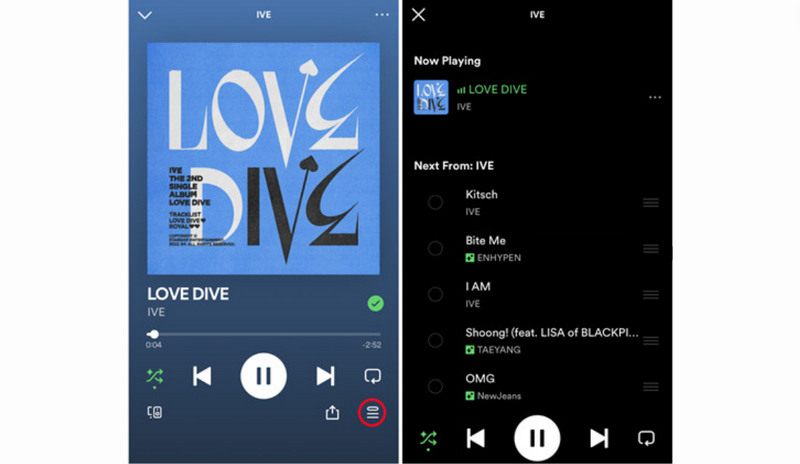
Part 2. How to Turn Off Smart Shuffle on Spotify?
While Smart Shuffle may be appealing to some, others prefer a classic shuffle that plays only the existing songs in the playlists without any underlying algorithms. If you would like to listen to what is on the playlists you create for specific streaming reasons and go back to shuffling those songs in your playlists, you may disable the smart recommendations. How to turn off Smart Shuffle on Spotify? Below are the steps.
Step 1 Open the Spotify app on your device and log into your Premium account.
Step 2 Head over to the playlist or Liked Songs with Smart Shuffle activated.
Step 3 Tap on the cross arrow icon with sparkle in the playlist profile.
Step 4 Tap until the icon turns grey, which means the Smart shuffle is disabled.
Step 5 To enable the classic shuffle, tap it until it becomes a green cross-arrow icon without sparkle.
If you ever want to enable Smart Shuffle again in the future, simply tap on the shuffle icon, ensuring it turns green with sparkle.
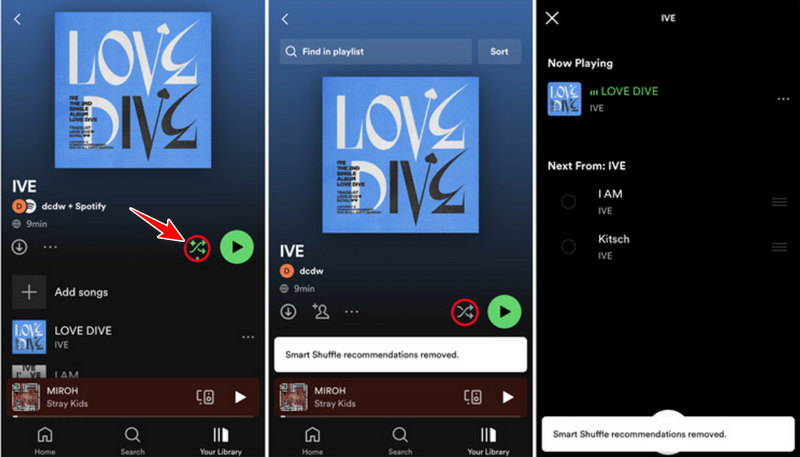
Part 3. How to Get Full Control of Playing Spotify Playlists?
Have you ever thought of getting full control while playing your Spotify playlists? Whether you want to shuffle, repeat, rearrange the order or remove tracks from the queue, control volume, or any others, you can do that right at your finger. By downloading Spotify playlists to your local devices, you can play the playlists as you wish to do, even without an internet connection or subscription.
Kigo Music One comes as a one-stop music converter to download any song, playlist, album, or podcast from Spotify with a free or premium account. You can choose a desired output format, output quality, and so on. The playlist name, track name, and ID3 tags get perfectly preserved during the conversion, as well as 320kbps Spotify audio quality. Besides, Kigo Music One supports Apple Music, Amazon Music, and other music streaming services, you can download songs from multiple platforms with the program only.

Key Features of Kigo Music One
- Download music from Spotify, Apple Music, Amazon Music, TIDAL, etc.
- Convert Spotify music to MP3, FLAC, WAV, AAC, AIFF, ALAC.
- Preserve 320kbps high-quality Spotify audio, full ID3 tags, and track lyrics.
- Run at 10x faster speed & batch download.
- Sort Spotify music files by playlist, artist, album, etc.
- Support Spotify Free or Spotify Premium account.
- Activate the permanent playback of Spotify music.
Windows 11/10/8/7 Free Download
macOS 11 or later
Step 1 Start Kigo Music One on your computer and select Spotify on the primary interface. It offers the app source and web player source, pick your preferred source. Here we choose the Spotify web player.
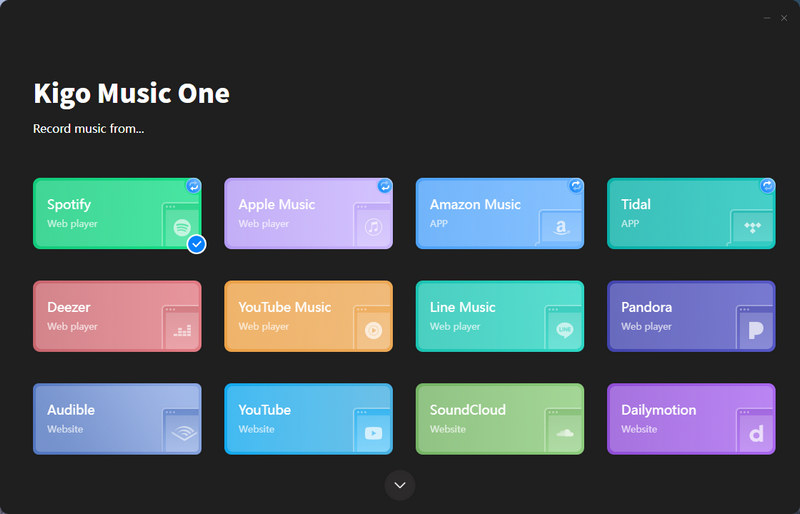
Step 2 Log into Spotify account on the web player. Head over to your desired playlist and open it. Then click on the blue "+" icon in the bottom right and Kigo Music One will automatically parse the songs in this playlist. Choose all the songs or some of them based on your needs, and click on the "Add" button.
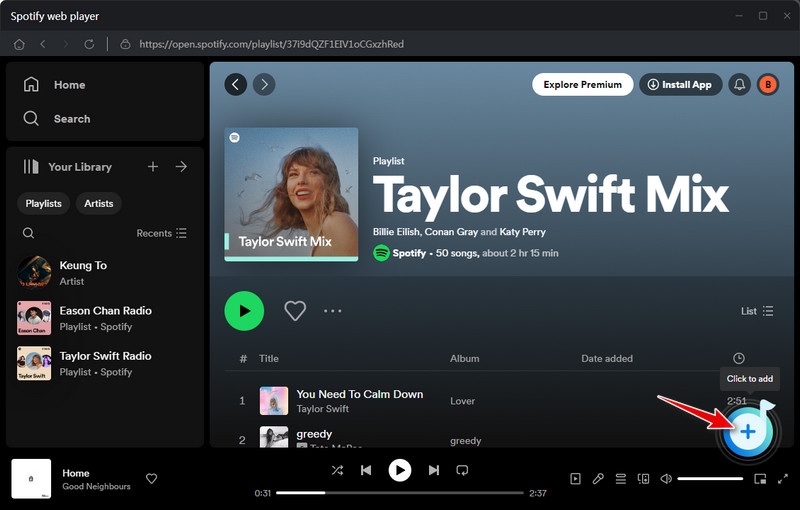
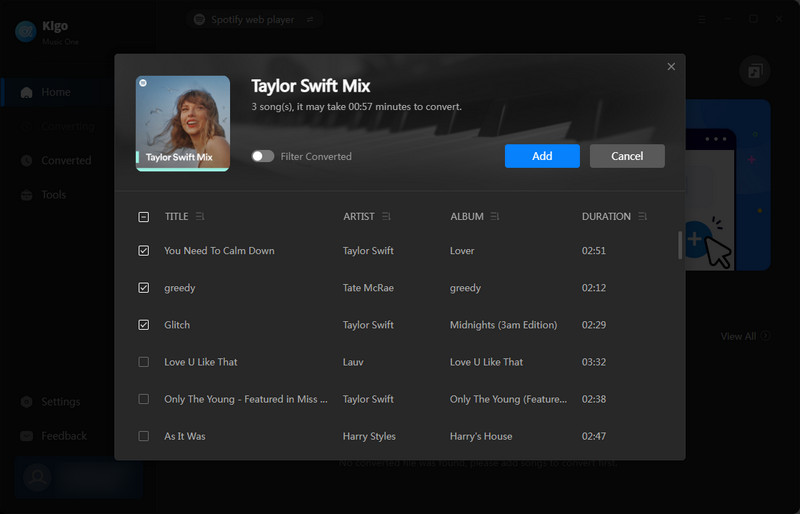
Step 3 Open the "Settings" module on the lower left corner of Kigo Music One, and select an output format, output quality, and output path. You can also rename the songs with the provided options. If you want to keep the original order of the playlist, remember to select "Playlist Index" in the Output File Name section. If you want to classify songs according to playlist, please select "Playlist" in the "Output Organized" section, and the songs from the same playlist will be saved into one folder.
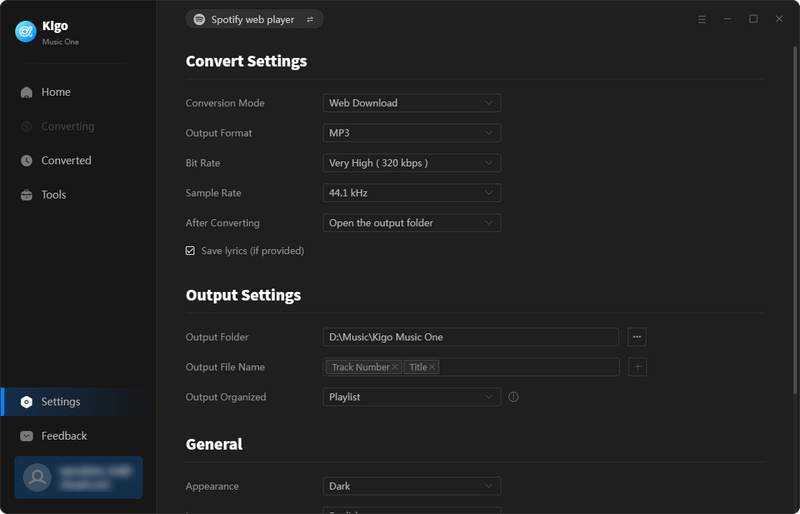
Step 4 Now, head to the Home tab and click on "Convert" to start downloading the playlist onto your local computer. Upon finishing, the output folder will open and you can play the songs in any order you wish.
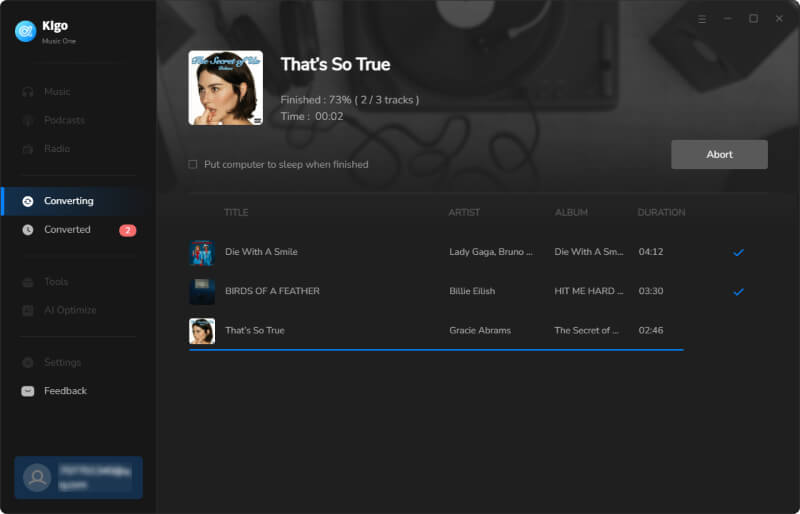
FAQs about Spotify Smart Shuffle
Q1. Can I completely disable Spotify Smart Shuffle?
No. You can turn Smart Shuffle on or off by tapping the cross-arrow icon in the Now Playlist screen. But you cannot completely disable it, since it is developed as a function.
Q2. What playlists is Spotify Smart Shuffle available to?
Smart Shuffle is added to your created playlists and the Liked Songs. The weekly recommendations or other mixes made by Spotify are not entitled to Smart Shuffle.
Q3. Will Smart Shuffle clutter my curated playlists?
No. Your playlists remain untouched. Smart Shuffle won’t make any changes to your playlist. What changes instead is what you'll hear during each specific listening session.
Conclusion
By following the above simple steps, you can easily turn off the Smart Shuffle feature on Spotify and listen to your playlists in the order you desire. This is particularly useful if you meticulously arrange your songs within playlists or if you prefer to listen to complete albums in their original order. Additionally, you can use Kigo Music One to download the playlists and play them in any order you want.
Note: The trial version allows you to download only the first minutes of each file. To access the full length, please unlock it with a valid license code.

Ava Hamilton | Senior Writer
She has been working in the audio and video industry for many years and is familiar with various mainstream audio and video streaming platforms. She has shared a lot of information about audio and video conversion tools, technologies and trends, and provided professional suggestions, detailed reviews and guides.