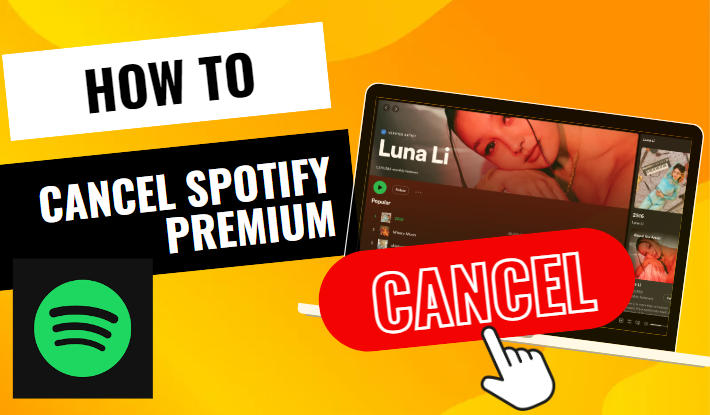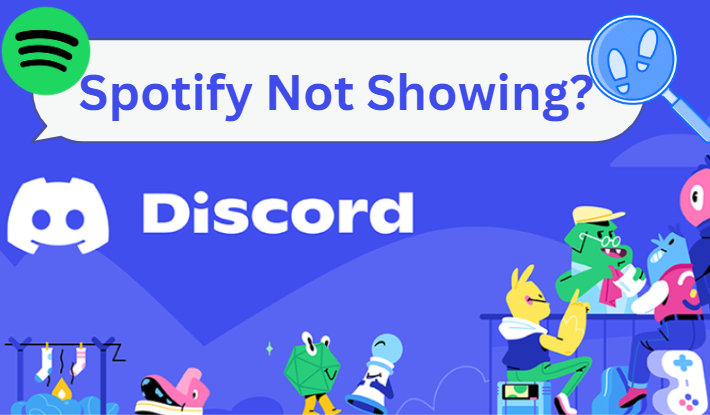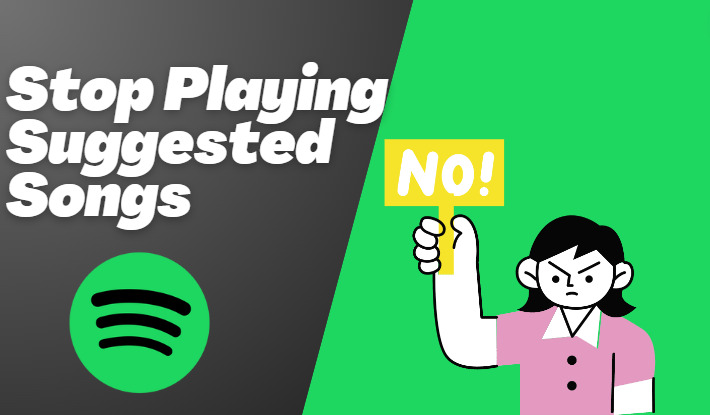How to Create Your Own Spotify Palette?
Have you ever wondered how music can evoke certain emotions and create distinct atmospheres? Well, Spotify just securely authorized third-party vendors to analyze the users' listening habits and explore the visual side of music. Spotify Palette is then introduced as a creative feature that visualizes your music library, highlighting colors and themes that represent your music taste and mood. It's an innovative way to experience music and engages both your visual and auditory senses. In this article, we are going to introduce what Spotify Palette is in more detail and display a step-by-step guide on how to create your own Spotify Palette. Let's move on.
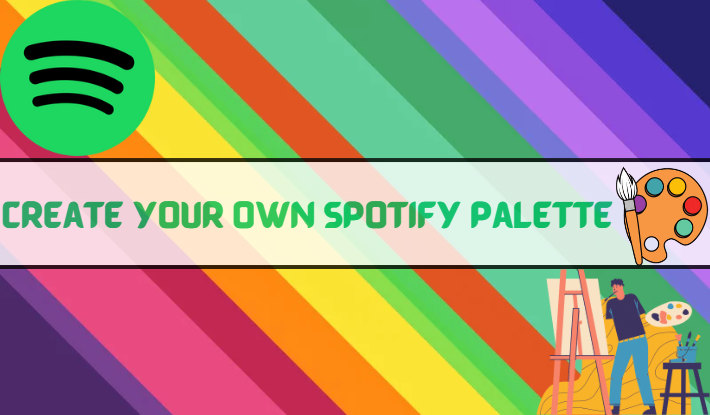
Part 1. What is Spotify Palette?
Spotify Palette is a creative and colorful manifestation of your musical taste and listening habits on Spotify. It paints a picture of your musical identity, using colors to depict the diversity and richness of your listening habits. This innovative approach adds a new dimension to how you view your music taste and offers a fun and unique way to share it with others.
Spotify does not offer a built-in palette feature. Instead, it authorizes third-party vendors to read its user's listening data. Currently, the most well-known vendor is Spotify Color Palette, a webiste designed by a software developer Israel Medina from Texas, USA. By analyzing and tracing your Spotify listening data over the past six months with an advanced algorithm and delving into your favorite genres, artists, and tracks, Spotify Color Palette translates your musical tastes into a visually appealing color scheme. It assigns four primary colors - Red, Orange, Pastel, and Yellow – each symbolizing a different music taste.
Red Color Palette: it shows your interest in listening to energetic and intense songs.
Pastel Color Palette: it manifests how much you are fond of listening to both mellow and danceable songs.
Orange Color Palette: it reflects your interest in danceable songs.
Yellow Color Palette: it indicates your interest in happy and cheerful songs.
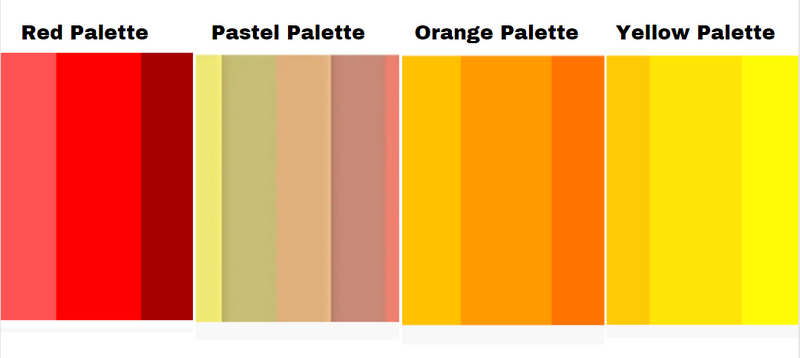
Part 2. How to Create Your Own Spotify Palette?
The Spotify Color Palette is an engaging and innovative website that transforms your Spotify listening habits into a vibrant visual representation. Let's learn how to generate a Spotiy Palette for your musical taste in this part.
Step 1: Visit the Spotify Color Palette website on your computer or mobile phone.
Step 2: Tap on the blue words "Sign in to Spotify to continue" for your Spotify account log-in.
Step 3: Type your Spotify account information (Email and password) to link your account with this Spotify Palette website, you can also continue with your Facebook or other credentials, then click on the "LOG IN" button.
Step 4: On the new screen, you are asked to agree with the Spotify Palette website on your listening habits.
Step 5: Finally, Spotify Color Palette will analyze your last six months listening data on Spotify and give you an interesting report on color palette.
Your unique Spotify Palette report consists of colors reflecting different aspects of your musical preferences, visually showing your listening habits. Once you get your Spotify Palette, you can share your unique report to social media like Facebook or Instagram with your friends by capturing a screenshot or the like.
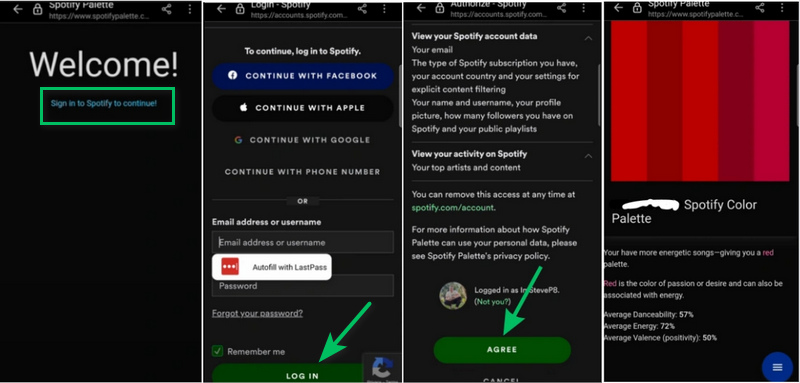
Part 3. How to Download Spotify Palette Top Songs?
Once you've identified the songs that match your Spotify Palette, you can download the songs for listening without an internet connection. However, you are required to upgrade to the Spotify premium plan if you want to download Spotify music. Attention, this download feature is only for offline listening during your premium subscription. After canceling the premium subscription, you can neither play your Spotify Palette top songs without an internet connection nor enjoy 320kbps Spotify music. Is there a method to download your Spotify Palette songs to your local computer and keep them forever? Definitely yes.
Kigo Music One is an easy-to-use yet powerful all-in-one music converter designed for every music enthusiast. This program can download songs, albums, playlists, and other tunes not only from Spotify, but also from Apple Music, Tidal, Amazon Music, and more music streaming services onto local Windows and Mac computers. You are allowed to convert your favorite Spotify songs to MP3, AAC, and other formats and preserve up to 320kbps of Spotify music. More importantly, both Spotify free and premium accounts are supported, and the ads can be thoroughly filtered if you use a free account. With Kigo Music One, you won't worry about the access to the downloaded Spotify palette songs anymore.

Key Features of Kigo Music One
- Download music from Spotify, Apple Music, Amazon Music, TIDAL, etc.
- Convert Spotify music to MP3, FLAC, WAV, AAC, AIFF, ALAC.
- Preserve 320kbps high-quality Spotify audio, full ID3 tags, and track lyrics.
- Run at 10x faster speed & batch download.
- Sort Spotify music files by playlist, artist, album, etc.
- Support Spotify Free or Spotify Premium account.
- Activate the permanent offline playback of Spotify music.
Windows 11/10/8/7 Free Download
macOS 11 or later
Step 1 Launch Kigo Music One and Choose Spotify
After installing Kigo Music One on your computer, simply launch it. You will be asked to choose the download source. The program is available to record music from both the Spotify app and the web player. This guide will show you how to record music from the Spotify web player.
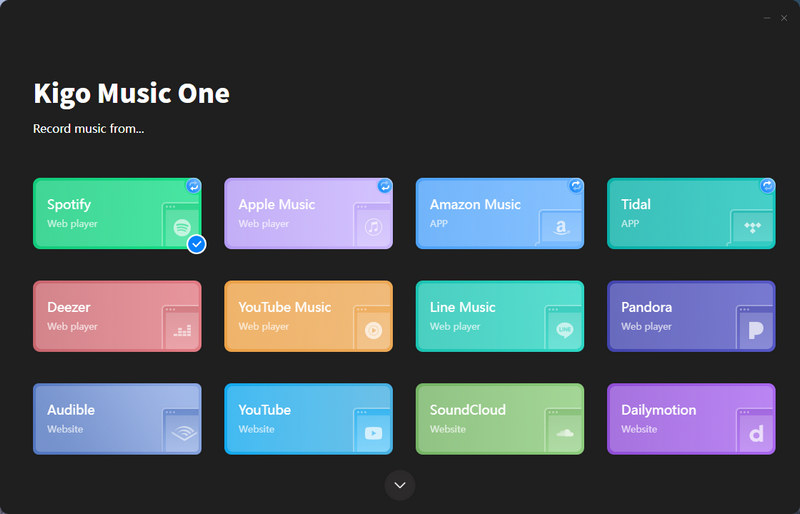
Step 2 Log into Spotify and Add Spotify Palette Songs
Log into Spotify on the web player, and then navigate to your Spotify Palette songs, albums, or playlists. Open it and click on the blue "+" icon in the bottom right. Pick your desired Spotify songs on the popup and add them to the download list with the "Add" button.
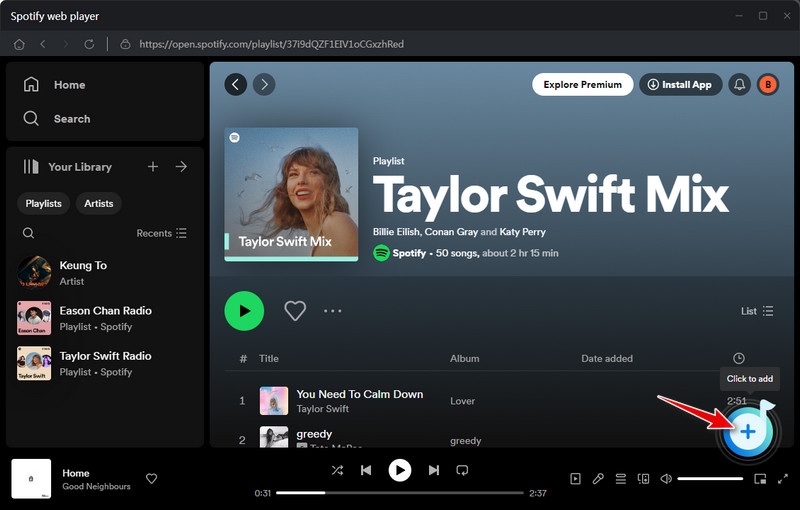
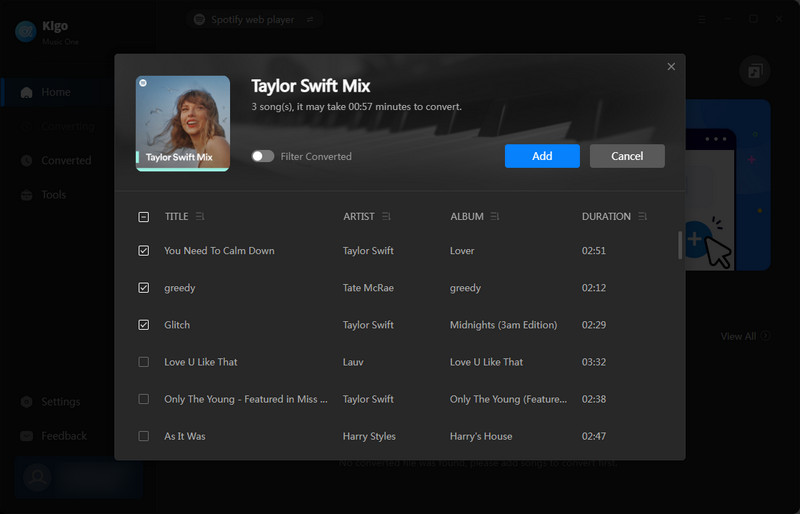
Step 3 Customize Output Settings Accordingly
Head to the "Settings" part in the lower left to get output options like output format, output quality, output folder, output file name, and output organized way, making the Spotify songs output in the way you like.
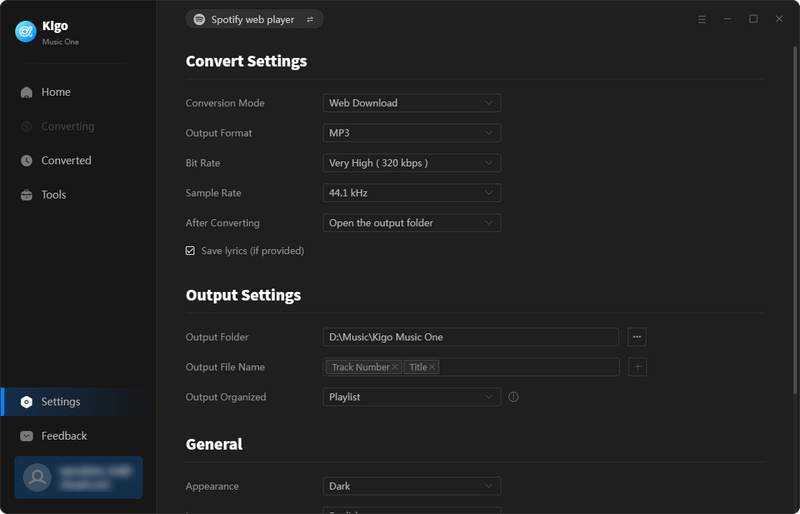
Step 4 Download Spotify Palette Songs to Local Computer
Simply click on the "Convert" button under the Home tab to download your Spotify Palette songs. Kigo Music One will process with them at up to 10x faster speed. Once it's complete, you will find the Spotify songs in your local folder, which means you can keep your Spotify Palette top songs forever, and transfer them to other devices for offline listening.
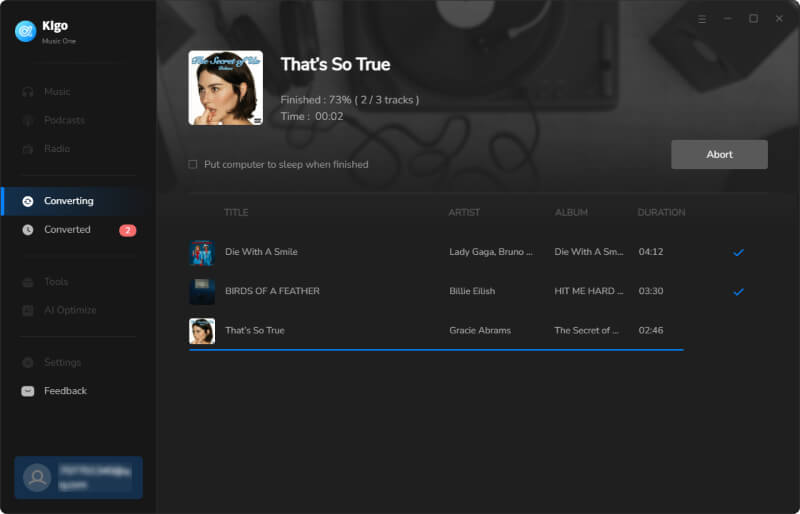
Conclusion
In conclusion, Spotify Palette is an exciting addition to the world of music streaming. Whether you are an artist looking for inspiration or simply a music enthusiast curious about the visual representations of your favorite songs, Spotify Palette offers a new dimension to your musical journey. So, why not delve into the world of colors and music and discover the beautiful connections that Spotify Palette has in store for you? By the way, if you want to keep your Spotify Palette top songs forever, then try Kigo Music One. It won't let you down.
Note: The trial version allows you to download only the first minutes of each file. To access the full length, please unlock it with a valid license code.
FAQs about Spotify Palette
Q1. How Do I Get a Spotify Palette?
Spotify Palette can be generated by the website Spotify Color Palette. You can get the website through www.spotifypalette.com. Then refer to part 2 of this guide to create your own Spotify Palette.
Q2. Why Can't I Get a Spotify Palette?
The Spotify Palette is generated based on your listening taste in the last six months, so you need to ensure you have six-month or more listening data on Spotify.
Q3. Is Spotify Palette the Same as Spotify Wrapped?
They are similar, but not the same thing. Spotify Wrapped is a built-in feature of the Spotify app and looks at your listening habits once a year. But you can use Spotify Palette to see your tastes anytime.
Q4. Is Spotify Premium Required to Get Spotify Palette?
No, Spotify Palette is available to all Spotify users, regardless of whether they have a free or premium account.

Ava Hamilton | Senior Writer
She has been working in the audio and video industry for many years and is familiar with various mainstream audio and video streaming platforms. She has shared a lot of information about audio and video conversion tools, technologies and trends, and provided professional suggestions, detailed reviews and guides.