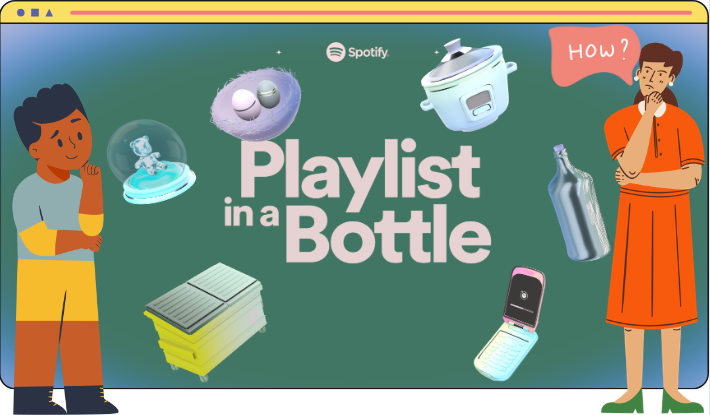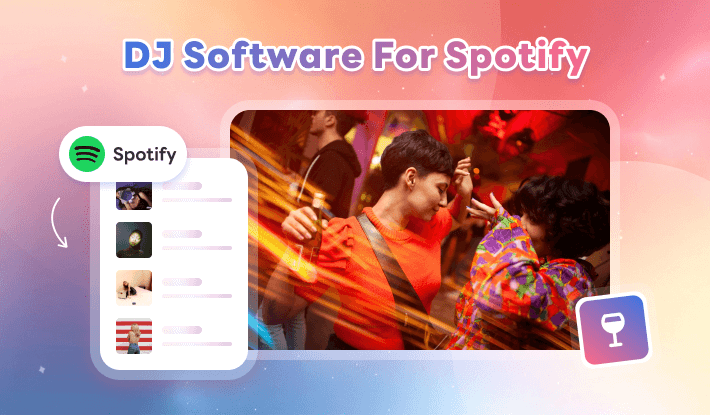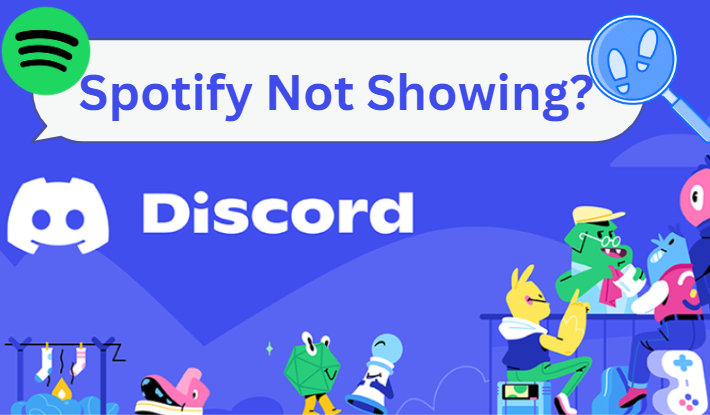9 Ways to Fix Spotify DJ Not Showing Up
Spotify DJ, also named Spotify AI DJ, debuted in February of 2023 by Spotify. Spotify DJ provides a new and different way for fans and artists to connect and has become the most discussed Spotify feature on social media. People in the US and Canada first got this new feature, then the UK and Ireland. Now it has been rolled to more regions and countries around the world. Though such a popular feature as it is, Spotify DJ sometimes stops working. But don't worry. This article will figure out why Spotify DJ not showing up and how to fix Spotify DJ not showing up. Let's delve into this guide and continue the excitement right in your pocket.
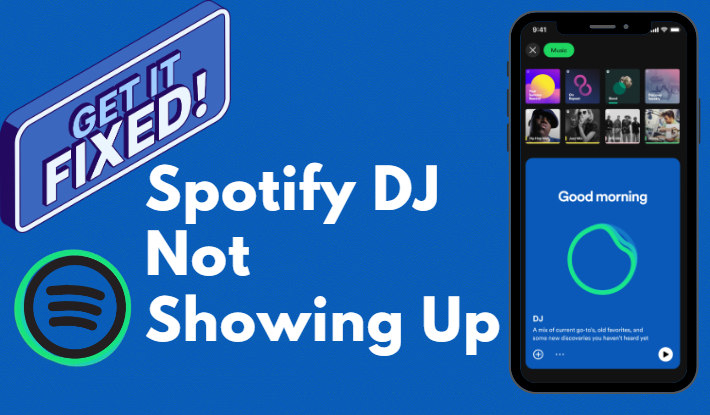
Part 1. What is Spotify DJ?
Spotify DJ is a personalized AI guide that knows you and your music taste so well it can choose what to play for you. According to Spotify, the Spotify DJ can generate a curated lineup of music alongside commentary around the tracks and artists you may like in a surprisingly realistic voice. It sorts through the newest music, looks back at some of your old favorite tunes, and delivers a stream of songs picked just for you. The more you listen and tell the DJ what you like or don't like, the better its recommendations get.
Spotify DJ utilizes a powerful combination of three things—Spotify's personalization technology, generative AI, and a stunningly realistic AI voice. Spotify's personalization technology is far better than other music streaming services, and that's why it has such a large scale in the market. Spotify DJ improves this personalization technology to a new level and provides its users with a lineup of music recommendations based on what it knows you like. On the other hand, Spotify DJ incorporates the use of OpenAI technology to provide you with insightful facts about the music, artists, or genres you're listening to. Besides, by using a human-like AI powered voice, Spotify DJ applies voice traits such as pacing, projection, emotion, and emphasis, and results in a DJ that's emotional and highly realistic.
Spotify DJ can create a "Workout" playlist with energetic and upbeat songs if it detects that the user is active or a "Chill" playlist with relaxed songs for winding down in the evening. Spotify AI DJ can also offer personalized mixes or suggest new tracks based on user preferences. In general, with Spotify DJ, you can get a more personalized listening experience, find new music you may like, and enjoy a cutting-edge technology service.
Part 2. How To Access Your Spotify DJ?
Feel curious and amazing at this Spotify DJ? Want to have the Spotify DJ soundtrack your day? Now try this feature with the following steps.
Step 1: Ensure you have a Spotify Premium subscription and Spotify DJ is available in your region.
Step 2: Open the Spotify app on your device and log into your account.
Step 3: Tap on the Home tab at the bottom of the screen, head to the Music feed, and scroll down to tap DJ. Alternatively, you can find Spotify DJ by going to the Made for You section under the Search tab.
Step 4: Tap on the DJ banner or tap on the Play button to start playing the song that Spotify DJ recommends.
Step 5: If you're not feeling the current song, simply tap to play the next tune.
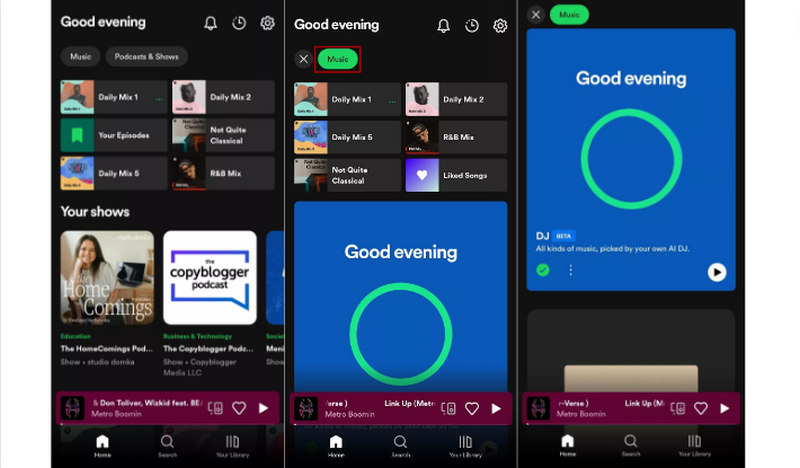
📄 Further reading: What if the Spotify AI DJ doesn’t match your music taste or mood? Check the solution.
Part 3. Why is Spotify DJ Not Showing Up?
As we mentioned above, Spotify DJ, or Spotify AI DJ, is a new feature introduced in February of 2023. With cutting-edge technology and powerful combination as it has, it is still in an experimental status. In this case, some of you may encounter the Spotify DJ not showing up problem. Why is Spotify DJ not showing up? There are a few possible reasons.
1. Spotify Premium Subscription Unavailable
Currently, the Spotify DJ is available for only Premium subscribers. The Spotify free user cannot enjoy this new feature. If Spotify DJ not showing up, you may check your subscription status. Simply open the Spotify app, click on your profile icon, select "Account" and "Manage your plan". If it shows "Spotify Free", then you need to upgrade to the premium tier.
2. Region Unsupported
Spotify DJ is not available in all regions and countries worldwide. If your region is excluded, you cannot access the Spotify DJ feature and enjoy it.
3. Compatibility Issues
Spotify DJ is not available on all devices, and may not be compatible with certain devices, operating systems, or versions of the Spotify app.
4. Pending App Update
An old version of the Spotify app may cause Spotify DJ not showing up. You can check for updates within the Spotify app to see if the version is the latest one.
5. Temporary Technical Issues
Spotify AI DJ might experience occasional glitches or maintenance work, causing it to not work properly for a short period.
Part 4. How to Fix Spotify DJ Not Showing Up?
If you find yourself in such a situation of Spotify DJ not showing up, fear not! In this part, we will give you the possible solutions and guide you through troubleshooting steps to fix Spotify DJ not showing up.
1. Check for Updates
Fixing Spotify DJ not showing up starts by ensuring that you have the most recent version of the Spotify app installed. Updates often address bug fixes and enhance features to ensure optimal performance. Visit your device's app store and check for any available updates for the Spotify app. Install it if there are any pending updates and re-launch Spotify.
2. Restart Spotify App
Sometimes, a simple restart can resolve many software-related issues. Close the Spotify app completely, including any background processes, and restart it after a few seconds. If you are not sure if it is closed, restart your device. This action can refresh the app and help eliminate any temporary glitches causing Spotify DJ not showing up.
3. Check Internet Connection
A stable internet connection is vital for using Spotify DJ features. Ensure you have a robust and reliable internet connection, either through Wi-Fi or cellular data. If you're experiencing connection issues, try switching from Wi-Fi to cellular data or vice versa to determine if the problem lies with your internet source.
4. Log Out and Log In Again
Performing a log-out and log-in procedure can help refresh your Spotify session and potentially fix any underlying issues. To do this, go to the Spotify app's settings, find the option to log out, and confirm your action. Once logged out, close the app and relaunch it. Log in using your Spotify account credentials and check whether Spotify DJ is now accessible.
5. Clear Cache and Data
If the troubleshooting steps mentioned above don't resolve the problem, clearing the Spotify app's cache and data might do the trick. This will remove any temporary files and stored data that may be causing the issue. To clear cache and data, go to your device's settings, find the app management section "Apps", locate Spotify, and select the options to clear cache and clear data.
6. Reinstall Spotify App
If the Spotify DJ feature doesn't show up, consider reinstalling the Spotify app. This step essentially removes the existing installation and replaces it with a clean copy, eliminating any potential bugs or corrupted files. After uninstalling Spotify from your device, visit your app store, search for Spotify, and reinstall the app. Open it, log in, and check if the Spotify DJ feature is now available.
7. Enable Spotify Premium
A Spotify Premium subscription is required to access Spotify DJ. If you are using the free plan, you may upgrade to the paying tier. Spotify offers discounts for college students and other people who have special qualifications. Remember to check if you can get Spotify discounts before subscribing.
8. Check Device Compatibility
As we listed above, Spotify DJ is not available for all devices and may not be compatible with some devices. You need to go to the Spotify website to check if your device is compatible. If not, use a different device.
9. Contact Spotify Support
If the issue of Spotify not showing up persists, reach out to Spotify support. They may provide further troubleshooting steps or have information about any ongoing issues with the Spotify DJ feature. You can contact them through the Spotify website or app.
Part 5. Ultimate Solution to Fix Spotify DJ Not Showing Up
What is the ultimate solution to fix Spotify DJ not showing up? Spotify DJ can recommend songs you may like. To listen to Spotify songs without interruption and fix Spotify DJ not showing up once and for all, we suggest downloading Spotify songs for offline playback. According to Spotify, premium users enjoy the offline mode and are allowed to download Spotify songs. However, users cannot play any Spotify music offline after canceling the subscription. This can be a significant expense if you keep the subscription for a long time. Fear not. You can download your favorite Spotify DJ music to your local computers and get rid of the limitations.
Kigo Music One is a comprehensive software program designed to address any issues encountered while downloading music. With advanced technology and an intuitive user interface design, Kigo Music One can easily download songs, playlists, albums, podcasts, and audiobooks from Spotify to the local drive of your computer in just a few simple steps. You are provided with a list of personalized options to customize Spotify music, such as output format and quality. Furthermore, Kigo Music One can convert encrypted Spotify music to plain music files, allowing you to save the Spotify DJ music in your folder at all times, even if you cancel the premium subscription. Additionally, Kigo Music One supports over 10 music streaming services, enabling you to download songs from Apple Music, Amazon Music, TIDAL, Deezer, and more.

Key Features of Kigo Music One
- Download music from Spotify, Apple Music, Amazon Music, TIDAL, etc.
- Convert Spotify music to MP3, FLAC, WAV, AAC, AIFF, ALAC.
- Preserve 320kbps high-quality Spotify audio, full ID3 tags, and track lyrics.
- Run at 10x faster speed & batch download.
- Sort Spotify music files by playlist, artist, album, etc.
- Support Spotify Free or Spotify Premium account.
- Activate the permanent offline playback of Spotify music.
Windows 11/10/8/7 Free Download
macOS 11 or later
Step 1 Run Kigo Music One and Choose Spotify
Click to launch Kigo Music One on your computer and choose Spotify in the main interface. Kigo Music One offers two audio sources: Spotify app and Spotify web player. Let's take the Spotify web player as an example.
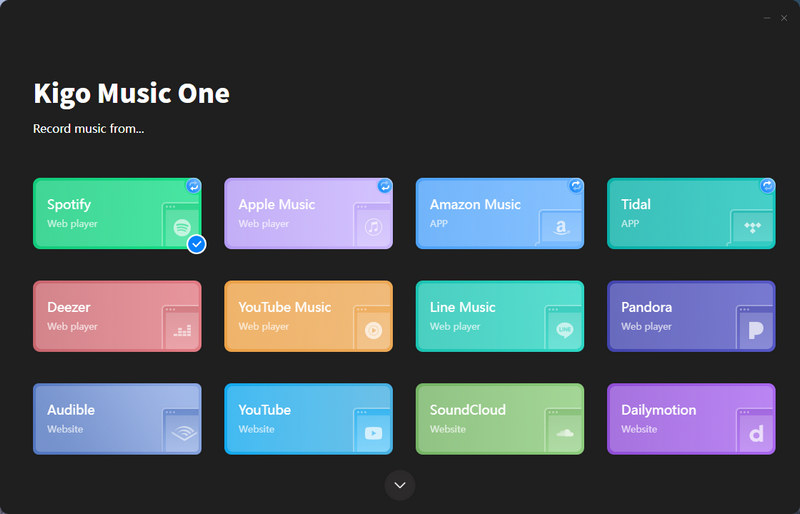
Step 2 Add Desired Spotify Music
Ensure your account is logged in on the web player. Both the free and premium accounts are supported by Kigo Music One. Navigate to your desired Spotify DJ music on the app or web player, open it, and then click on the blue "+" icon. The songs will be displayed on the popup. Select the items and click on "Add".
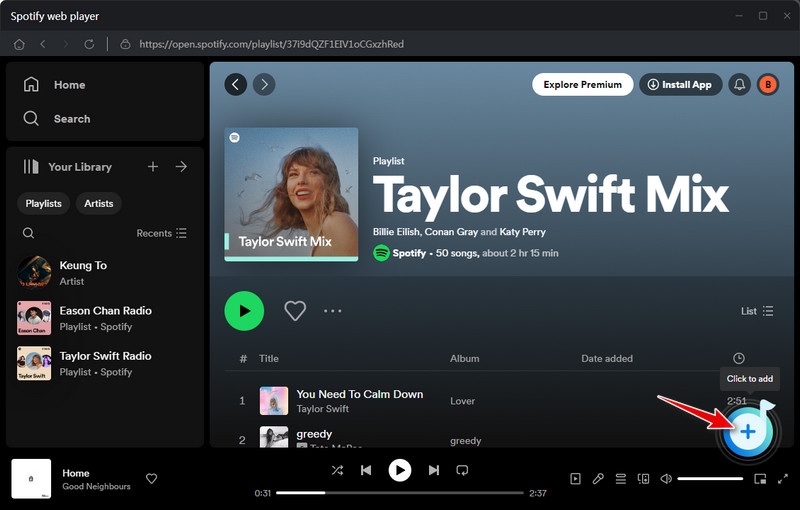
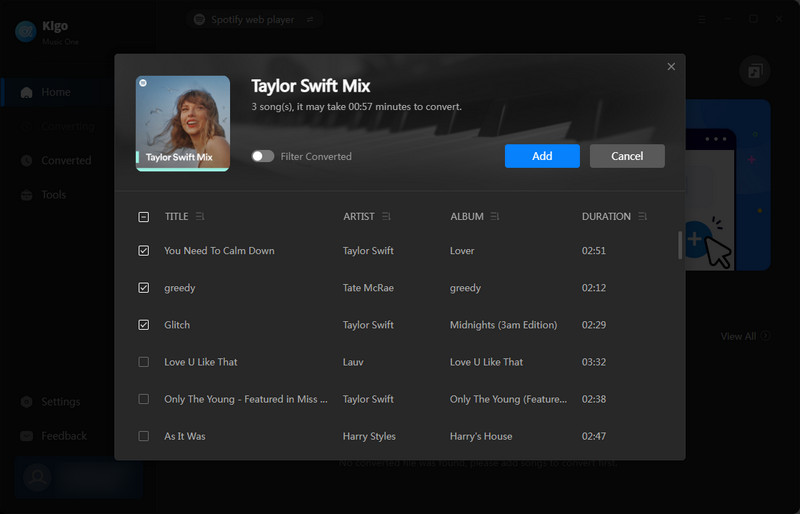
Step 3 Customize Output Settings
If you wish Spotify music output in personalized parameters, then open the "Settings" module. Select an output format (MP3/AAC/WAV/AIFF/ALAC/FLAC), output quality, and output folder, rename the output files, and choose how to sort out the output files.
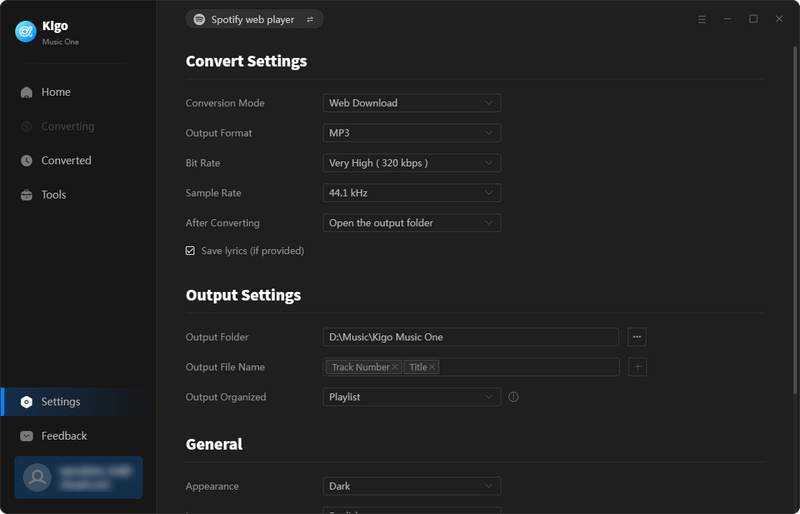
Step 4 Download 320kbps Spotify Music
Go to the Home tab and click on "Convert" to start downloading your chosen Spotify DJ music. If you want to download more songs in this batch, simply repeat the adding process. And it is important to mention that, if you are using a Spotify free account, the output quality is up to only 160kbps.
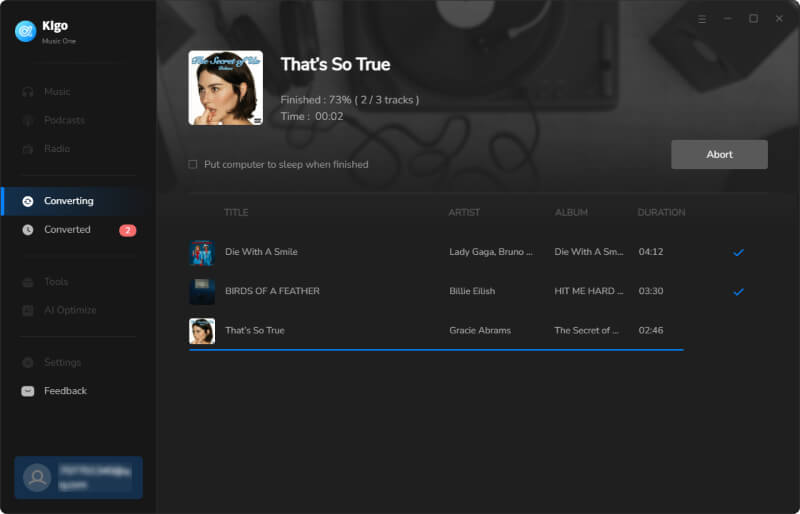
Step 5 Check Downloaded Spotify Music
Once the conversion is complete, the output folder will open and you can check the downloaded Spotify DJ music. The output folder can also be opened by clicking on the "Converted" module and the file icon.
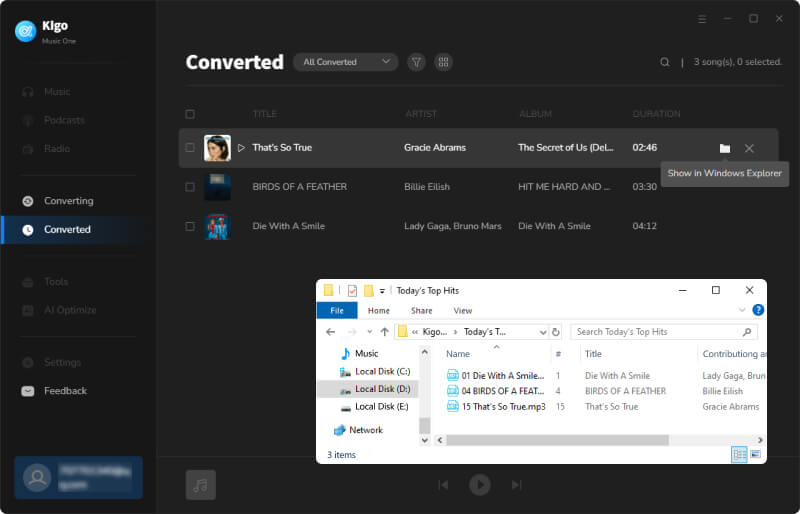
Conclusion
Spotify DJ is a remarkable feature that can create curated music playlists and enhance every Spotify user's personalized experience. Though such an advanced feature it is, the problem of Spotify DJ not showing up may occur for everyone. Fortunately, this article collects the most possible reasons for Spotify DJ not showing up and gives 9 solutions to address this problem. If you encounter the frustrating issue of Spotify DJ not showing up, go through the troubleshooting steps covered in this article. If you want to avoid any issues resulting from a Spotify subscription, then try Kigo Music One and download your favorite Spotify DJ music to your local computer for permanent offline listening.
Note: The trial version allows you to download only the first minutes of each file. To access the full length, please unlock it with a valid license code.
FAQs about Spotify DJ
Q1. Is Spotify DJ Available on Desktop?
Yes, Spotify DJ is available on the desktop. Open the Spotify app on your computer, select "Your Library," and click on the DJ card to access Spotify AI DJ on the desktop.
Q2. Why Don't I Have a Spotify DJ?
It may be due to a device being incompatible or region unavailable. You can check Part 3 of this guide to find the reason and refer to Part 4 to fix Spotify not showing up.
Q3. Is Spotify DJ Accessible for Free Users?
No. Spotify DJ is designed for the Spotify premium member. You may upgrade to a paying plan if you want to access Spotify DJ.
Q4. Is Kigo Music One Safe?
Yes. Kigo Music One is 100% safe and clean. No ads and no information abuse. Feel free to use it.

Ava Hamilton | Senior Writer
She has been working in the audio and video industry for many years and is familiar with various mainstream audio and video streaming platforms. She has shared a lot of information about audio and video conversion tools, technologies and trends, and provided professional suggestions, detailed reviews and guides.