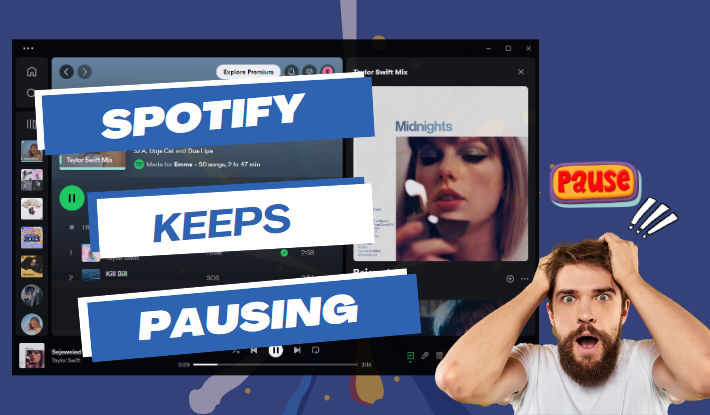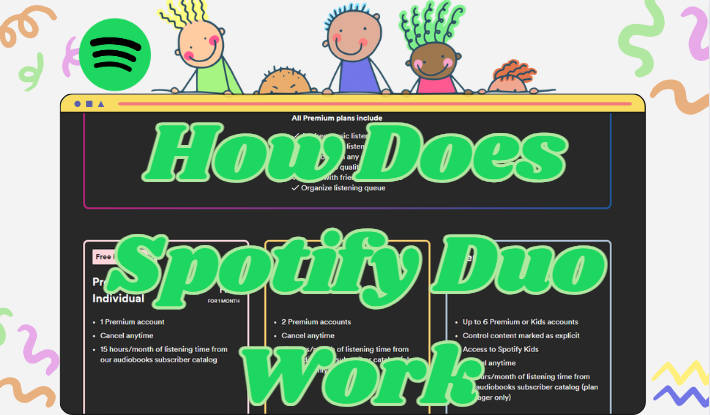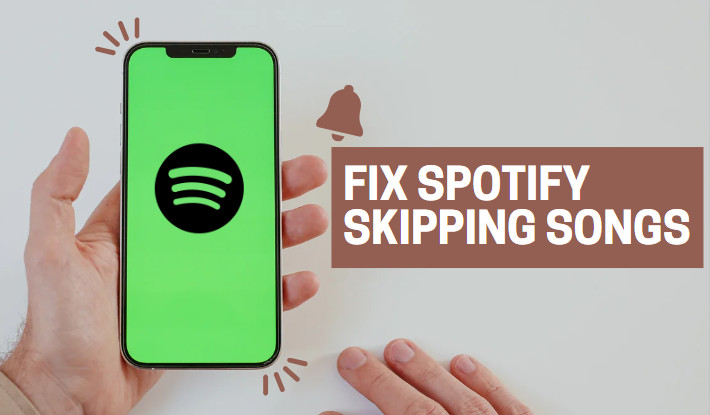How to Cancel Spotify Premium? 4 Methods!
Undoubtedly, Spotify Premium has served as a musical ally for many individuals, providing an improved auditory experience with a quality of up to 320kbps. It creates an ad-free atmosphere and allows offline usage. Nevertheless, life's unpredictable events often result in shifts in our likes and priorities. Some may find the monthly expense challenging, particularly during financial adjustments, while others may be inclined to explore alternative platforms or simply seek a change in musical preferences.
In such instances, understanding the steps to terminate your Spotify Premium subscription becomes essential. This guide will systematically lead you through the process, detailing how to cancel Spotify Premium on Android, iOS, Windows, and Mac. Let's get started now.
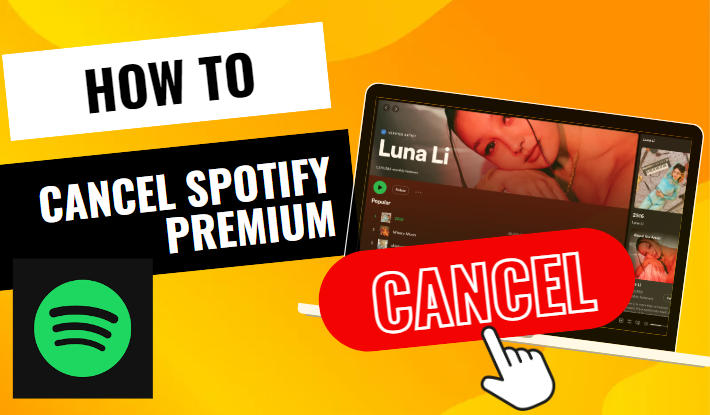
Part 1. How to Cancel Spotify Premium on Android?
Step 1 Open the Spotify app on your Android device and log into your account.
Step 2 Click on "Setting" in the upper right and select "Premium plan" on the new screen.
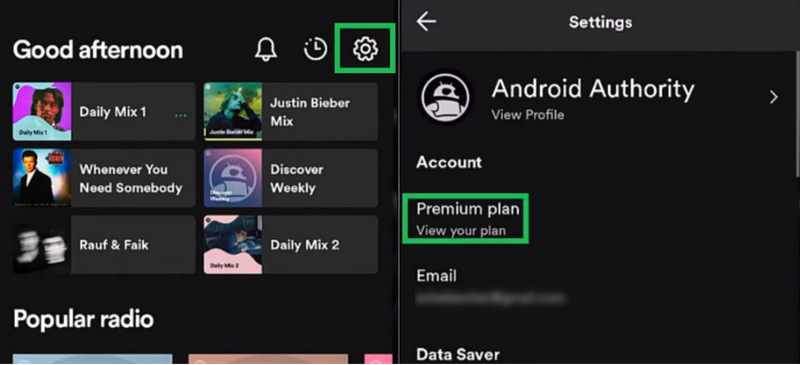
Step 3 Select "See available plans > Change your plan".
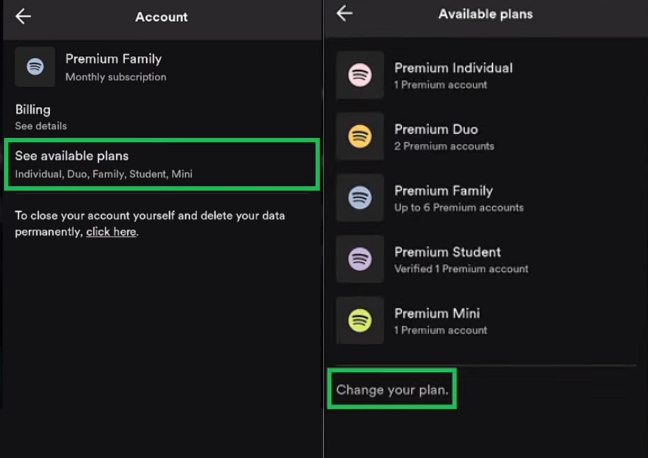
Step 4 Scroll down and tap on "Cancel Premium", then continue to confirm.
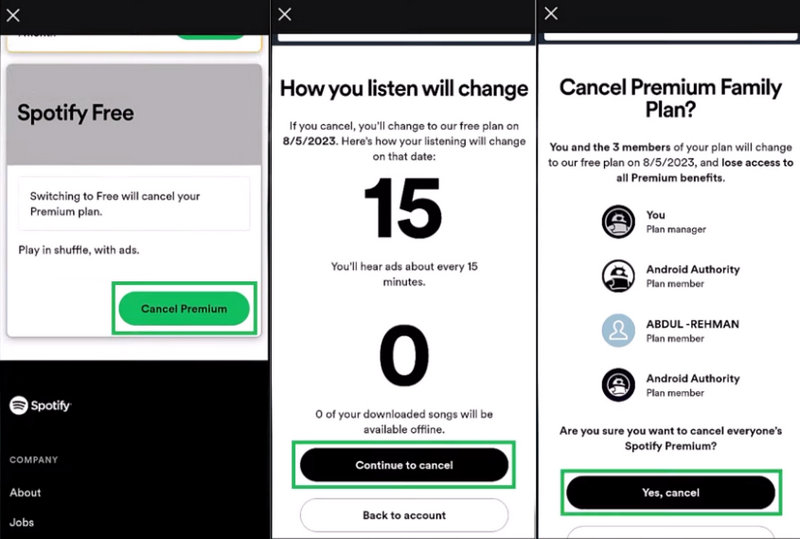
Part 2. How to Cancel Spotify Premium on iOS?
The iOS users can also refer to part 1 to cancel Spotify Premium within the Spotify app. But you have another option if you pay through iTunes.
Step 1 Open the Settings app on your iPhone or iPad.
Step 2 Tap on your name and Apple ID at the top of the Settings screen.
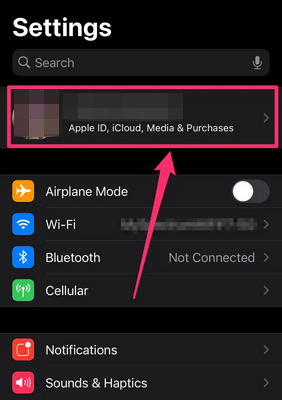
Step 3 Tap "Subscription" on your ID page.
Step 4 Find Spotify on the list and select "Cancel subscription".
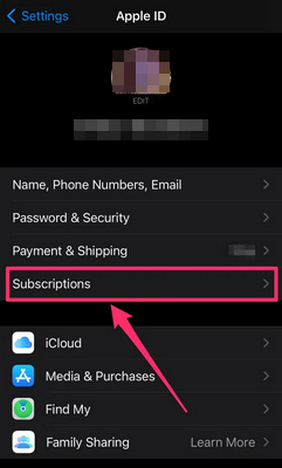
Part 3. How to Cancel Spotify Premium on Windows?
Step 1 Go to your Spotify account page (alternatively, you can open the Spotify app, click your profile, and select "Account").
Step 2 Click on "Available plans" (you can also click "Manage your plan" and follow the steps).
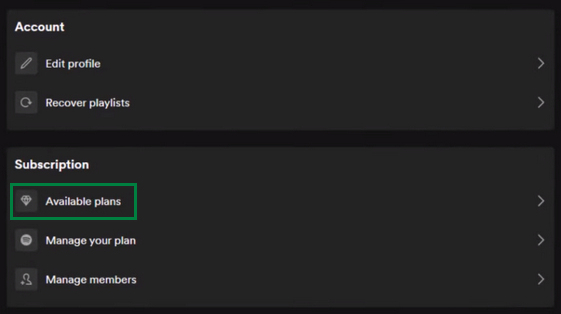
Step 3 Scroll down and select "Cancel Premium", then click on "Yes, cancel" to confirm.
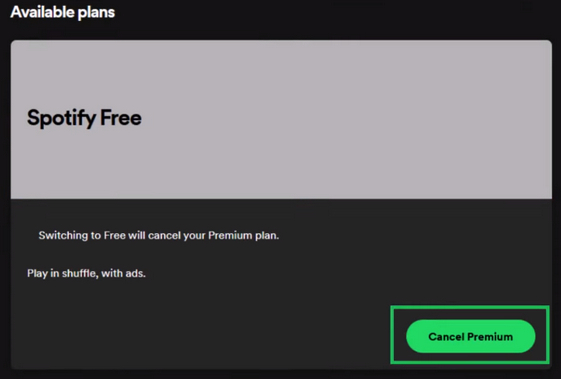
Part 4. How to Cancel Spotify Premium on Mac?
If you are using a Mac computer, the method of part 3 is feasible too. Of course, you are offered a new way.
Step 1 Open the App Store and click on your name. Click "Sign In" if you can't find your name.
Step 2 Click on "Account Settings".
Step 3 Scroll to Subscriptions and select "Manage".
Step 4 Click "Edit" next to the Spotify subscription.
Step 5 Click "Cancel Subscription" and confirm your action.
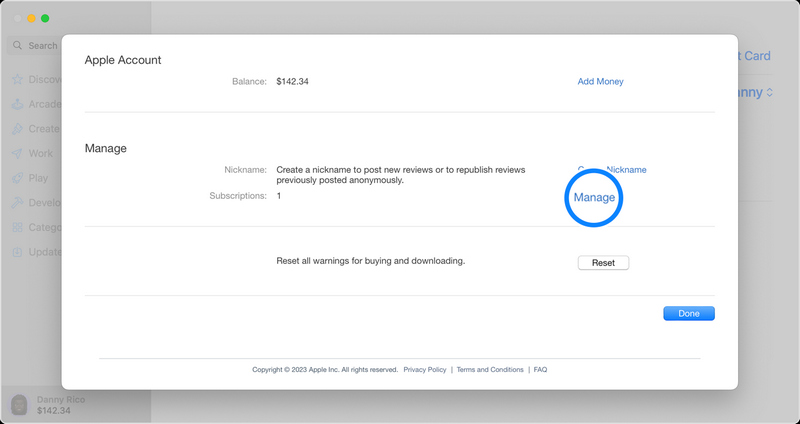
Part 5. How to Offline Play Spotify Music After Canceling Spotify Premium?
After you click to cancel your Spotify Premium subscription, you will not be billed for Spotify anymore and your account will downgrade to Free after the next billing date. "Can I still play Spotify music without a network?" Unfortunately, once your account turns to Free, all the Premium benefits will expire, including 320kbps audio quality, ad-free listening, and the offline mode. What if you want to offline play Spotify music after canceling the premium membership? Read on.
Kigo Music One is well-tailored for every music enthusiast to enjoy music in a better way. Whether you are using a Spotify Premium or Free account, you can use this program to download any Spotify song, playlist, album, or podcast onto your local computer. You are allowed to convert Spotify music to common audio files, keep full ID3 tags, and even preserve the original audio quality. Not only Spotify songs but also music from Apple Music, Amazon Music, TIDAL, and Deezer Music can be downloaded by Kigo Music One. After the conversion, Spotify music will be saved to your local folder so that you can play Spotify songs at any time without an internet connection, even transfer the songs to MP3, etc.

Key Features of Kigo Music One
- Download music from Spotify, Apple Music, Amazon Music, etc.
- Convert Spotify music to MP3, FLAC, WAV, AAC, AIFF, ALAC.
- Preserve source audio quality, full ID3 tags, and track lyrics.
- Run at 10x faster speed & batch download.
- Sort Spotify music files by playlist, artist, album, etc.
- Support Spotify Free or Spotify Premium account.
- Activate the permanent playback of Spotify music.
Windows 11/10/8/7 Free Download
macOS 11 or later
Step 1 Run Kigo Music One and select a Spotify portal. You can choose the app source, which requires the Spotify app installed on your computer, or choose the web player source, which works by accessing the built-in web player. The app or web player will then appear on the screen, make sure your account is logged in.
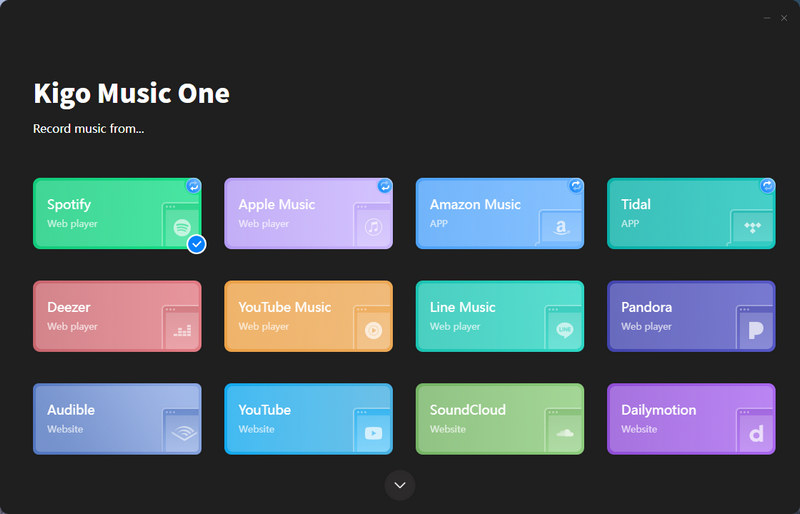
Step 2 Go ahead to your desired Spotify music and open it. Click on the blue "+" icon in the bottom right. The Spotify songs will immediately be analyzed and displayed on a window. Select the entire album or playlist, or pick some of them, it’s up to you, and then click on "Add" to add the songs to the download queue.
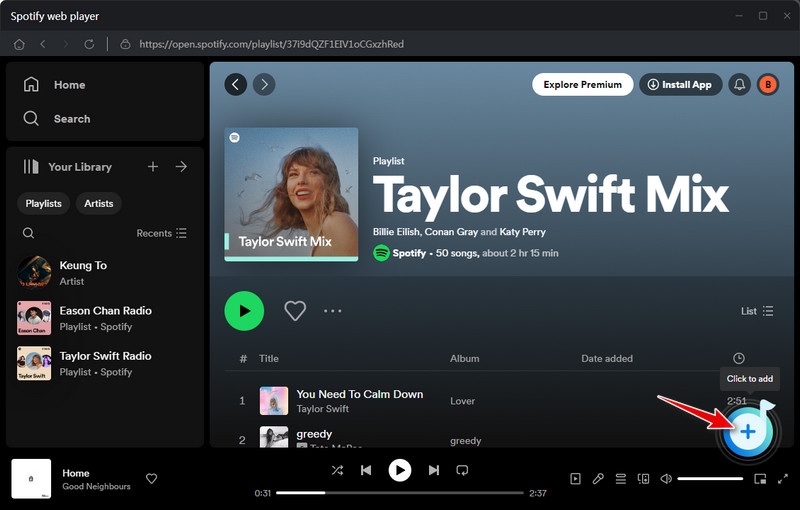
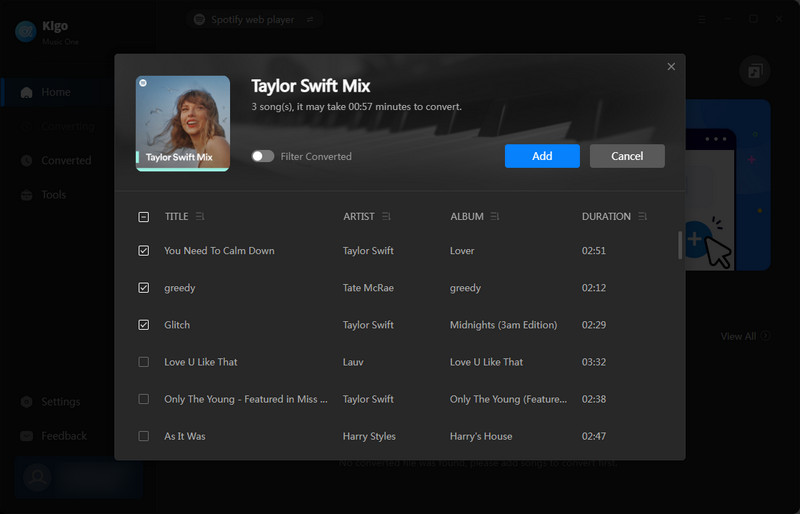
Step 3 Navigate to the "Settings" panel. Choose an output format, output quality, and output path. There are other settings like renaming and sorting output files. Just customize the settings to your preference.
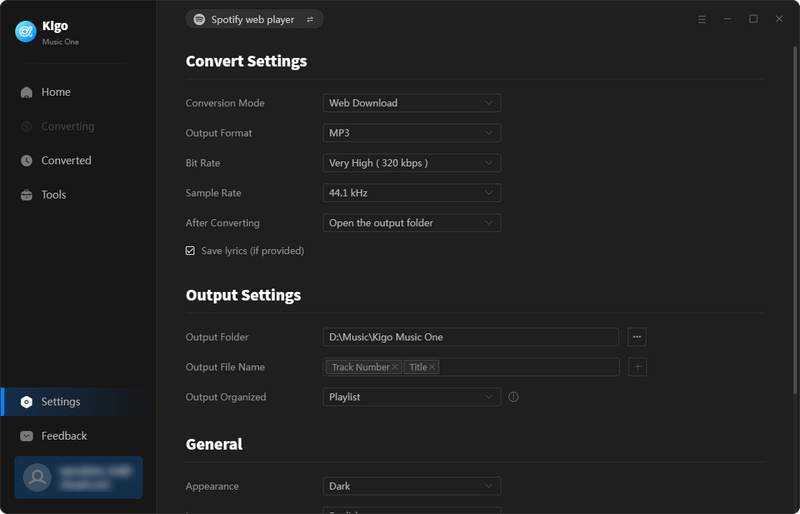
Step 4 If you wish to download more songs in this batch, repeat the process to add more songs to this task list. Next, click on "Convert" on the Home tab and Kigo Music One will start the conversion at once. When it is complete, Spotify music will be saved onto the selected output folder, and you can offline play ad-free Spotify music at any time.
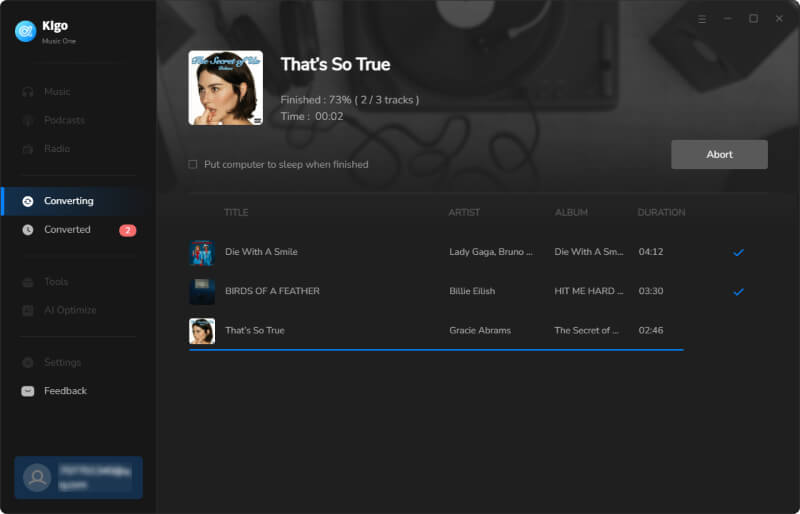
FAQs about Canceling Spotify Premium
Q1. How do I stop Spotify Premium from automatically renewing?
Canceling Spotify Premium will stop you from the automatic renewal. Whether you are using an Android, iPhone, Windows PC, or MacBook, you can cancel your Spotify Premium membership by following the steps above.
Q2. Can I cancel Spotify Premium after the free trial?
Yes. Spotify Premium can be canceled at any time. If you are in the free trial period, there are no refunds or credits after the cancellation.
Q3. What happens after canceling Spotify Premium?
Once you cancel Spotify Premium, your Premium membership validates until your next billing date. After that, your account will downgrade to Free, all your playlists and saved music are fully kept, but your listening session will be inserted by ads and the offline mode will be unavailable.
Conclusion
Spotify Premium enhances the listening experience in terms of high-quality audio, ad-free listening, and offline mode. But canceling Spotify Premium membership is a necessary process if you are going to explore other streaming services or if you are on a budget. By going through this article, you can easily operate to cancel your Spotify Premium on Android, iPhone, iPad, Windows PC, or Mac computers. Attention, the ad-free offline listening with 320kbps high quality will be invalid after your account turns to Free, but you can use Kigo Music One to keep all your Spotify playlists and play 320kbps Spotify music without an internet connection and ad interruption. Try Kigo Music One for free right now!
Note: The trial version allows you to download only the first minutes of each file. To access the full length, please unlock it with a valid license code.

Ava Hamilton | Senior Writer
She has been working in the audio and video industry for many years and is familiar with various mainstream audio and video streaming platforms. She has shared a lot of information about audio and video conversion tools, technologies and trends, and provided professional suggestions, detailed reviews and guides.