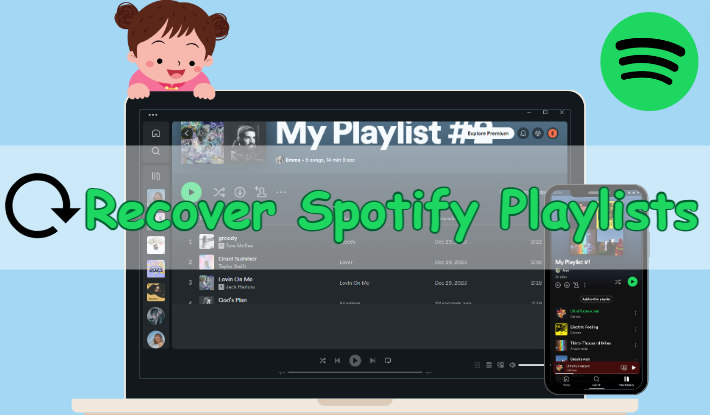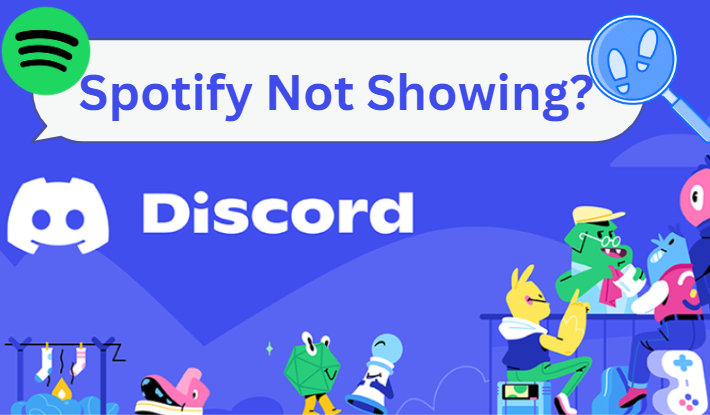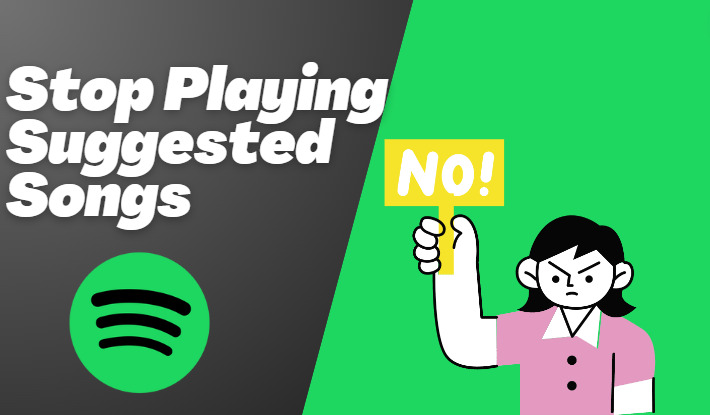How to Set Christmas Songs as Ringtone on Android/iPhone
Christmas is perhaps the most beloved and joyous time of the year. As the festive season approaches, it's the perfect time to add a touch of holiday spirit to your phone by setting Christmas songs as ringtones. Imagine every phone call being greeted with joyful tunes that bring a smile to your face and a warm feeling to your heart. Whether it's "Jingle Bells," "Silent Night," or any other classic holiday melody, here's a step-by-step guide to set your favorite Christmas songs as ringtones on Android and iPhone. Let's get started now!
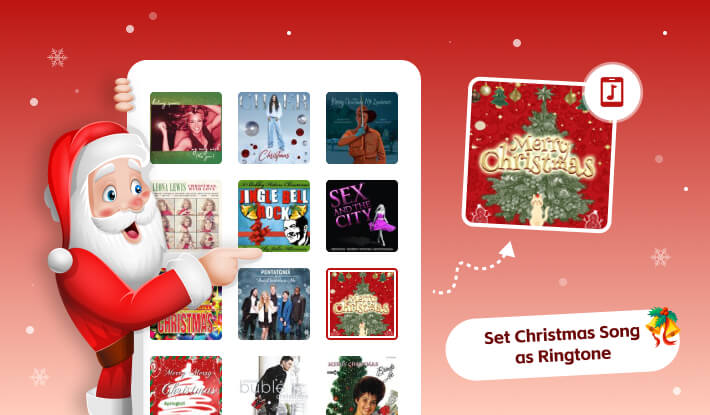
Part 1. How to Download Christmas Songs as MP3?
It is a well-known fact that popular music streaming platforms like Spotify and Apple Music do not provide an option to set streaming music as a ringtone. So, it is necessary to download streaming music as local MP3 files first. In this case, Kigo Music One is absolutely the best assistant.
Kigo Music One is a one-stop program that can download any songs, albums, and playlists from Spotify, Apple Music, Amazon Music, TIDAL, etc. to MP3, AAC, FLAC, and other plain audio files to local Windows and Mac computers. While running at up to 10x faster speed, Kigo Music One does not sacrifice the audio quality, the source audio quality gets losslessly retained after the conversion. Besides, Kigo Music One makes itself outstanding in keeping complete ID3 tags and track lyrics. With this program, you get any Christmas music files from popular music streaming platforms and make good preparations for setting Christmas songs as ringtones on Android and iPhone.

Key Features of Kigo Music One
- Download music from Spotify, Apple Music, Amazon Music, TIDAL, etc.
- Convert Spotify music to MP3, FLAC, WAV, AAC, AIFF, ALAC.
- Preserve 320kbps high-quality Spotify audio, full ID3 tags, and track lyrics.
- Run at 10x faster speed & batch download.
- Sort Spotify music files by playlist, artist, album, etc.
- Support Spotify Free or Spotify Premium account.
- Activate the permanent playback of Spotify music.
Windows 11/10/8/7 Free Download
macOS 11 or later
Kigo Music One supports record music from multiple music streaming services such as Spotify, Apple Music, Amazon Music, etc. Below is a guide on how to download Christmas songs in MP3 format from Spotify. Need some Christmas song ideas? Check the top 20 Christmas songs all the time.
Step 1 Select Audio Source and Log in Your Account
It supports recording music from the Spotify app and the web player. Let's select the Spotify web player for a fast download speed. Then, please log in to Spotify on the web player.
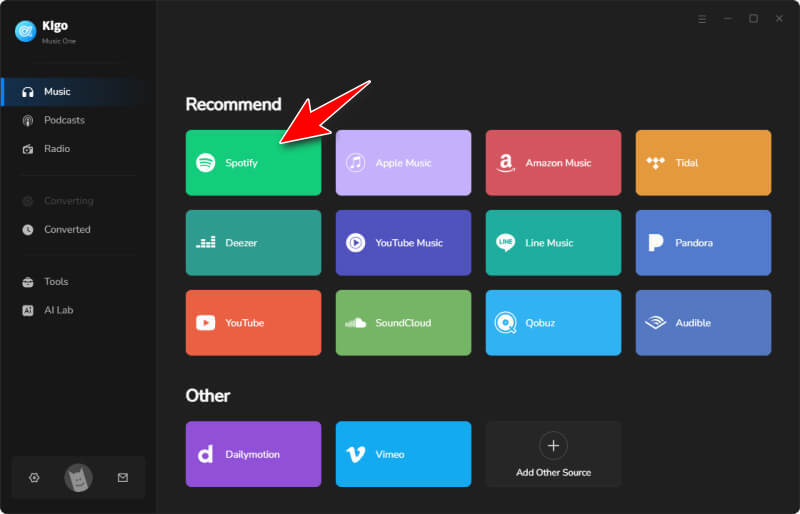
Step 2 Select Christmas Songs to Download
On the web player, browse and find Christmas songs, playlists, or albums. Click on the "Click to add" button in the bottom right corner to let Kigo Music One parse the songs. On the new popup, you can pick specific Christmas songs. Next, click on "Add" to confirm your selection.
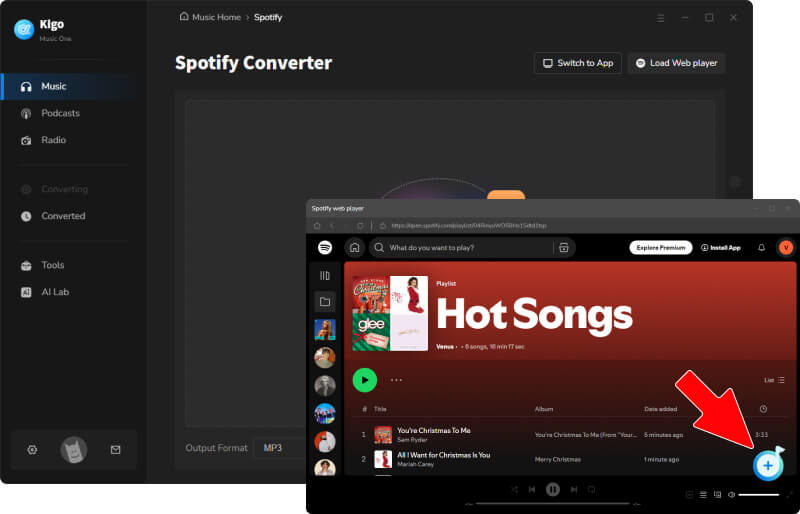
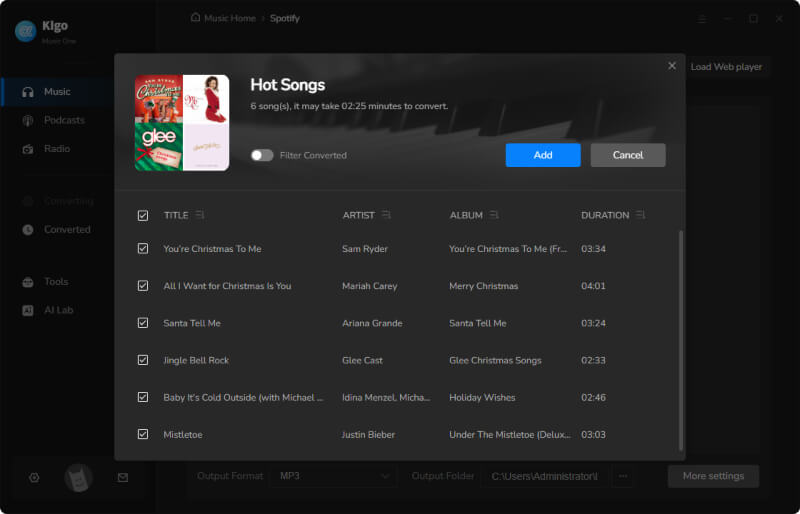
Step 3 Change Output Parameters Accordingly
Go to the "Settings" module. Select MP3 as the output format, and pick output quality and output path. If you want to save the lyrics of the Christmas songs, remember to check the box.
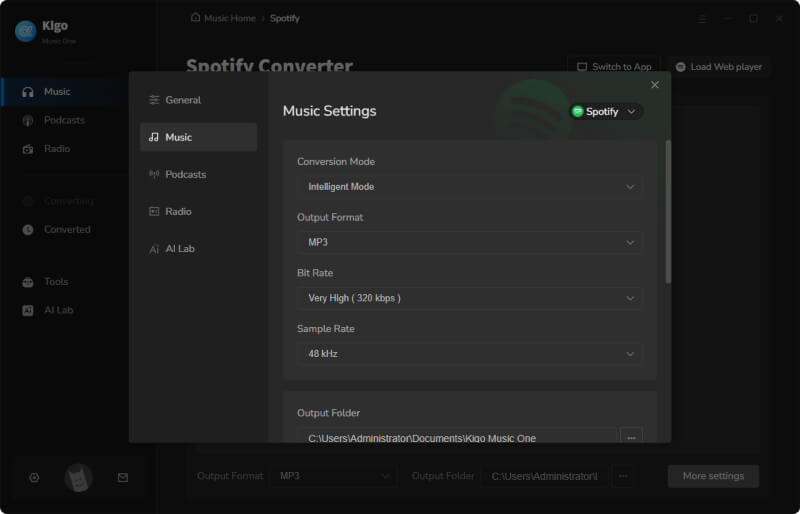
Step 4 Convert Christmas Songs as MP3
Click on "Convert" on the Home tab to start converting Christmas songs as MP3 files. The output folder will automatically open once the conversion is complete. And you will see the downloaded Christmas songs in your local folder. The other way to open the output folder is to go the "Converted" tab and click on the file icon.

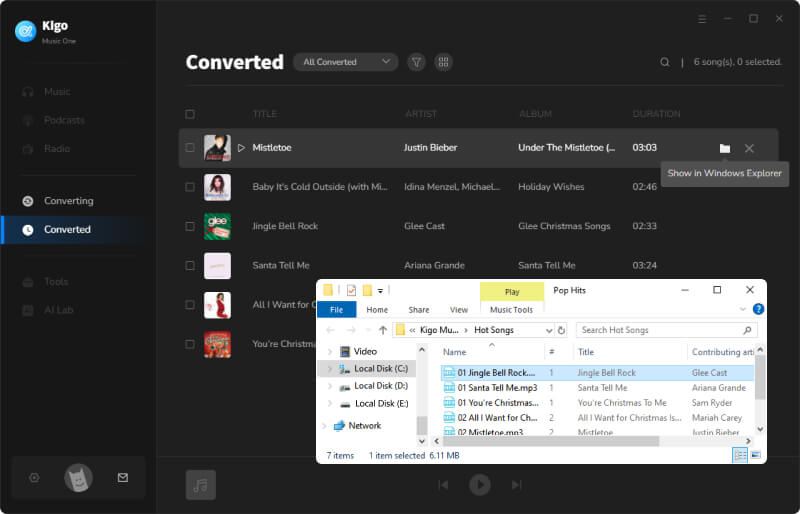
Part 2. How to Set Christmas Songs as Ringtone on Android/iPhone?
Having downloaded Christmas songs as common MP3 files, how to set your favorite Christmas songs as ringtones? Simply follow us in the part.
Part 2-1. Set Christmas Songs as Ringtone on Android
Step 1: Connect your Android phone to your computer with a USB cable and enable file transfer on your phone.
Step 2: Open the target folder of your Android on your computer and copy and paste the downloaded Christmas songs into this folder.
Step 3: Go to the "Settings" app on your phone and scroll down to find the "Sounds and vibration" tab.
Step 4: Select the ringtone option and find the option that allows you to choose a song from the local disk.
Step 5: Scroll down to find your target Christmas songs and select it as the ringtone.
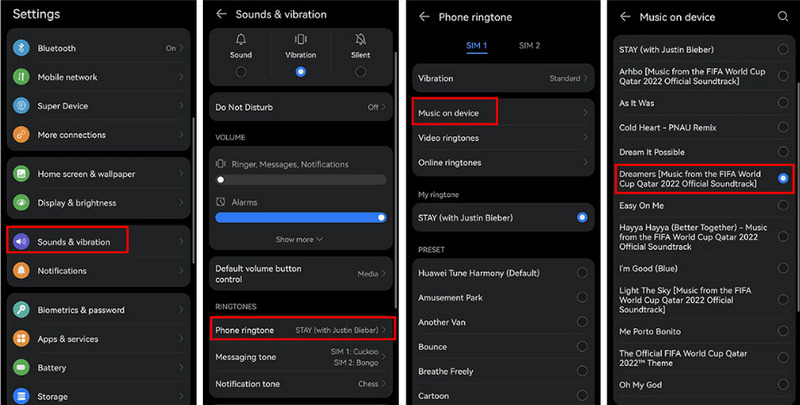
Part 2-2. Set Christmas Songs as Ringtone on iPhone
Step 1: Open the iTunes app on your computer, and drag and drop the downloaded Christmas music to the library.
Step 2: Connect your iPhone to your PC with a data cable, and log in to your Apple account.
Step 3: Click the device icon and choose "Music" on the left bar on iTunes. Tick off "Sync Music" and choose "Selected playlists, artists, albums, and genres". Move to the Playlists, and choose the playlist you created just now. In the lower right corner click the "Apply/Sync" button to save the music files to your iPhone library.
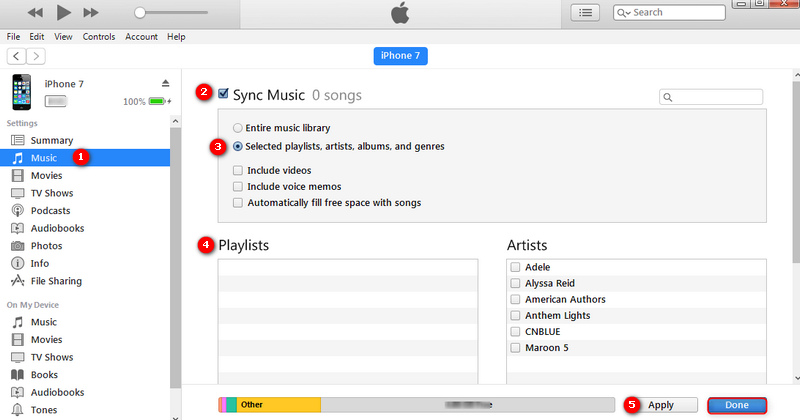
Step 4: Get access to your iPhone and go to the "Settings" app. Then head to "Sounds > Ringtone". You will see the newly imported ringtones that appear at the top of the ringtone list. Tap on the custom Christmas ringtone and set it as your new ringtone on your iPhone.
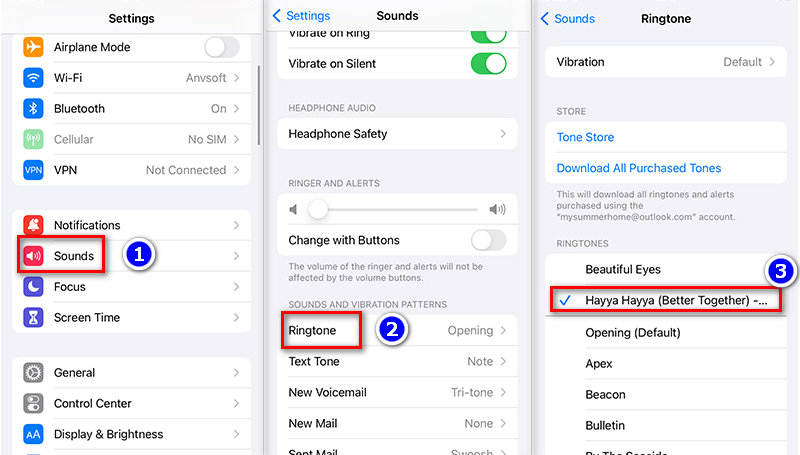
Conclusion
Though the streaming music services don't allow you to set streaming music as a ringtone directly, you can use Kigo Music One to download any wanted Christmas songs as local MP3 files. Setting Christmas songs as ringtones adds an extra touch of joy and excitement to the holiday season. It's a simple way to celebrate and share the festive spirit wherever you go. So, go ahead, get creative, and let the season's melodies ring out wherever you are!
Note: The trial version allows you to download only the first minutes of each file. To access the full length, please unlock it with a valid license code.

Ava Hamilton | Senior Writer
She has been working in the audio and video industry for many years and is familiar with various mainstream audio and video streaming platforms. She has shared a lot of information about audio and video conversion tools, technologies and trends, and provided professional suggestions, detailed reviews and guides.